Follow these easy to use instructions for encrypting Word, Excel, and Acrobat files using built-in features.
Encrypting Word & Excel Documents
- For Word and/or Excel files, first click on File on the upper left-hand corner
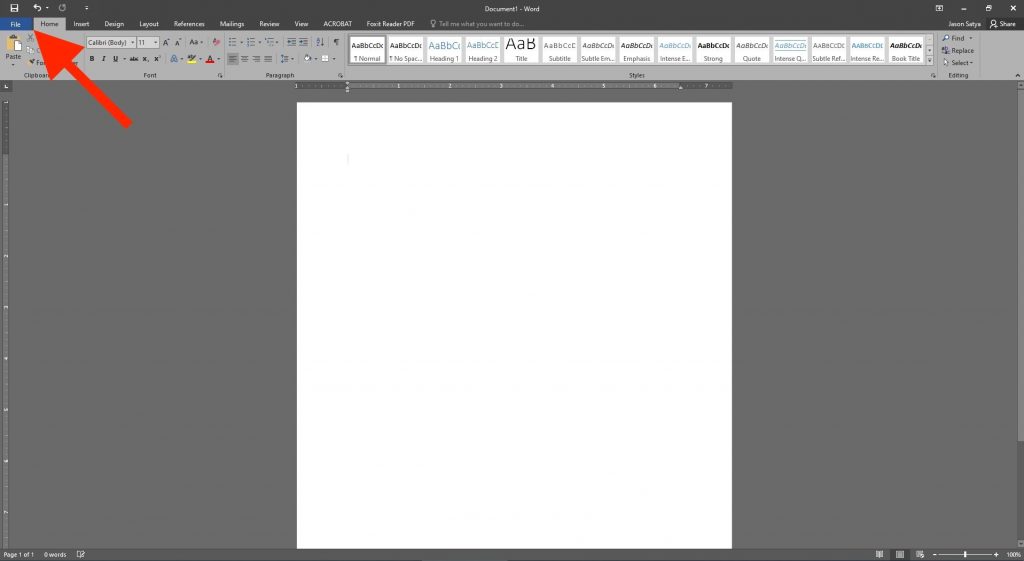
- Under the Info tab, click on Protect Document for Word and Protect Workbook for Excel followed by Encrypt with Password
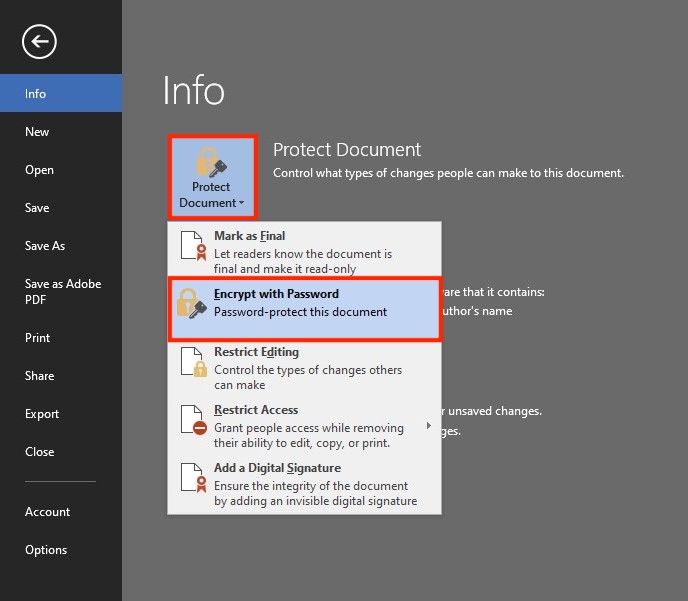
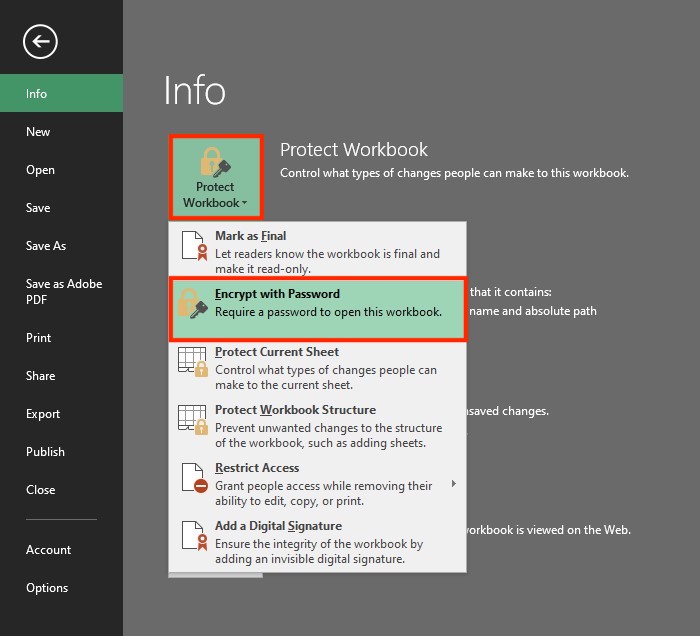
- Enter a password in the pop-up window. Re-enter the password in the next window to confirm
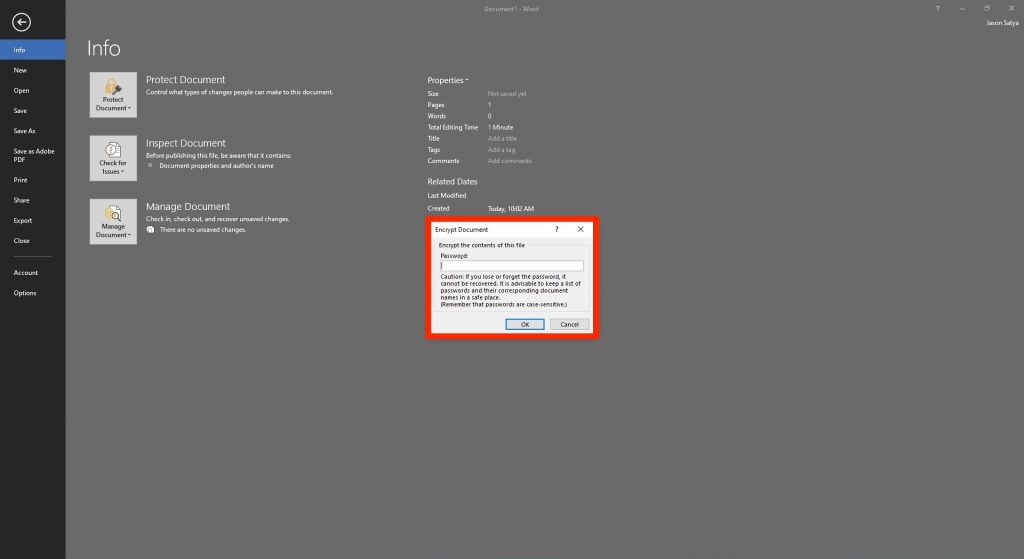
- The below message will confirm your document has been password-protected
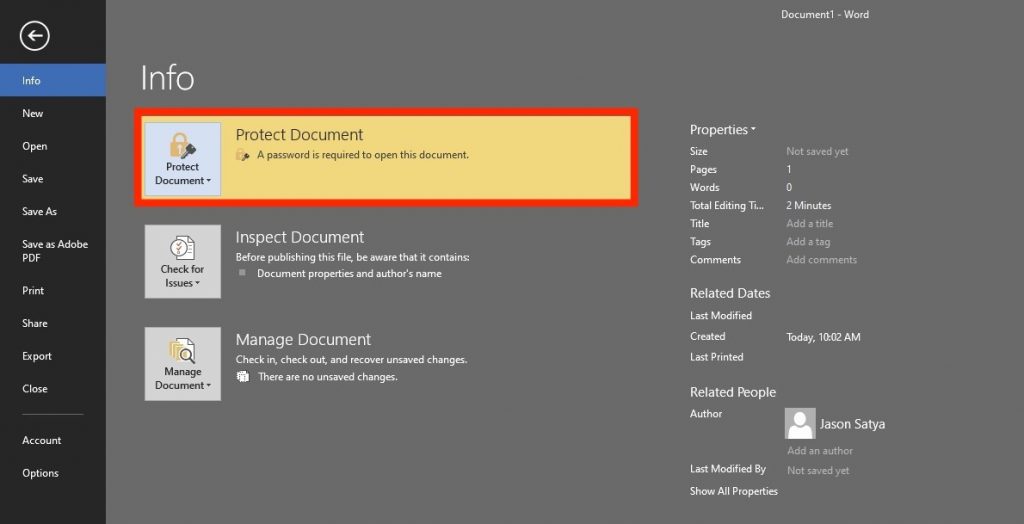
- To open a password-protected file, double-click on the file and enter the created password
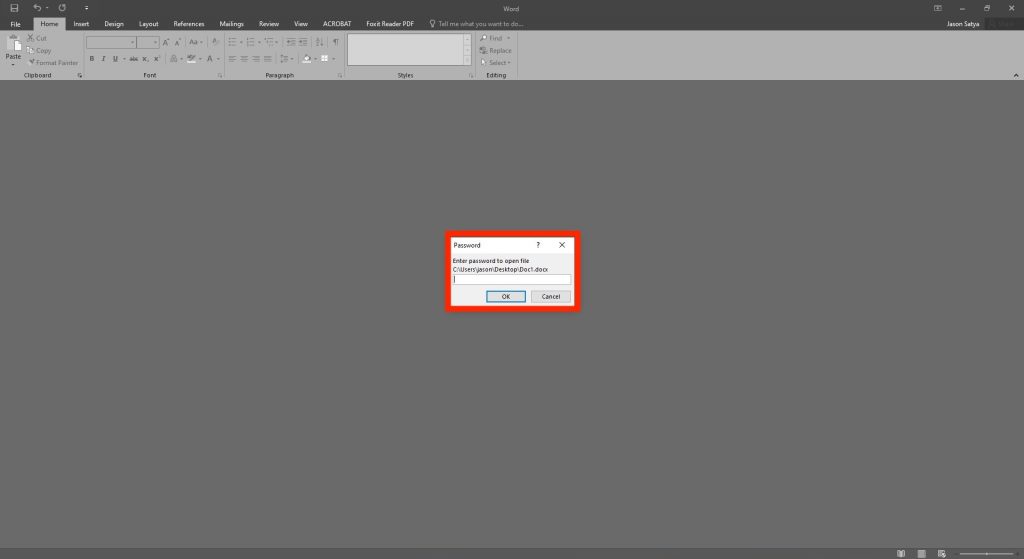
close
Encrypting PDF Files
NOTE:
Adobe Acrobat Pro DC or Adobe Acrobat for macOS is needed to encrypt PDF files with a password. This feature is not available in the free version of Adobe Acrobat Reader DC.
- Select Tools on the Navigation Tab and then select Protect
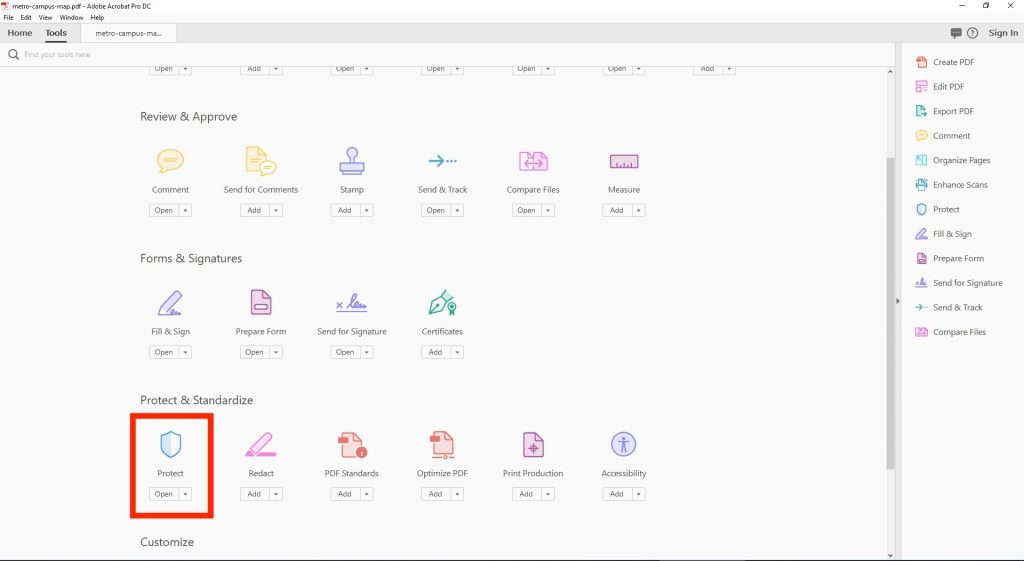
- On the Protect Tab select Encrypt
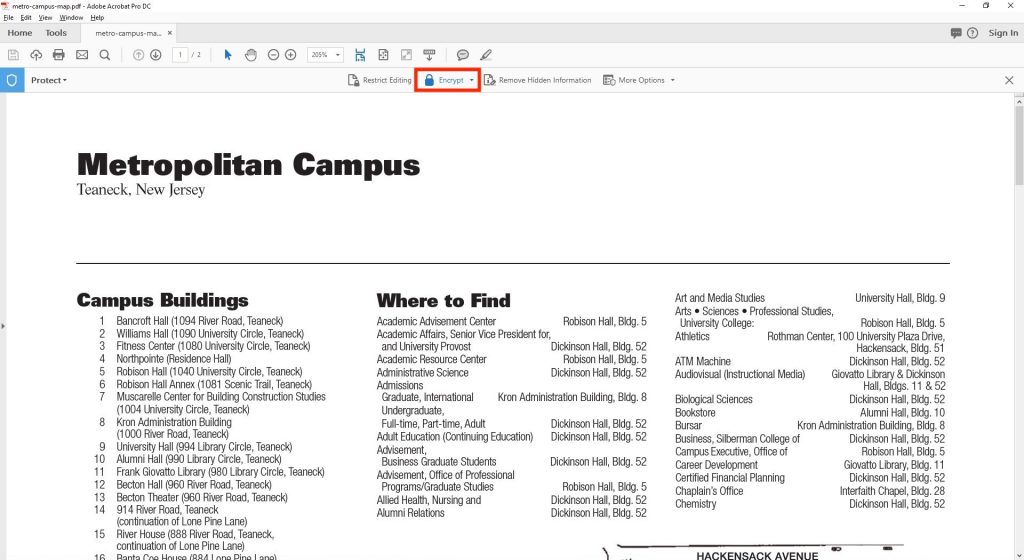
- Select Encrypt with Password. Then select Yes on the security pop-up window
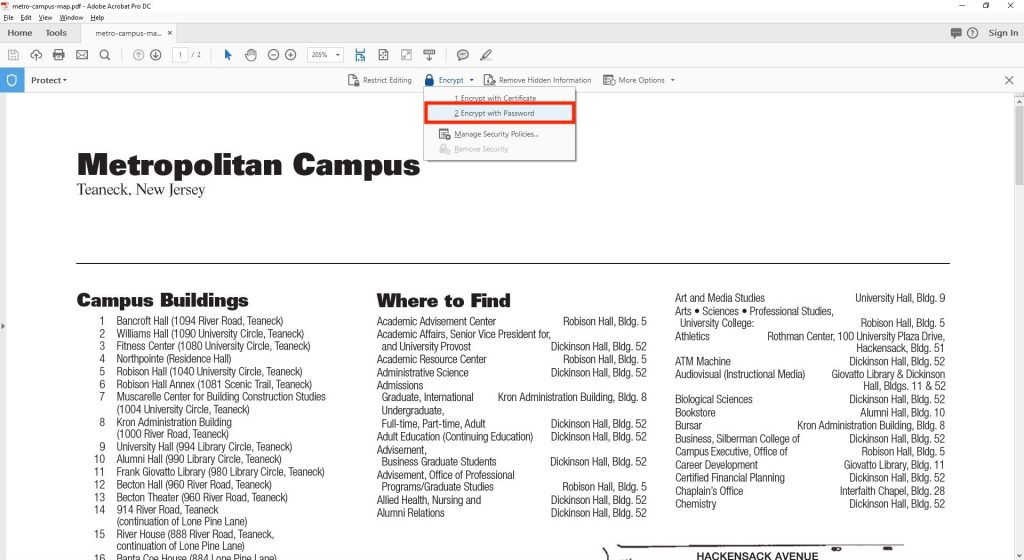
- Check Require a Password to Open the Document and then choose a strong password. Under compatibility, choose Acrobat X and later to change the encryption method to 256-bit.
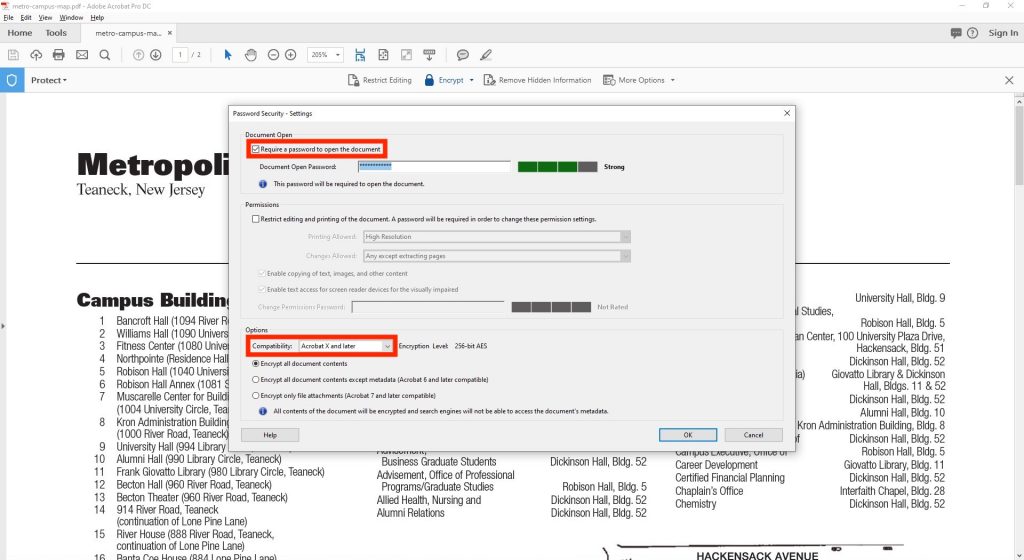
- Confirm the password when requested. Please note that the document WILL NOT be fully encrypted until it is saved
- To open the file, double-click the file and enter the created password.
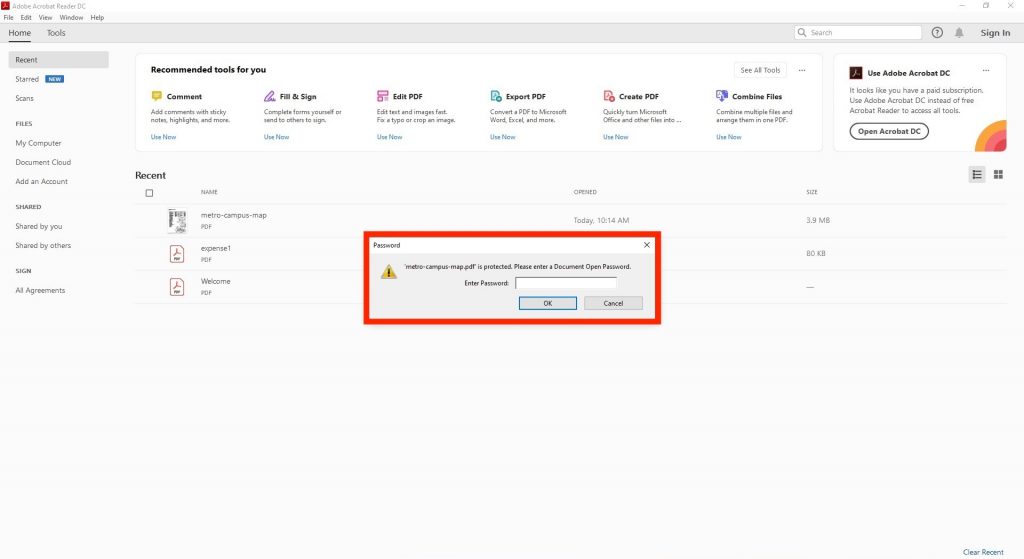
close



