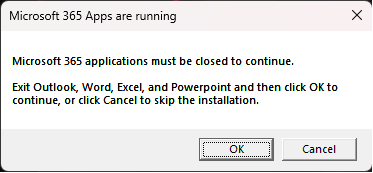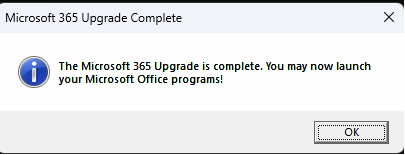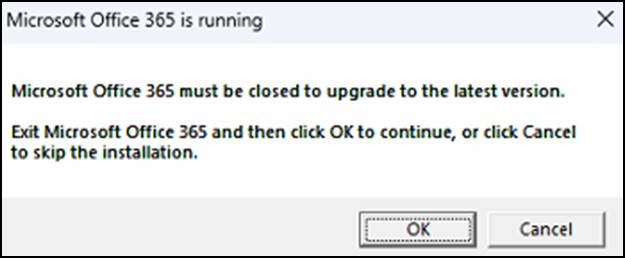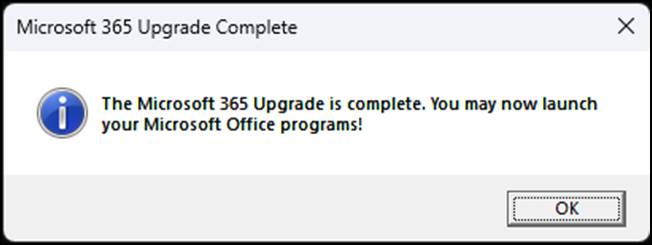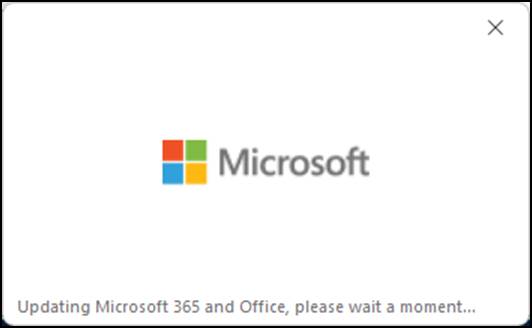On Thursday, a faulty software update from the cybersecurity company Crowdstrike resulted in one of the largest IT outages in history. In total, over 8 million Windows computers worldwide were affected, causing the devices to receive the familiar Windows error screen, colloquially referred to as the “blue screen of death.”
FDU uses Crowdstrike antivirus software. Fortunately, only a small number of users within our community have experienced the issue. If your PC displays the error screen, please avoid attempting to solve the issue independently. We ask that you create a support ticket via SAMISupport.fdu.edu or call UTAC at (973)-443-8822. The FDU Computing Services team is well-versed on the issue and will resolve it for you.
As you might imagine, online scammers are already attempting to exploit the issue. According to the Center for Internet Security, multiple email and web-based scammers are using this outage as a pretense to defraud people online. Please be vigilant when reviewing work or personal communications related to this outage. Additionally, you may wish to use this opportunity to review our IT.FDU.EDU article on how to spot a Phishing Scam using the link below:
SAMI Support
If you have any questions or concerns, please visit SAMI Support, where you can request additional information from UTAC or search our extensive IT knowledge base. While SAMISupport provides the quickest and easiest access for IT support, you can always contact UTAC by phone (973)-443-8822 or email at fdutac@fdu.edu.