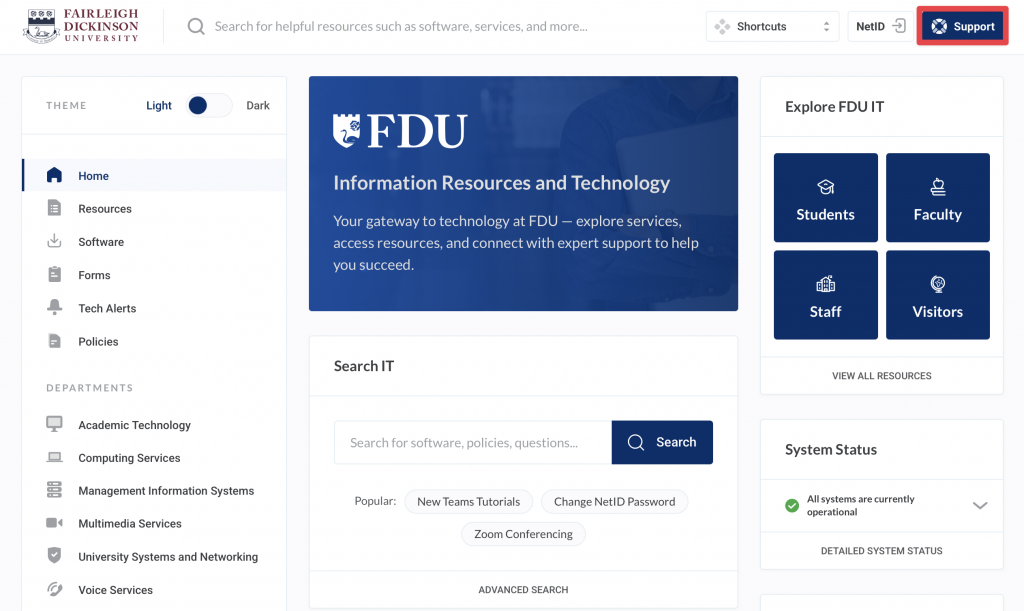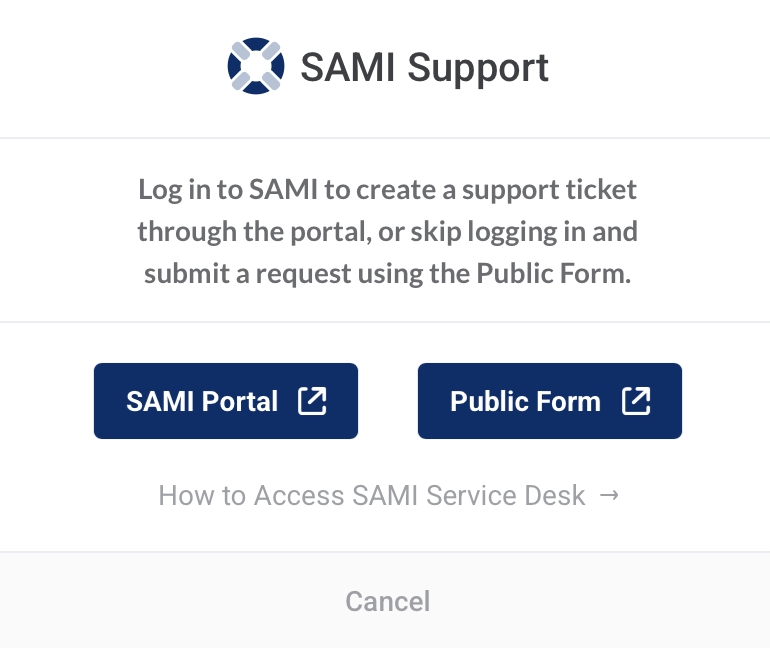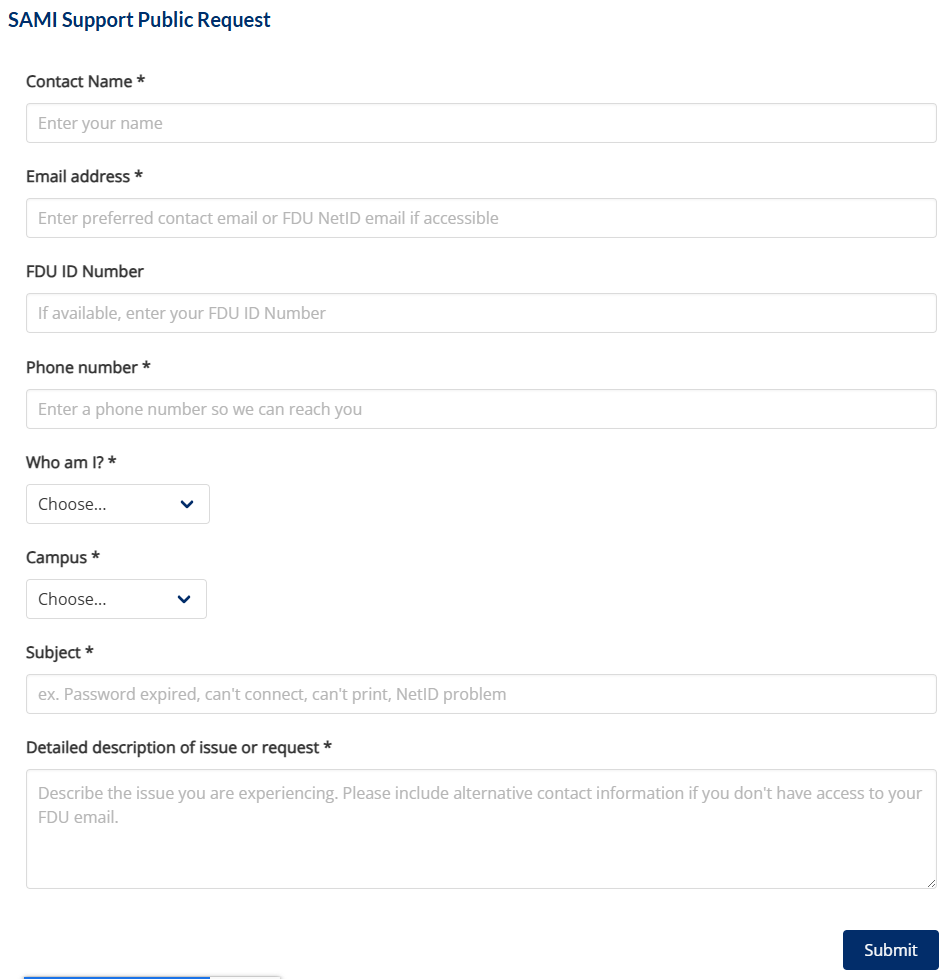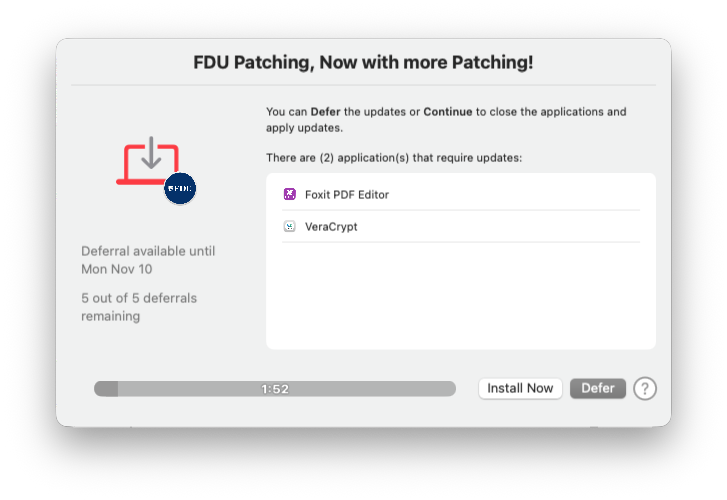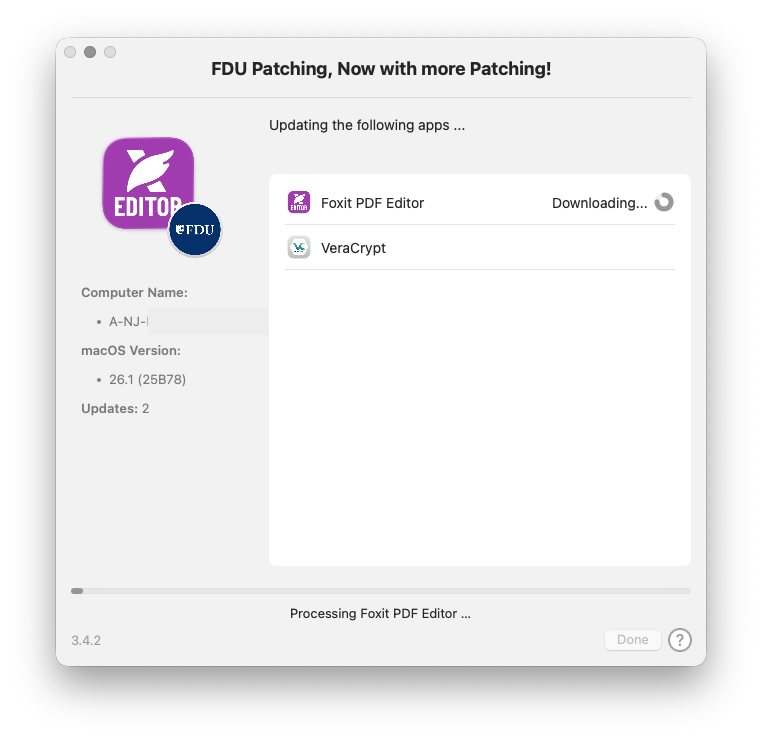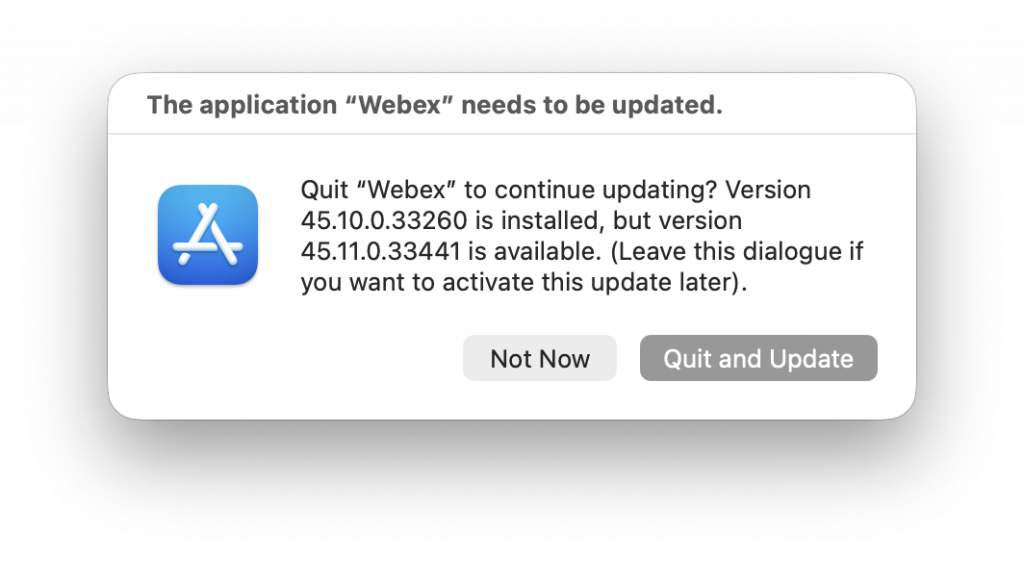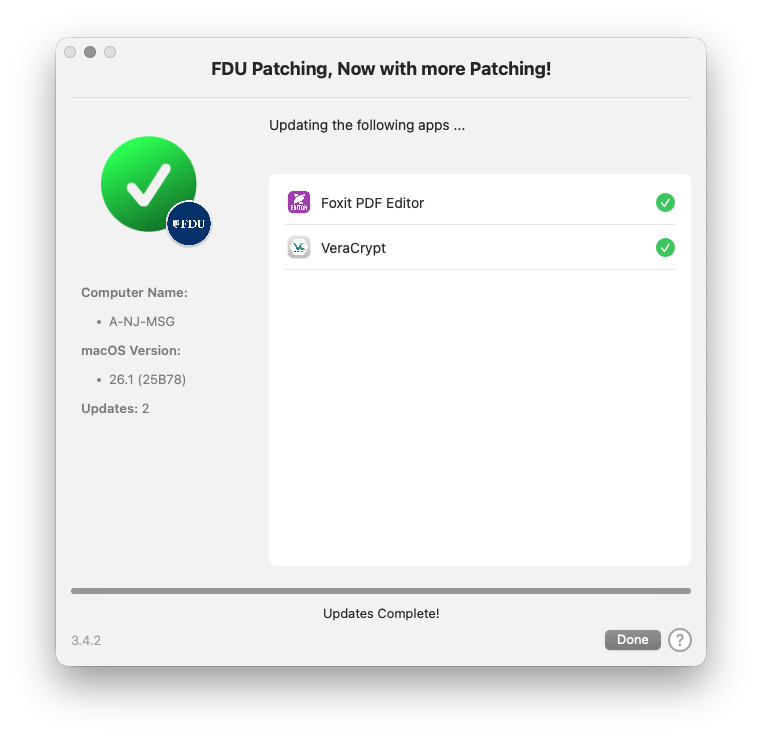The launch day has arrived for our new in-house IT support team, the SAMI Service Desk. While we have kept the university informed of this change over the past few weeks, now is an excellent time to focus on a few key elements of this transition and what it means to our community.
Hours
The SAMI Service Desk is operational between 8 AM and 8 PM, Monday through Friday. You can create a support request at any time, including after hours, on weekends, and on holidays. Your request will enter our queue and our team will respond promptly on the next business day.
To optimize your support experience, it is helpful to understand the four ways to open a support request and when to use each method.
SAMI Support Portal
This is our primary and most feature-rich support method, offering access to the knowledge base and your support history.
SAMI Support
Email Support
Emailing SAMISupport@fdu.edu is a strong alternative when using the portal is not practical. Your request will be immediately added to the queue.
Public Form
As noted in yesterday’s alert, this form supports users who cannot validate their identity (ID issues, locked accounts, etc.) but still need to open a request online.
Phone Support
When calling, you will be greeted by our new virtual agent, which will collect basic information including your seven-digit FDU ID number, located on the back of your Fairleigh 1Card. The virtual agent will provide level-one assistance and, if needed, route your call to a team member during business hours. While helpful for those unable to use online methods, this should not be your first-choice option.
When a ticket is closed, you will be given the opportunity to provide feedback. In this moment, that feedback is essential. We will closely monitor community input and adjust our processes over the coming weeks and months.
We believe deeply in the talented team of staff members and FDU students we have assembled. As with any deployment of this scale, some growing pains are expected. Bear with us as our Service Desk team gains experience and as we improve our processes.
(973)-443-8822