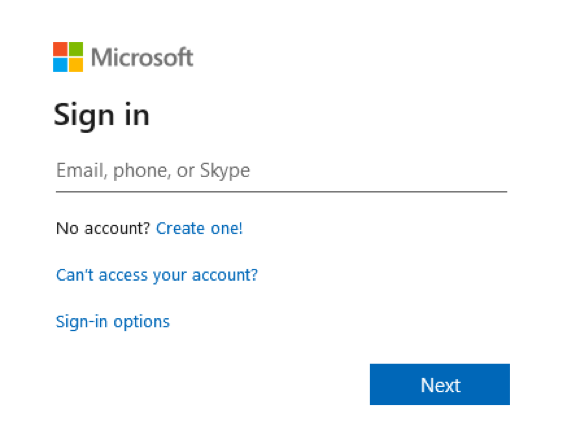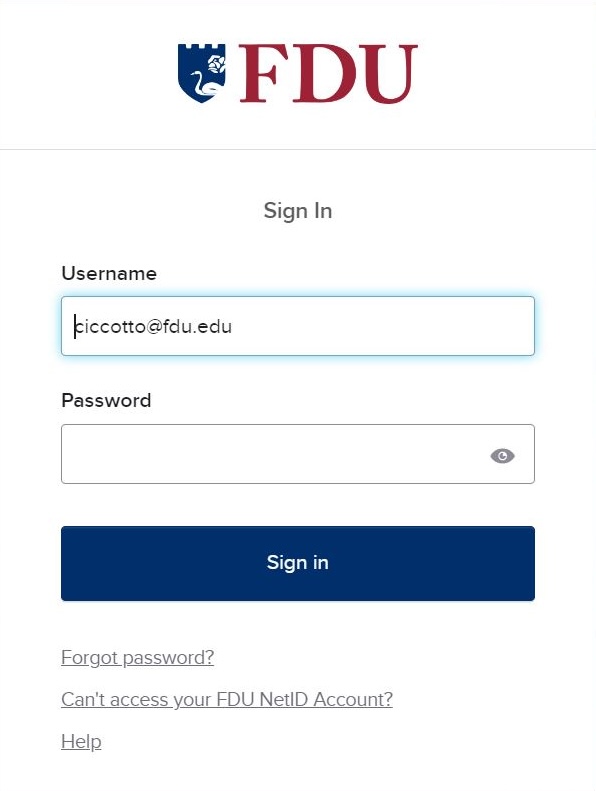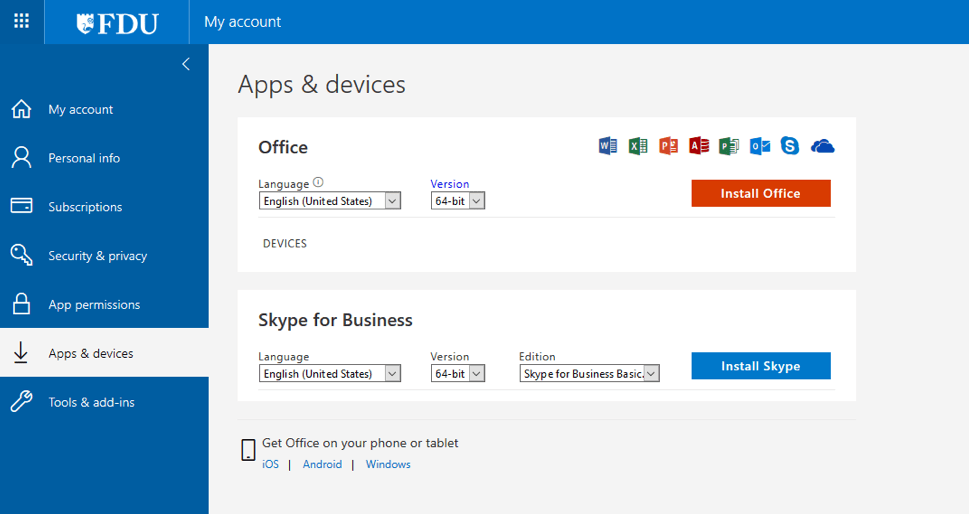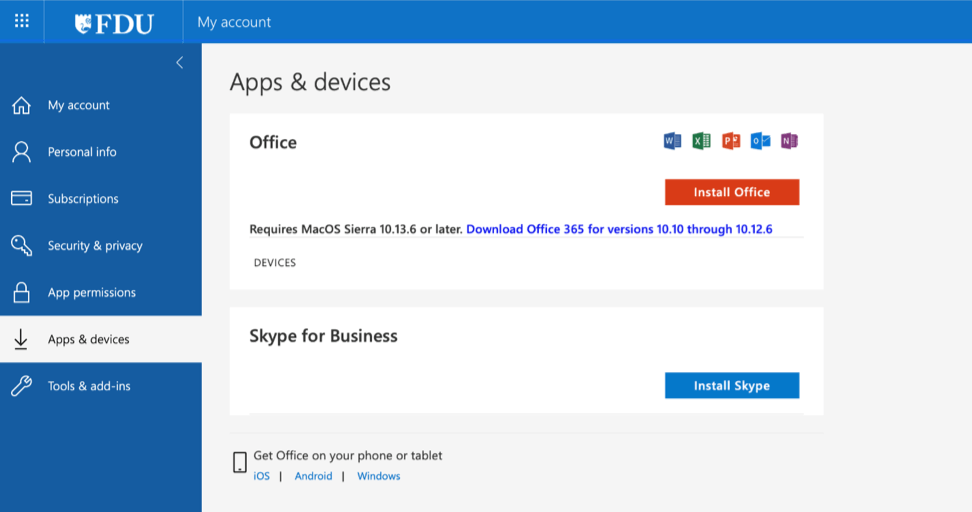In the past, website subscriptions and renewals were approved by University Systems and Security (USAS), as the department held the role of both Information Security and Networking. An email would be sent to the department, and approval would be gained via an email response.
With the separation of Information Security from University Systems and Networking (USAN), a new process has been created to better serve those within the FDU community that utilize external websites for services.
Moving forward, requests for website subscriptions and renewals should be requested through this form below:
If information is missing, a representative of UTAC might reply inquiring more about the request. When all information has been gathered, the ticket will be forwarded to our Information Security Officer. They will review the request, engage the Networking team if necessary, and then either approve or deny the request (via email response) or inquire further, before closing out the ticket.
We hope this new process will help identify, track, and move requests quickly through the process.