Menu
Departments
When multiple lines are enabled in Unified Communications (UC) Softphone, a drop down of the available lines will be displayed near the bottom of the “Contacts” windows.
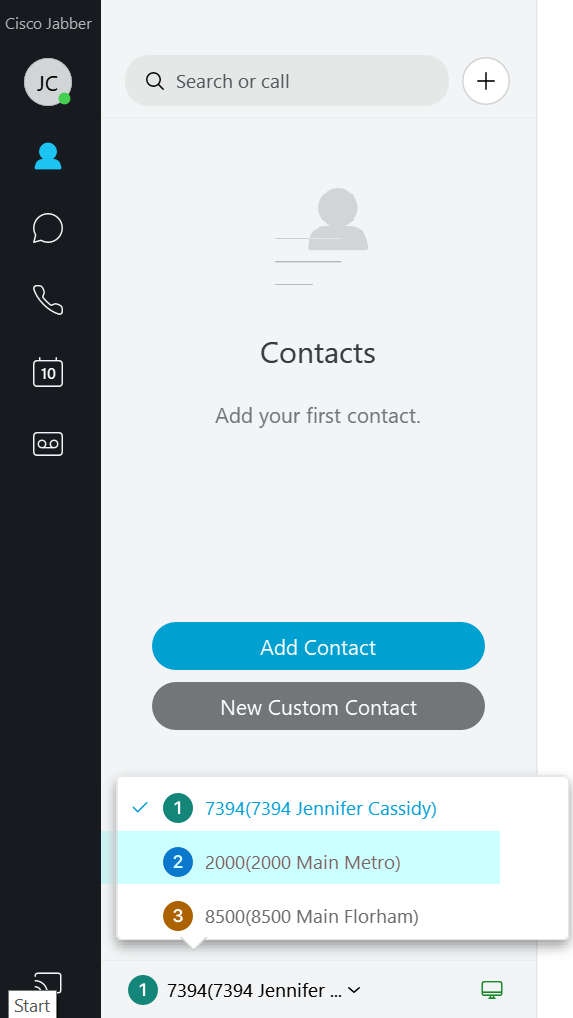
To Make a Call
- Click on the arrow near the number displayed.
- Choose the line (Number) you desire to call from.
- Make the call as normal.
When receiving a call, the caller ID will display the line from which the call is coming from.
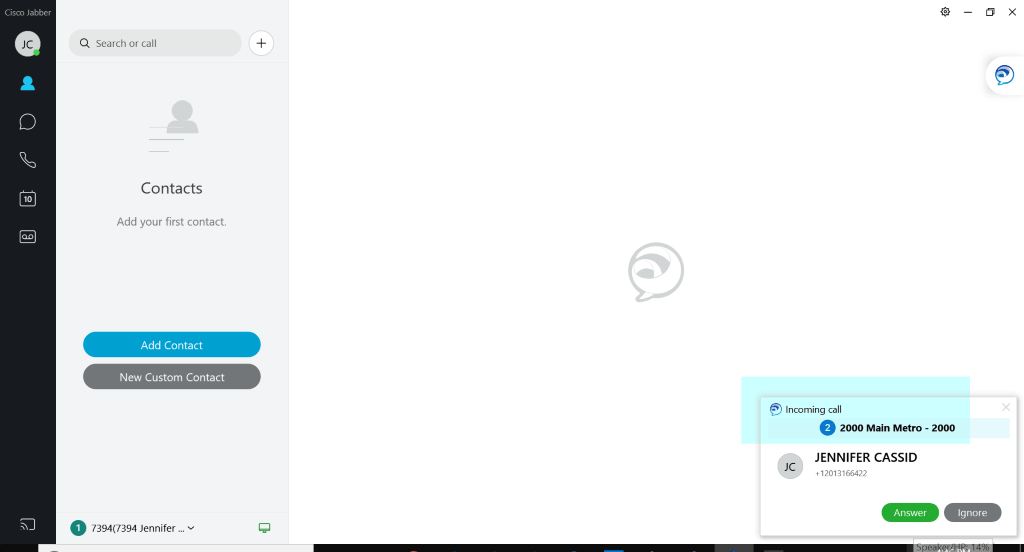
A call can be made or received from all the available lines.


