Menu
Departments
Adobe XD is your UI/UX design solution for designing websites and mobile apps. Design, prototype, and share for free. Adobe XD is available for both Windows and macOS operating systems.
Note
For users who already have the Adobe Creative Cloud desktop application installed on their device, Adobe XD can be installed from inside the app.
- Click the link below to download the installer:
- When prompted, left-click “Sign in”. Enter your FDU email address, and left-click “Continue”. Follow FDU Single Sign-On procedures as you normally would. After completing the Duo security prompt, login will be complete, and the download will begin
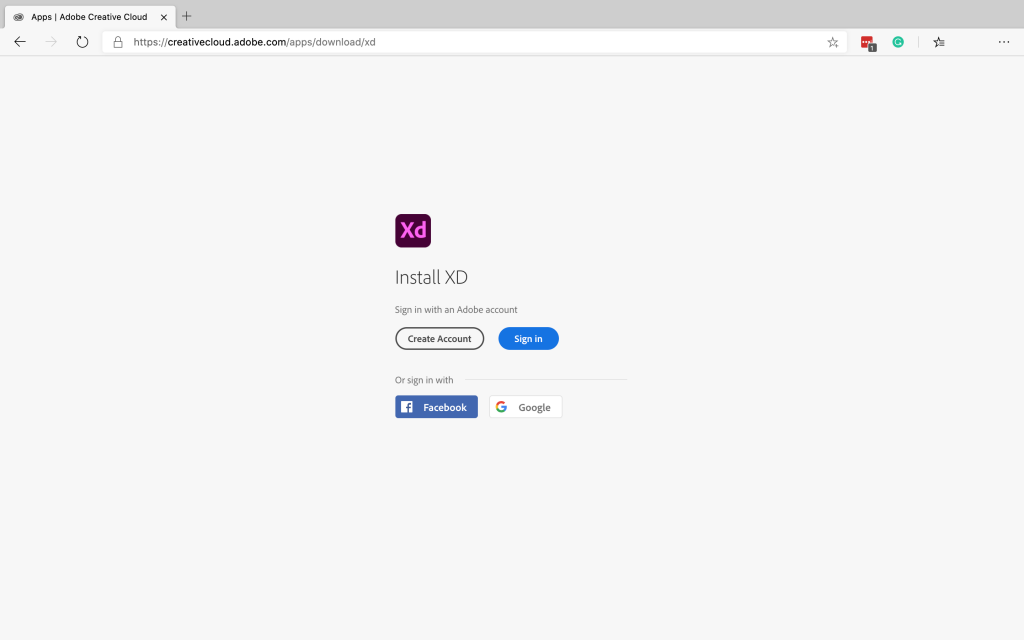
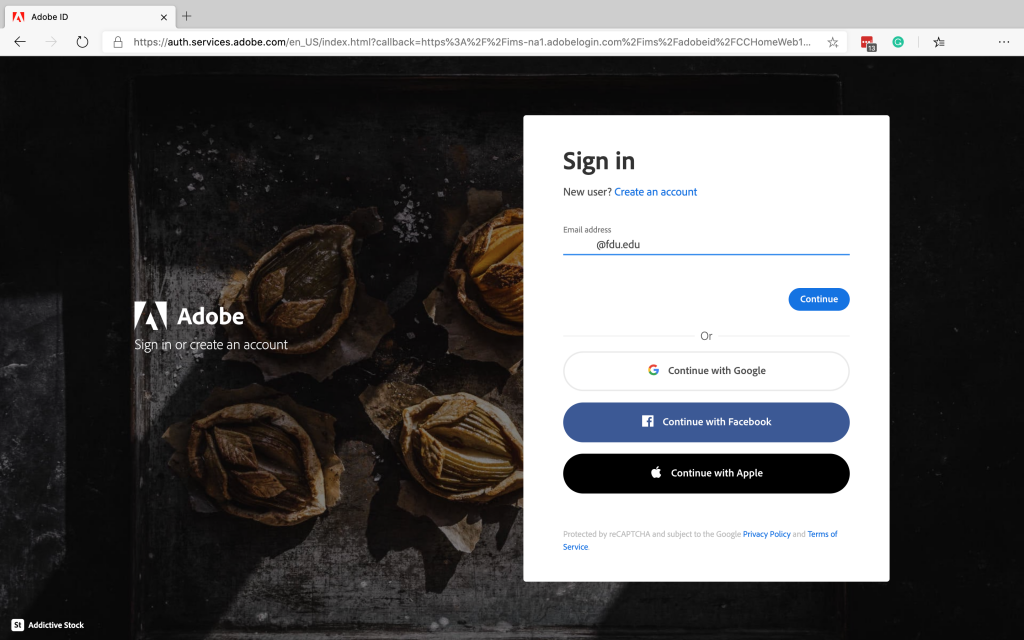
Note
If you have the Adobe Creative Cloud application installed on your machine and are currently signed in or previously logged in to adobe.com with your FDU email address, you will not be asked to log in and instead be directed to the download.
- Upon the download completion, find the installer file, usually found in the Downloads folder of your Windows or macOS device, and left-click the installation file to begin Adobe XD app installation
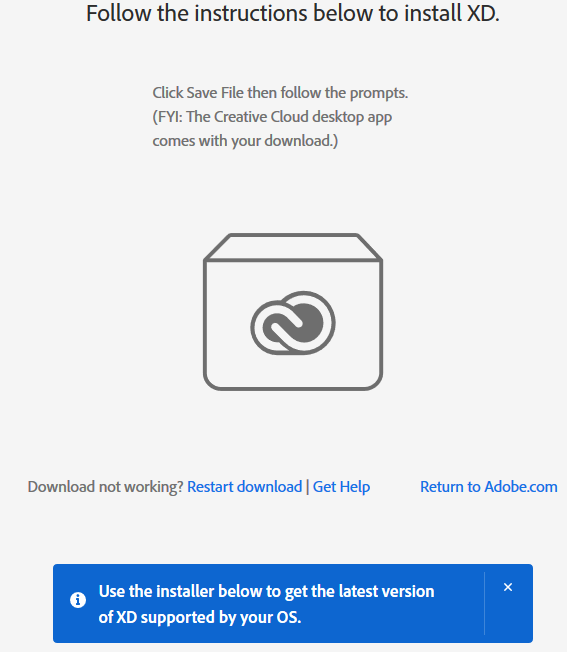
Note
When installing Adobe XD, the Adobe Creative Cloud application will also be installed on your device
- Once the installer window opens, enter your FDU NetId username and left-click the “Continue” button. Follow FDU Single Sign-On procedures as you normally would. Upon successful login, the Adobe XD application will start installing
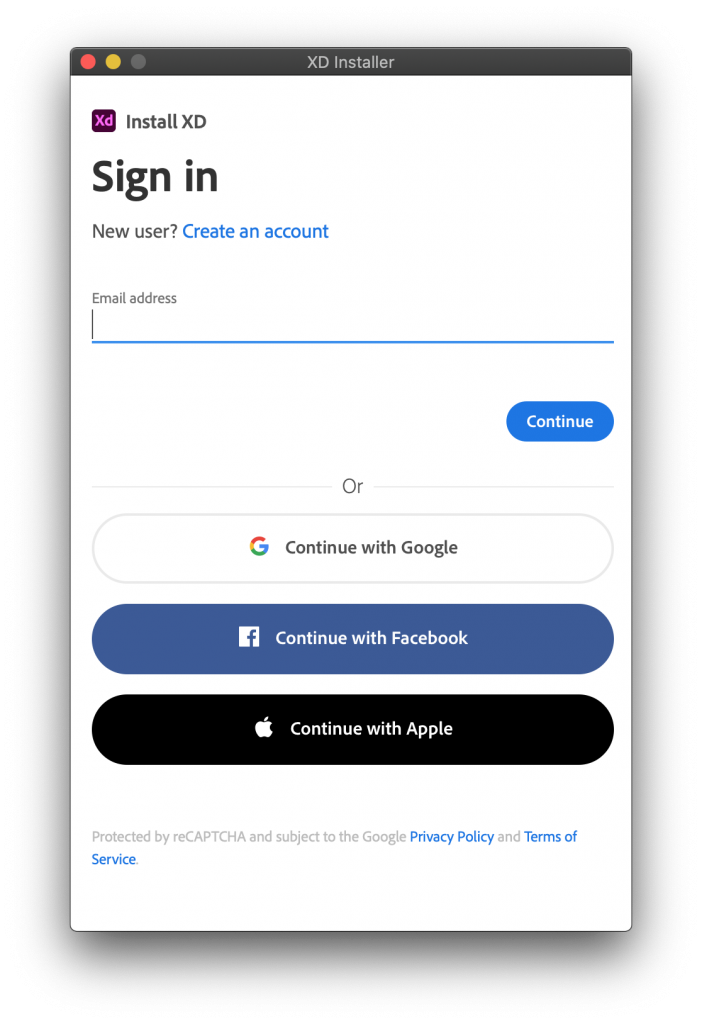
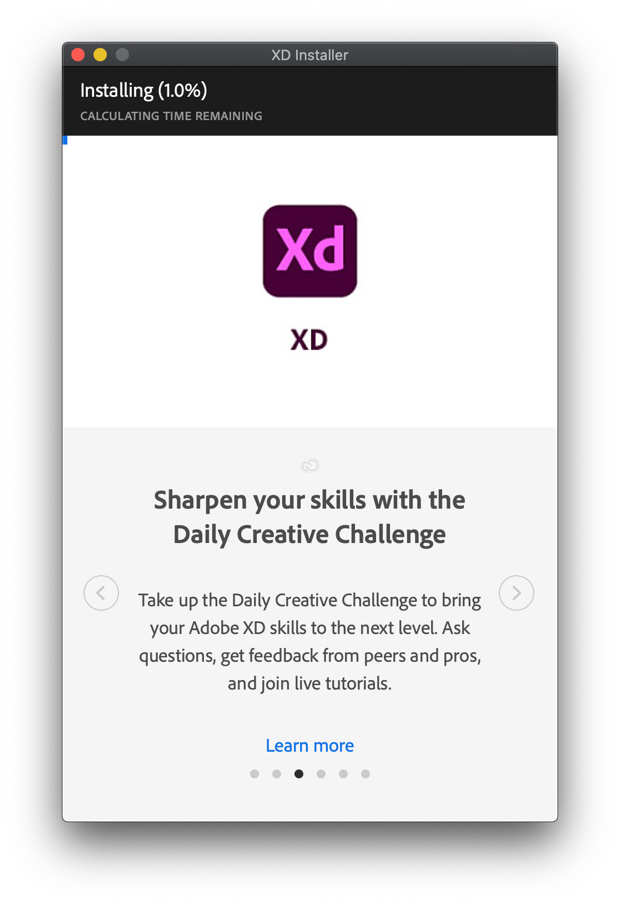
- Once the installation is complete, the Adobe XD startup screen will appear. The program is now installed and ready to use
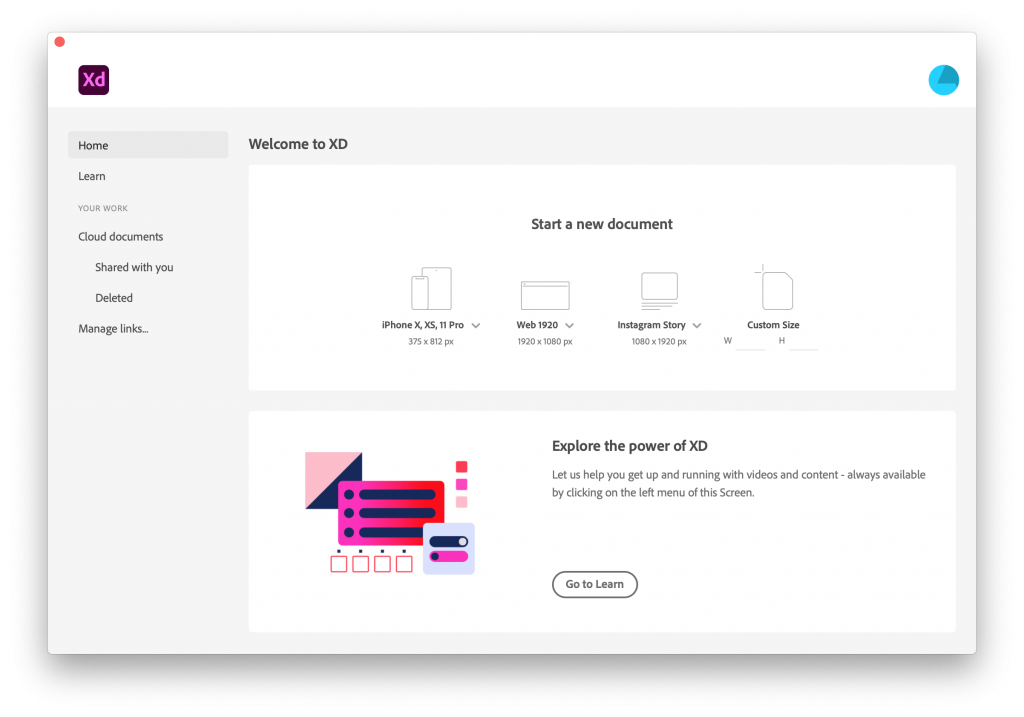
Note
Because Adobe XD is a free application provided by Adobe, Inc., Adobe XD is not provided in FDU Anywhere.


