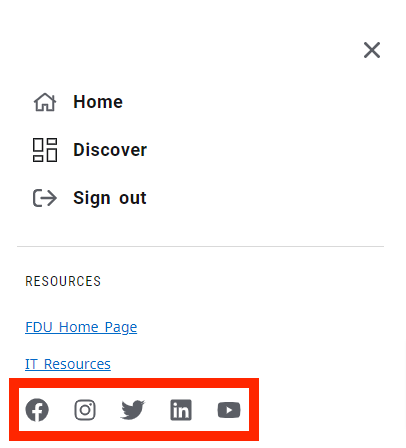myFDU Connect is a place where Students, Faculty, and Staff can go as their single point of entry for everything FDU. The homepage consists of a dashboard full of “cards” that represent different aspects of FDU. Users can personalize their dashboard to display cards relevant to their life on campus..
How to Navigate myFDU Connect
- To log into myFDU Connect, you will need to visit myfduconnect.fdu.edu and login with your FDU NetID. Once logged in, you will land on your customizable homepage
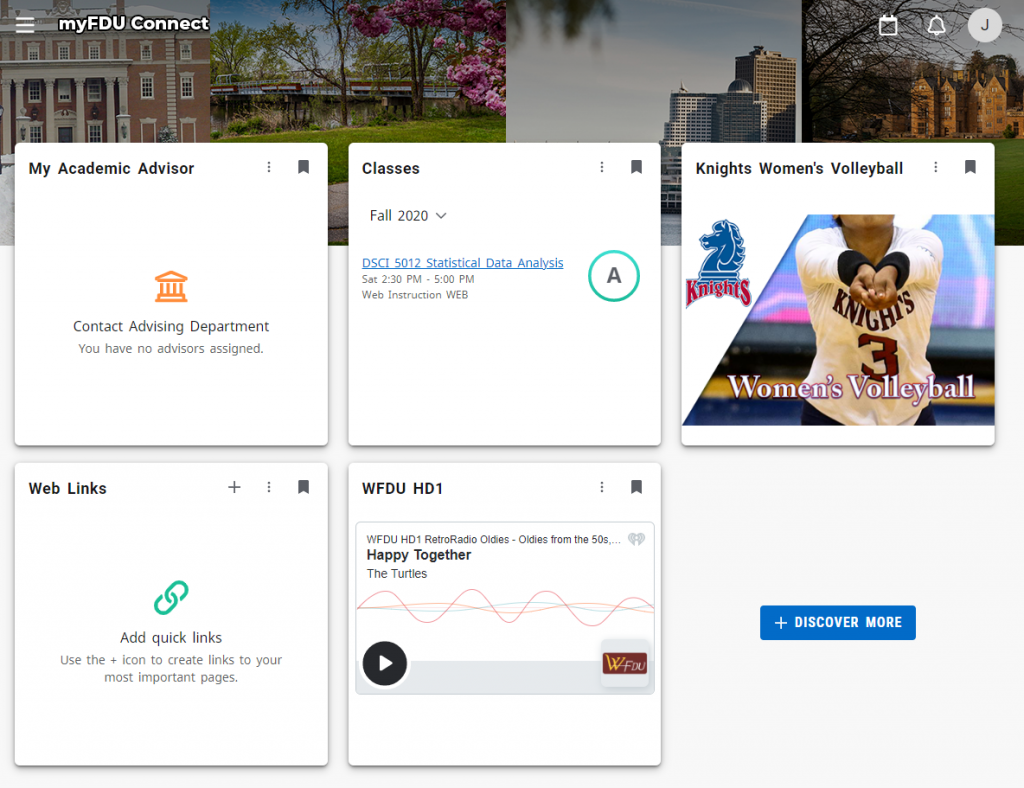
- The cards you see can be added to, removed, and rearranged to your liking. To add a new card, click on the “+ Discover More” button
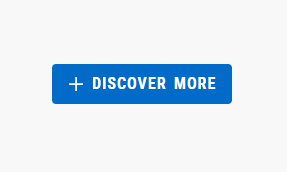
- In the top left of the page, you can use the search field to find specific cards. You can also scroll through the page to see everything that is available. When you have found a card you would like to add to your homepage, click on the “save card” ribbon on the top right of the card
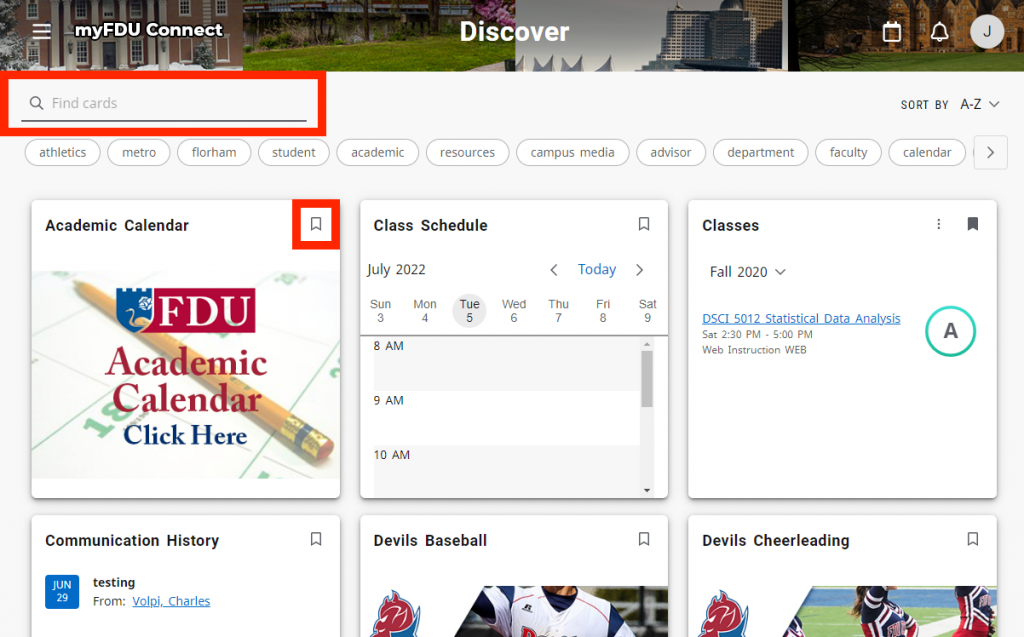
- Click on “myFDU Connect” in the top left of the page to return to your homepage. You should see your new card in the first slot
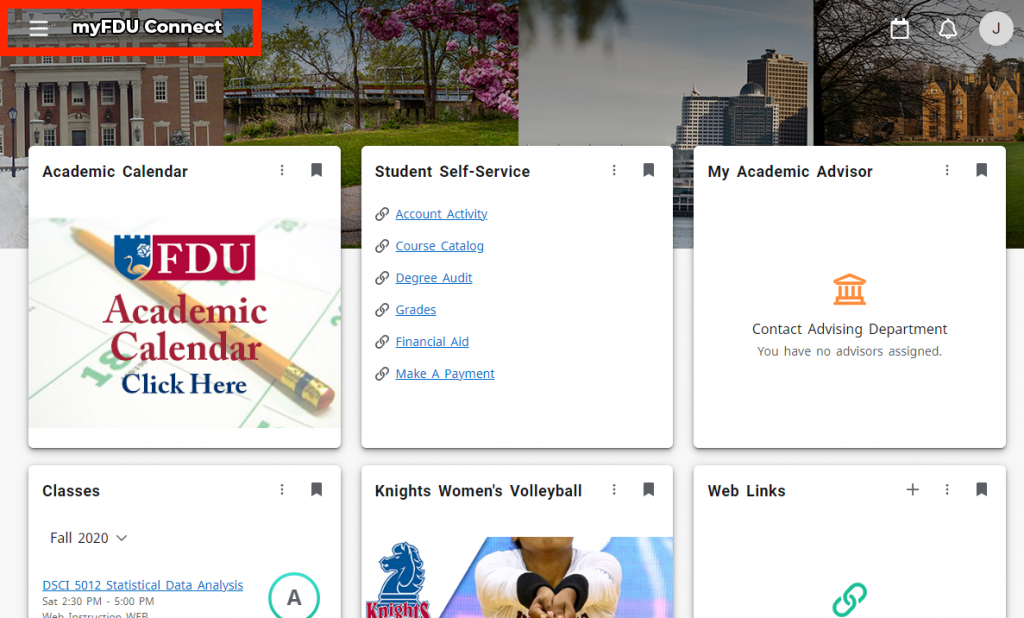
- If you would like to change the order of your cards, click and hold on the top of the card and move the card to a new position
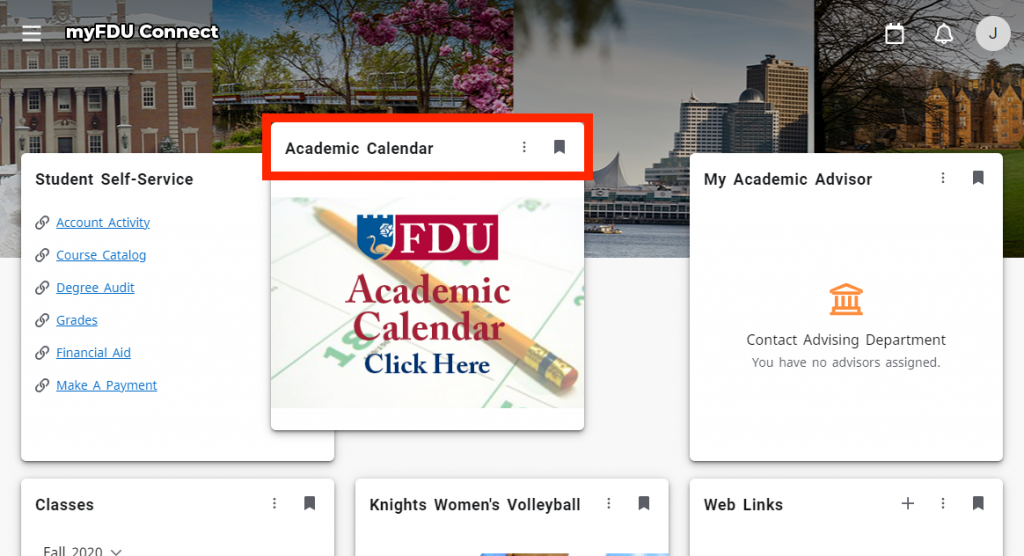
- If you wish to remove a card from your homepage, click on the “remove card” ribbon on the top right
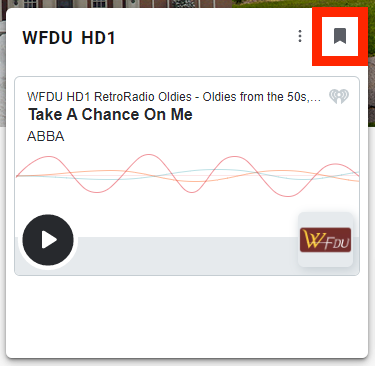
- When new cards are available, you will be notified on the alarm button on the top right of the page
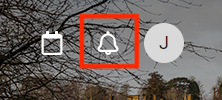
- To access FDU’s social media pages, click on the hamburger menu in the top left of the page