Menu
Departments
The NWN Cloud Self-Service portal allows you to manage and view your phone settings.
- Contact the Fairleigh Dickinson University Technical Assistance Center (UTAC) and let them know you are accessing your NWN Cloud Self-Service portal for the first time. UTAC will provide you a temporary password for logging in the first time
- Visit the self-service portal at fdu-selfcare.nwncloud.com
- Enter your full NETID@fdu.edu in the login field. Example: (SmithR@fdu.edu)
- Enter your NWN Cloud account password and click “Enter“
- Next click on your Name on the top right of the screen. Hover over the drop-down menu and click “My Account”
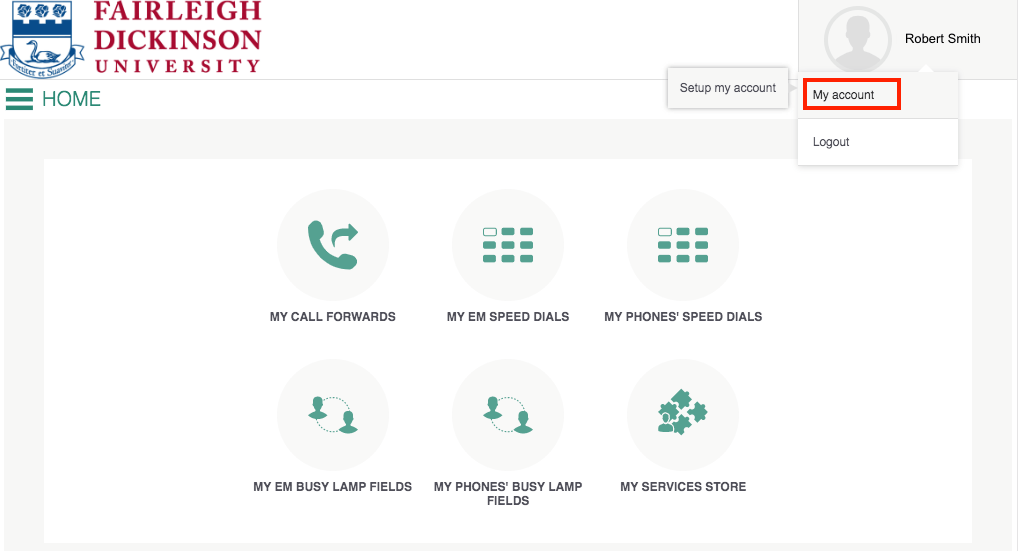
- Under “Web Password” un-check the checkbox, next to keep current value, and input set a custom password. When done, click “Apply” in the top right corner
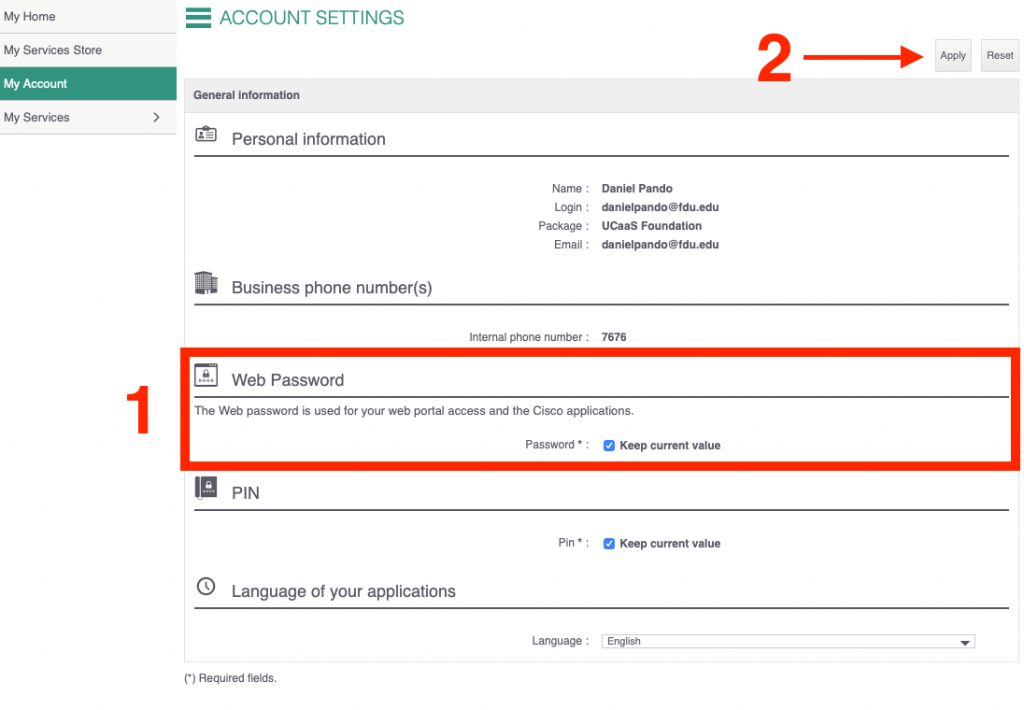
- Your account is now active.


