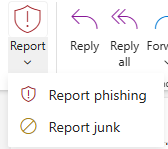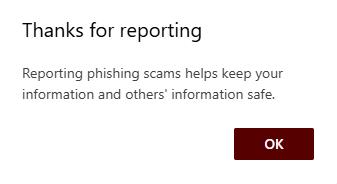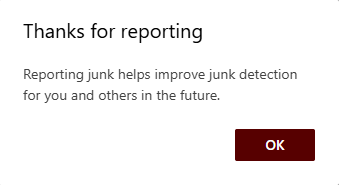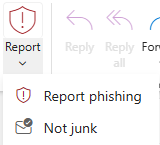To maintain a secure and productive Microsoft Teams experience at Fairleigh Dickinson University, it’s important to understand how to manage external communication requests, recognize brand impersonation attempts, and report suspicious content. This guide offers clear, step-by-step instructions to help you stay secure while using Teams.
Managing Incoming Requests from External Users
To ensure your Teams environment remains secure, review and manage requests from individuals outside of FDU before accepting any communication.
Steps to Manage External User Requests:
- Initial Notification: When someone outside FDU tries to initiate a chat, you will receive a notification indicating they are external to your organization
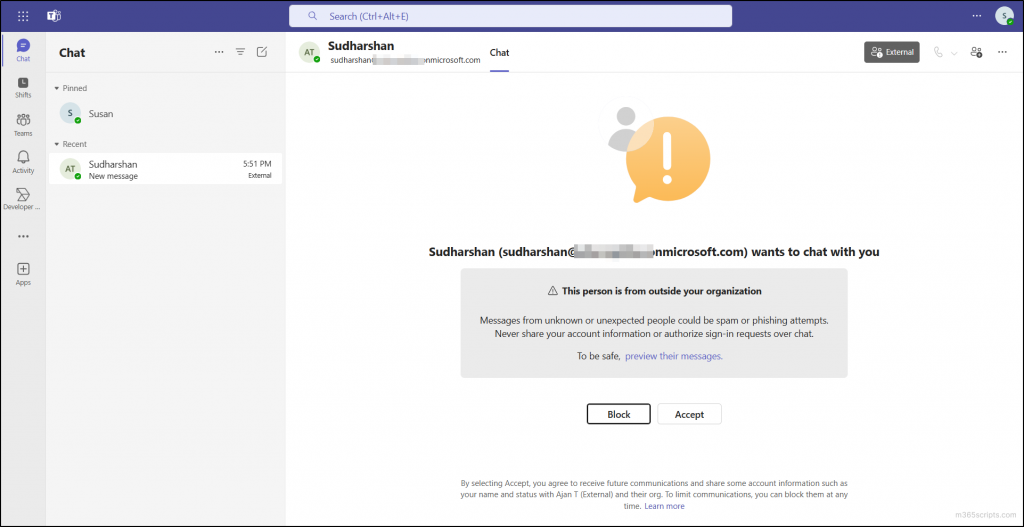
- Review the Request: Examine the name and any provided details. Be cautious of unfamiliar or suspicious names
- Choose an Action:
- Click “Accept” if you recognize the individual and have a valid reason to communicate
- Click “Block” if the person is unfamiliar or seems suspicious. Blocking prevents further contact
Protecting Against Brand Impersonation in Teams Chat
Microsoft Teams now detects potential brand impersonation attempts automatically. This feature alerts you if an external user’s message seems suspicious.
Steps to Protect Yourself:
- First Message Analysis: Teams evaluates the external user’s name and email for impersonation risks
- High-Risk Alert: If a potential threat is detected, Teams will display a prominent warning with one or more of the following:
- The sender’s name or email resembles a known FDU entity
- No previous communication history with the sender
- The sender is outside your organization
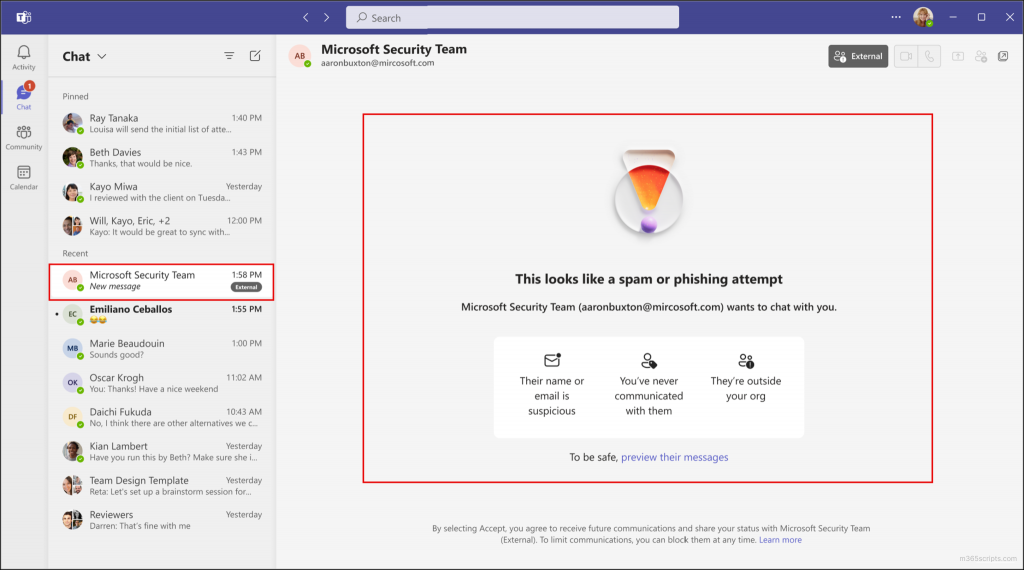
- Review the Message Content: Click “Preview their messages” and read the message carefully. Watch for urgent requests or unusual links/attachments
- Second Warning (If Applicable): If you proceed to accept, Teams may display another warning about the associated risks
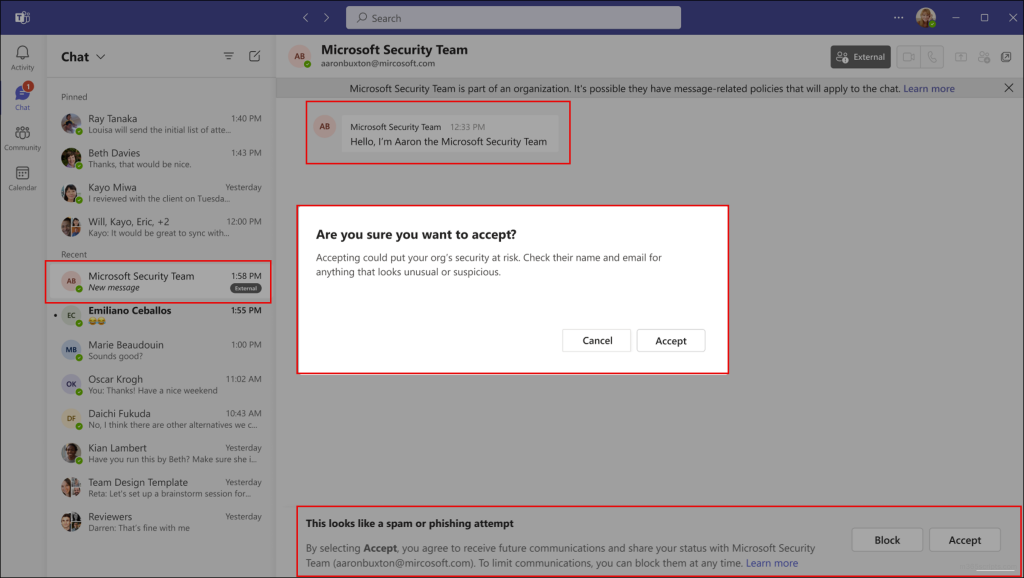
- Make Your Decision: Use the alerts and message content to decide whether to continue the conversation
Reporting Suspicious Content
Reporting suspicious messages, calls, or users within Teams helps FDU’s security team manage potential threats effectively.
Reporting Messages from Internal User:
- Hover Over the Message: Place your cursor over the suspicious message.
- Click the “More options” (…) icon > More actions > Report this message.
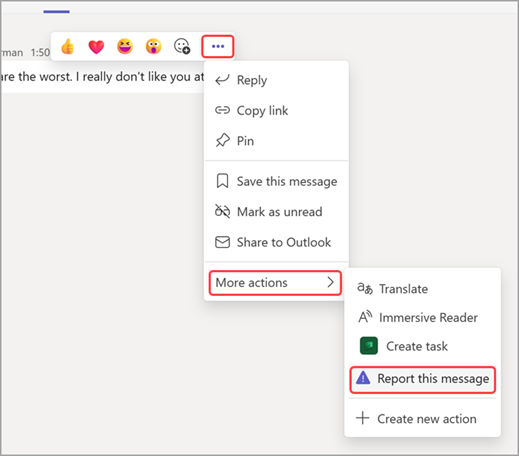
- In the dialog that opens, verify Security risk – Spam, phishing, malicious content is selected, then click “Report”
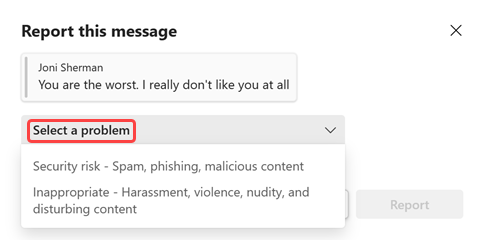
- In the confirmation dialog, click “Close”
Reporting Messages from External Sender:
If you receive a suspicious message from an external sender (e.g., @outlook.com, @live.com), the “Report this message” option in Teams will not be available.
To report a suspicious message from an external source, you must create a SAMI support ticket:
- Click “Get Support” button located at the bottom of this article
- Create a support ticket and include all relevant details about the suspicious message