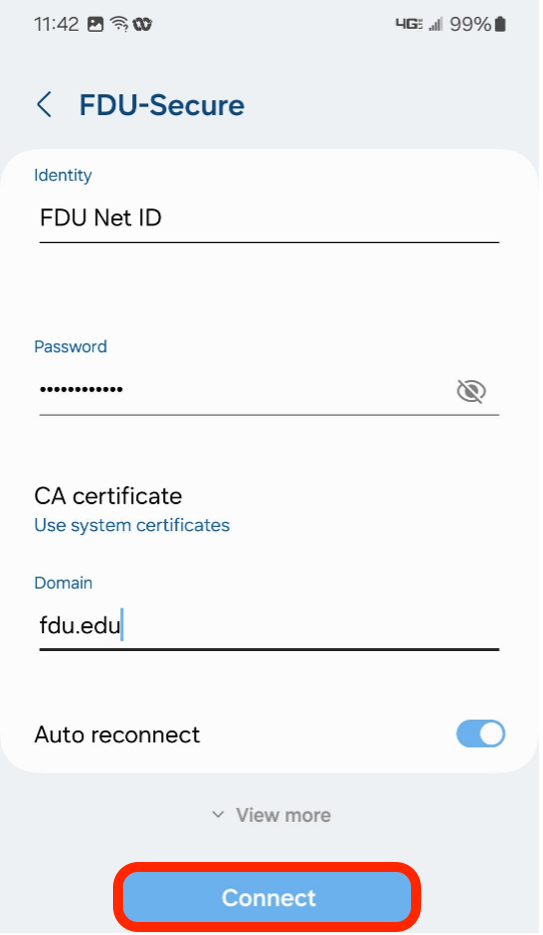FDU-Secure uses current encryption standards to connect to the FDU network via secure wireless traffic. As a result, FDU-Secure is the preferred method of accessing the on-campus Wireless network if you are Faculty, Student, or Staff member. To connect to the FDU-Secure Wireless Network, you will need an FDU NETID (username@fdu.edu or username@student.fdu.edu).
Below are the necessary steps to connect to the FDU-Secure Wireless Network, specified for various device types:
- Select the “Internet Symbol” located at the right-hand side of the “task bar”
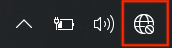
- Select “FDU-Secure” from the pop-up menu
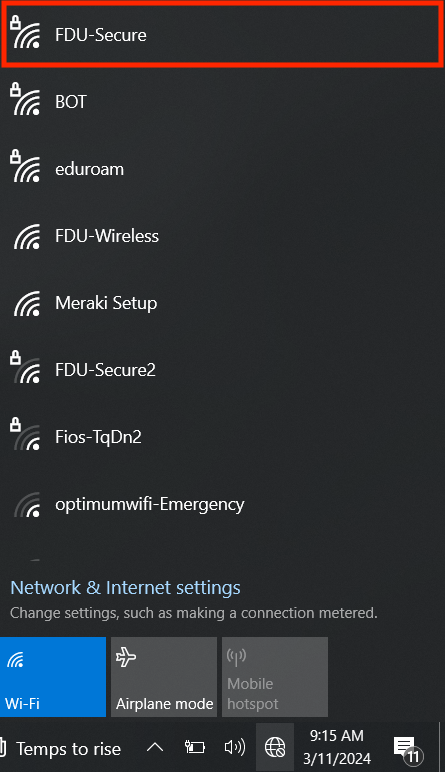
- Enter “FDU Net ID and Password” and press “OK”
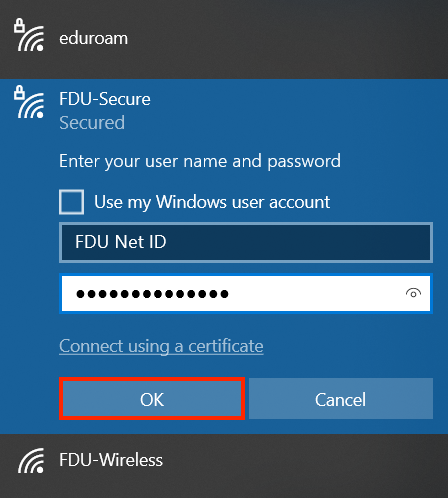
- When prompted with “Continue connecting?” press “Connect”
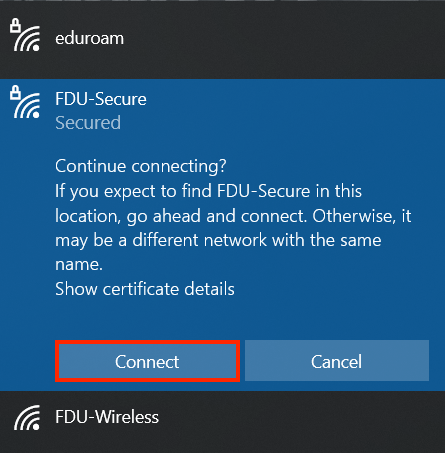
- Select the “Wi-Fi Symbol” located at the right-hand side of the “menu bar”
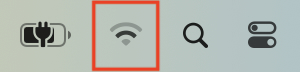
- Select “FDU-Secure” from the drop-down menu
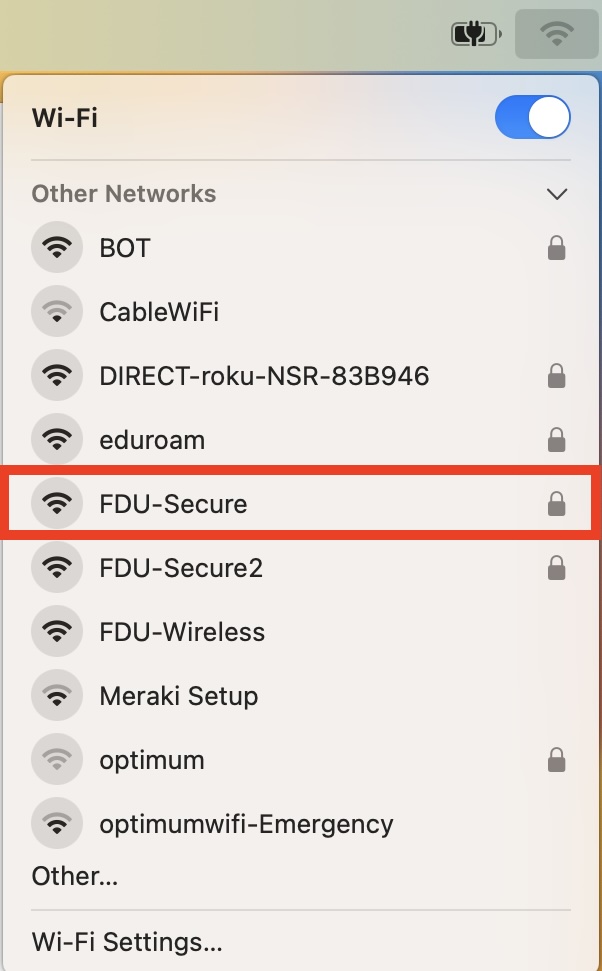
- Enter “FDU Net ID and Password” and press “OK”
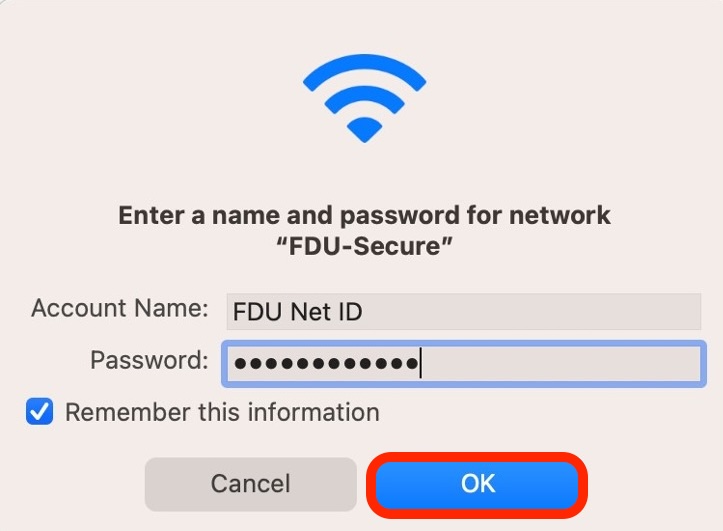
- When prompted with “Verify Certificate” press “Continue”
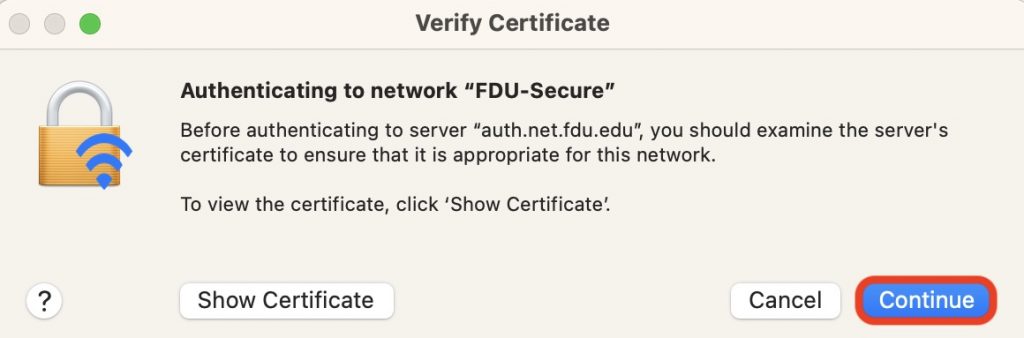
- Select the “Wi-Fi” tab located in the “Settings” app
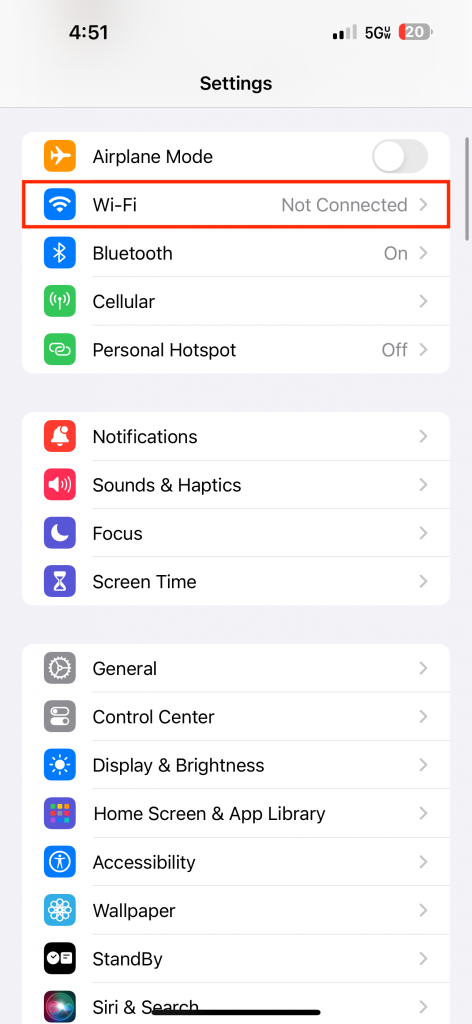
- Select “FDU-Secure” from the list of available networks
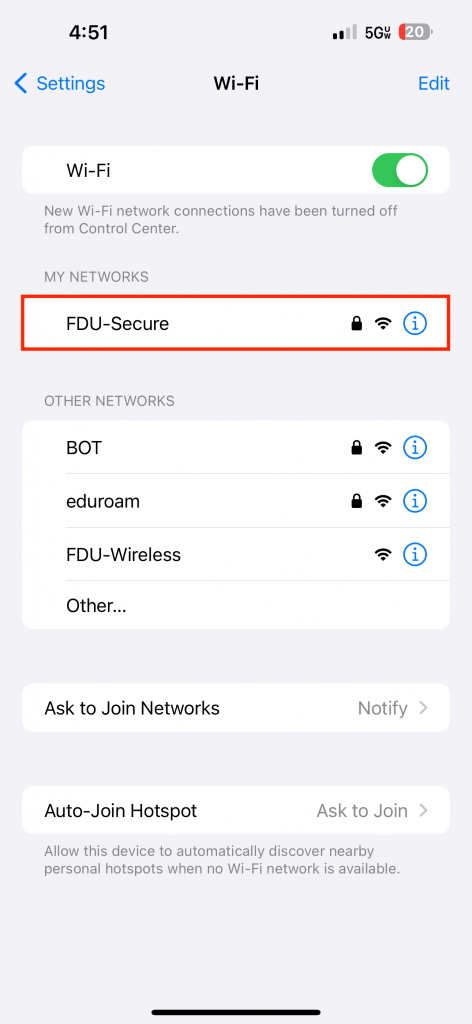
- Enter “FDU Net ID and Password” and press “Join”
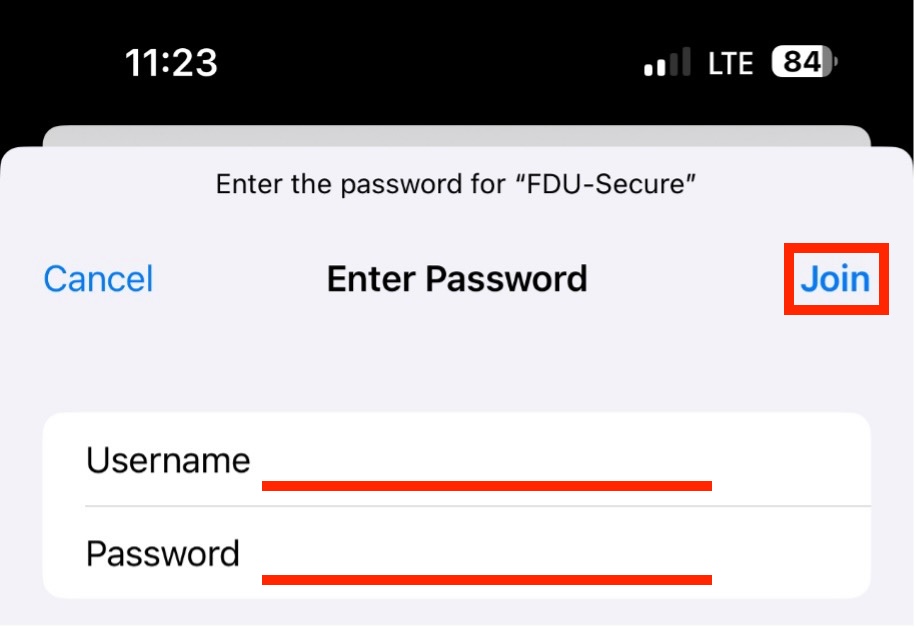
- When prompted with “Certificate” press “Trust”
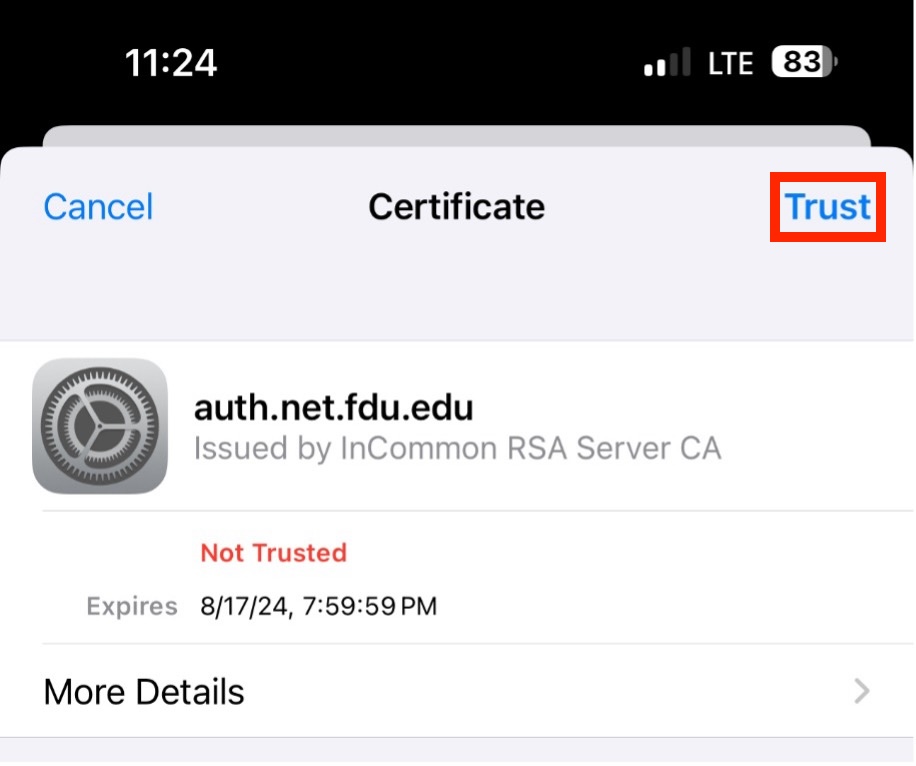
- Select the “Connections” tab located in the “Settings” app
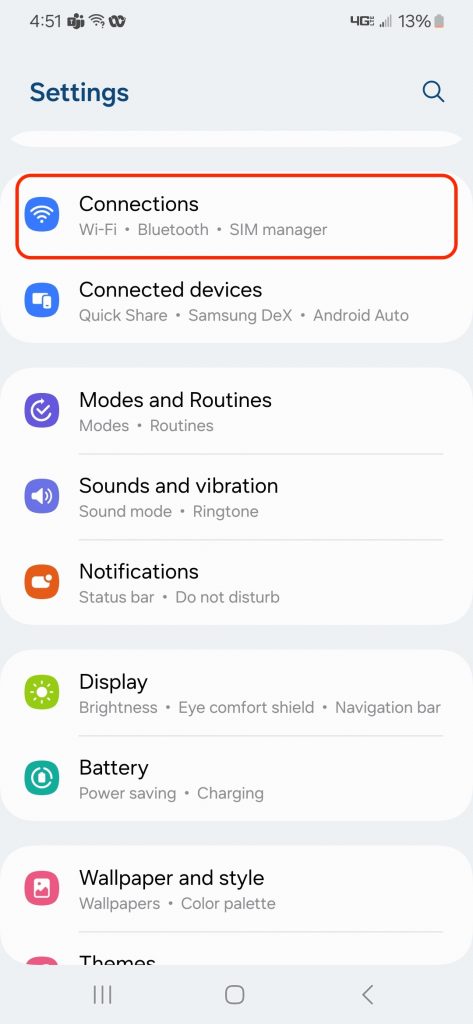
- Press “Wi-Fi”
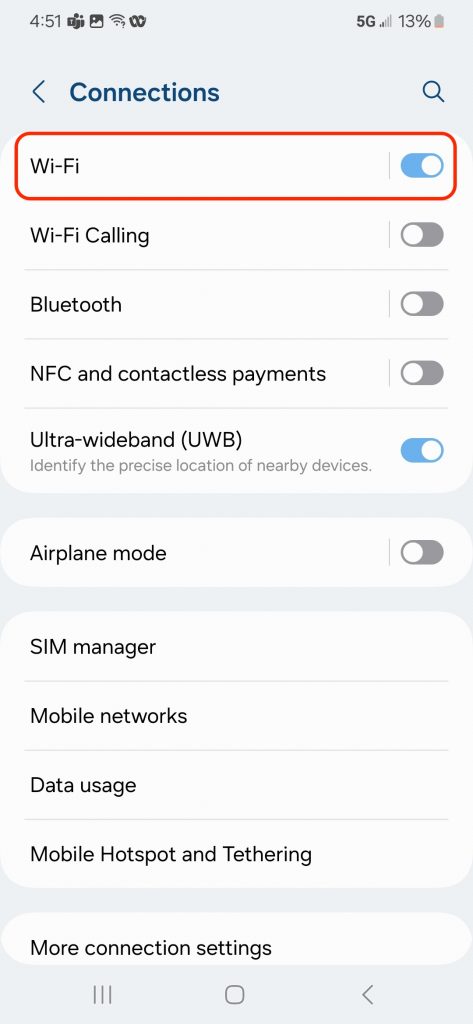
- Select “FDU-Secure” from the list of available networks
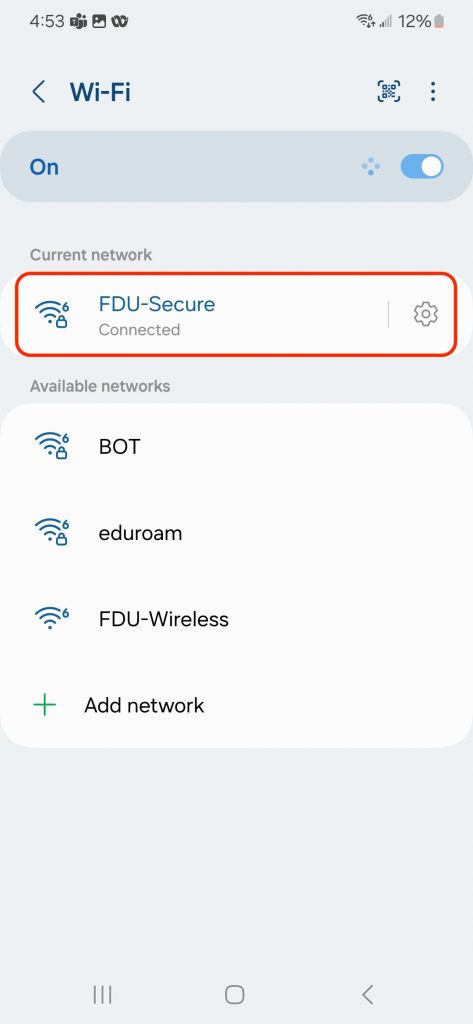
- Enter “FDU Net ID and Password”
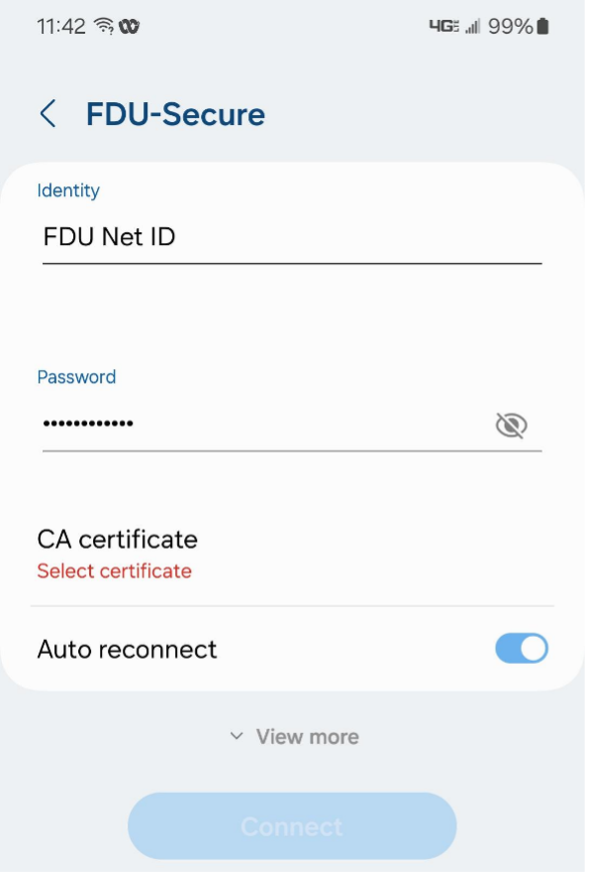
- Press “CA certificate” then press “Use System Certificates” drop the drop down menu
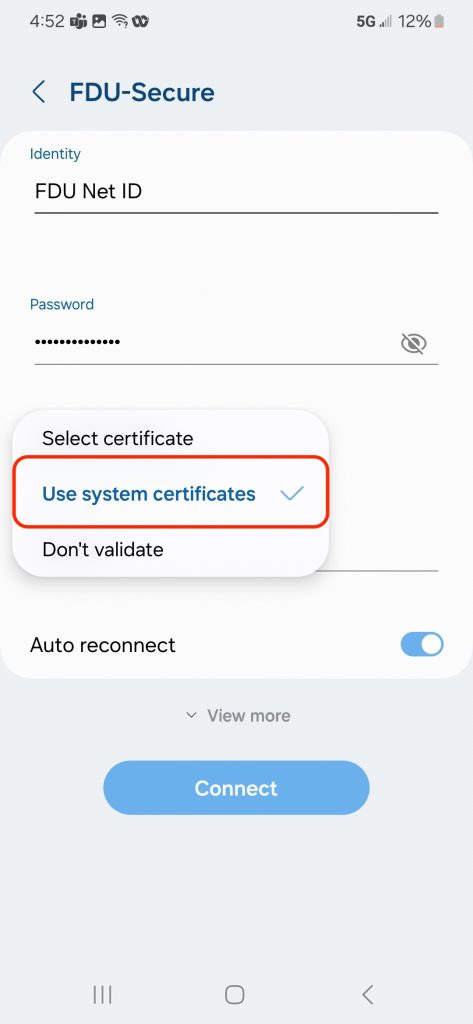
- Input “fdu.edu” in the domain field and press “Connect”