Menu
Departments
What’s SFTP and SCP?
Secure File Transfer Protocol (SFTP) is a file protocol for transferring large files over the web. It builds on the File Transfer Protocol (FTP) and includes Secure Shell (SSH) security components. This term is also known as Secure Shell (SSH) File Transfer Protocol. Secure copy protocol (SCP) is another method to securely transfer files between a your local PC and a remote host or between two remote hosts. It is also based on the Secure Shell (SSH) protocol.
Linux / Mac
If you are running a Linux or Mac computer, SFTP and SCP clients are already installed, so you don’t need to download anything using those OS. You can open up a terminal window and run the either command like below to connect to a remote Linux server.
sftp username@opus.fdu.eduor
scp filename username@132.238.2.116:Windows
Option 1: Use WinSCP (Recommended)
You will need to download and install WinSCP:
- Launch the WinSCP program
- In the login window, click “New Site“
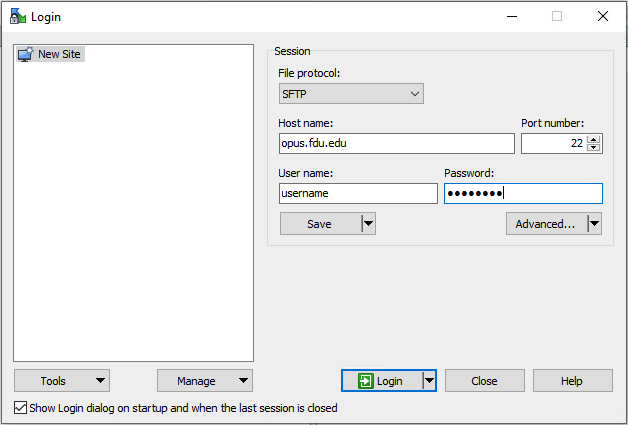
- Fill out the information as follows:
- Host name: Enter opus.fdu.edu
- User name: (username on FDU Linux servers will be the part of your FDU NetID to the left of the @ sign)
- Click “Advanced…”
- Select “Environment > SFTP” and enable “Allow SCP fallback“
- Select “Environment > SFTP” and enable “Allow SCP fallback“
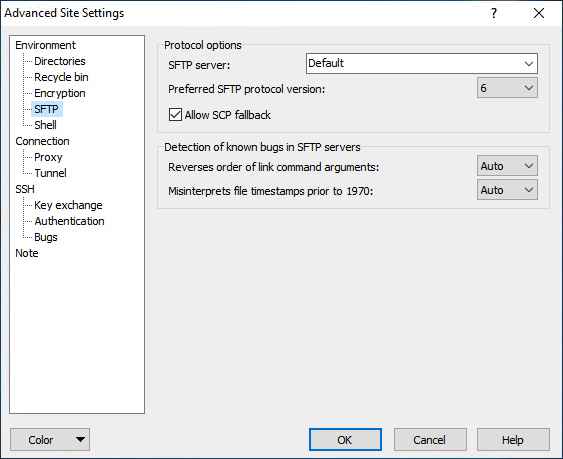
- Click “OK“
- Click “Save“, enter a name for the connection, and click “OK“
- In the WinSCP login window, select the connection name and click “Login“
Option 2:
Install Putty, which also includes PSCP (SCP for Windows) and SFTP (SFTP for Windows):
Please select the latest version of MSI (‘Windows Installer’) for your computer (32-bit or 64-bit)
Optionally you may choose to download only “pscp.exe“(SCP for Windows) or “psftp.exe” (SFTP for Windows) and copy into the folder where you need to use it.
Once you have installed your program of choice, you’ll be able to launch each command from the Command Line of Windows.
pscp -P 22 filename username@opus.fdu.edu: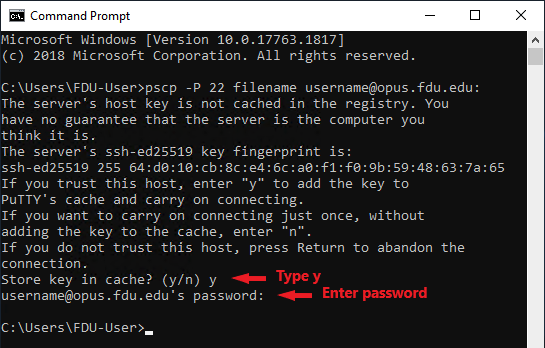
psftp username@opus.fdu.edu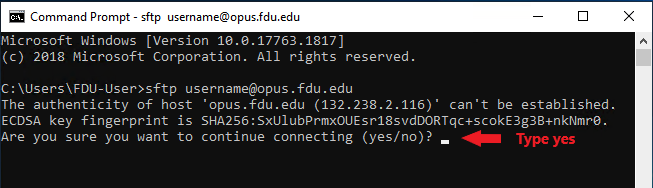
Note
You may need to accept the server’s host key the first time you connect the Linux server.


