New Telephony Tools for Working at Home
- Posted:
- March 27, 2020
Since our recent move to remote learning & working, FDU IT has been hard at work to provide the community with more effective tools to adapt to their new environment. Today, we are ready to announce two new services that will bring our on-campus Unified Communications experience to you at home.
First, we’d like to introduce the NWN Cloud Self-Service Portal. This simple to use web portal allows you to manage many features of your new Unified Communications office phone. Until we return to the campus, the portal’s most important feature is the ability to remotely set and remove call forwarding. Please view for instructions to setup an account on the self-service portal.
FDU IT is also pleased to announce Cisco Desktop Jabber. With Desktop Jabber, FDU employees can remotely place and receive calls with their on-campus phone extensions from their computers. The Windows and Mac Jabber clients can be downloaded from within the NWN Cloud Self-Service Portal. Once your account for the self-service portal is setup, please visit the link below for Jabber client installation instructions.
If you choose to set up Desktop Jabber, please pay special attention to the audio settings. From the Jabber client, click the gear icon in the top right hand corner of the screen. Next, choose “Settings” and then “Audio”. From here, select the “Speaker” dropdown menu. This menu displays a list of audio devices attached to your computer. Select each one and press the arrow shaped “Play” icon next to the menu. Once you hear the test music playing, you have selected the proper device. Click “Apply” to save the change.
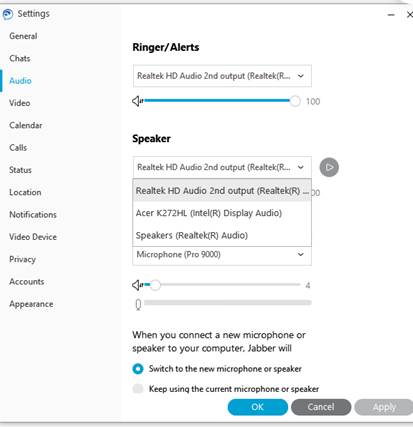
As this temporary transition continues, FDU IT will persist in making your work at home experience as seamless as possible. As always, the University Technical Assistance Center is available at (973)-443-8822 to help with any questions that you may have.


