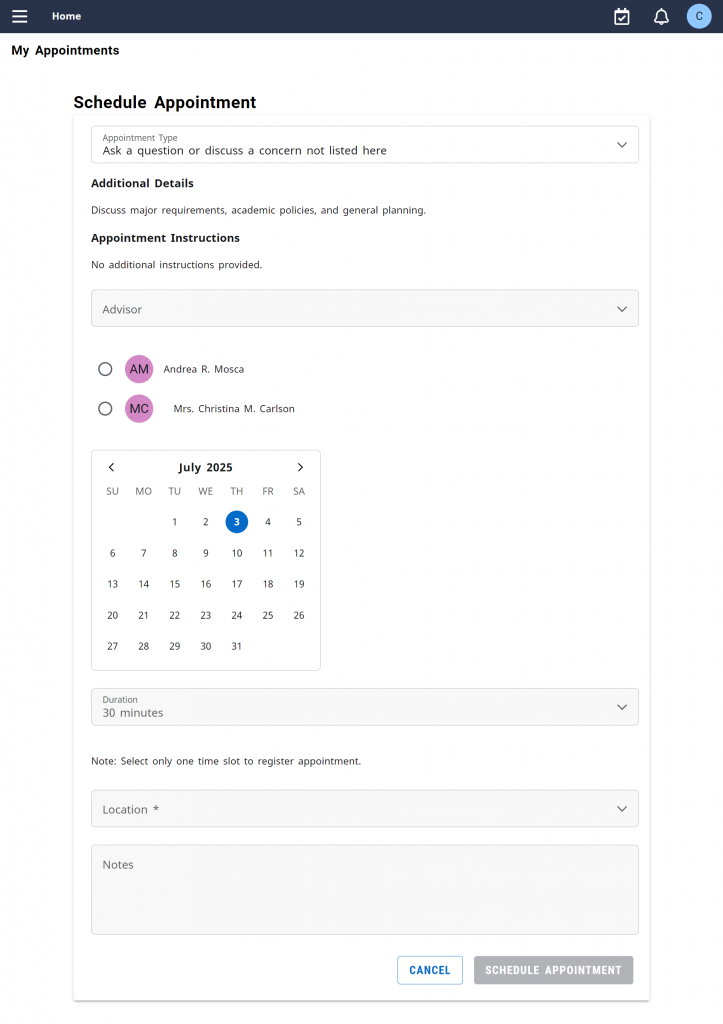Scheduling an advising appointment at FDU is now easier
than ever with the Appointment Scheduling Card in myFDUConnect.
Follow these quick steps to access and use the tool:
- Go to myfduconnect.fdu.edu or open the myFDUConnect mobile app
- Click the hamburger icon (three stacked lines) in the top-left corner of the screen
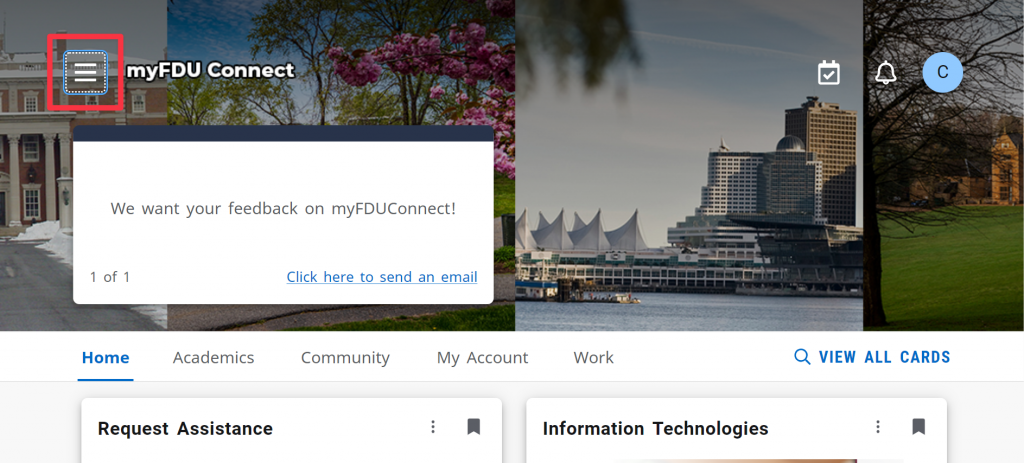
- Click “All Cards”
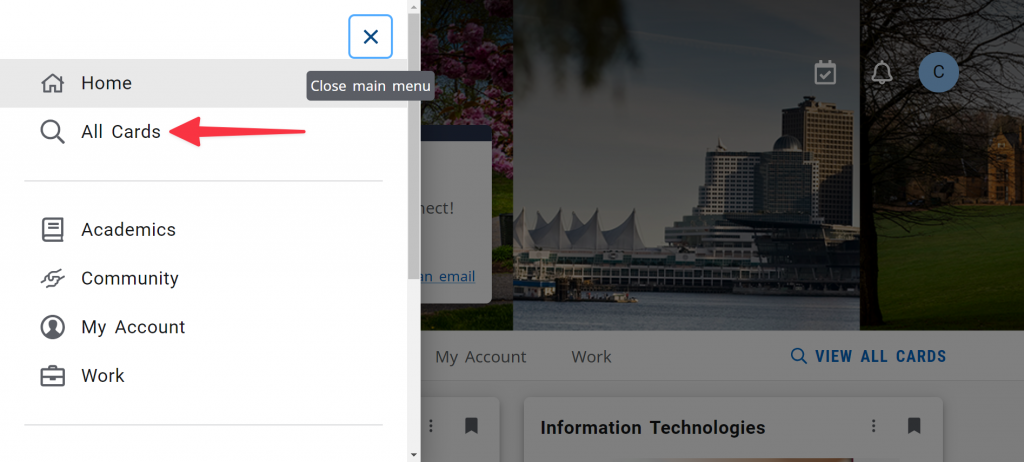
- Search for “My Appointments” and click the bookmark icon in the top-right corner of the card to add it to your homepage
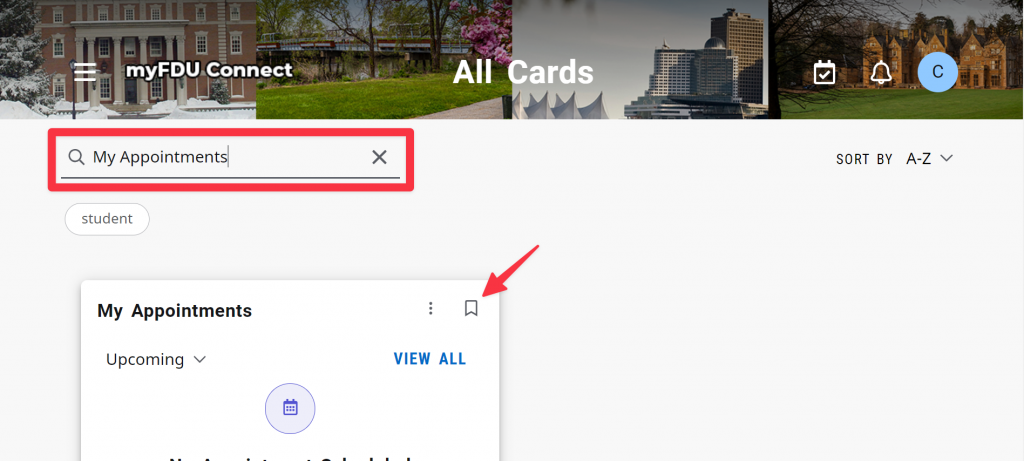
- Click myFDUConnect at the top to return to your homepage
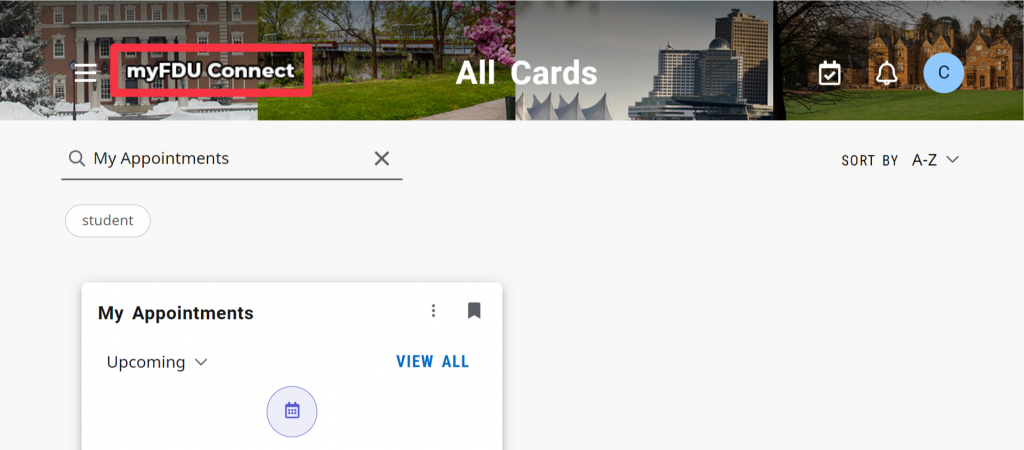
- Click “Schedule Appointment” on the card
- Select the Appointment Type
- Choose your Advisor
- Pick your preferred Date, Time, and Location
- Click “Schedule”
- Confirm by clicking “Schedule” again in the pop-up window