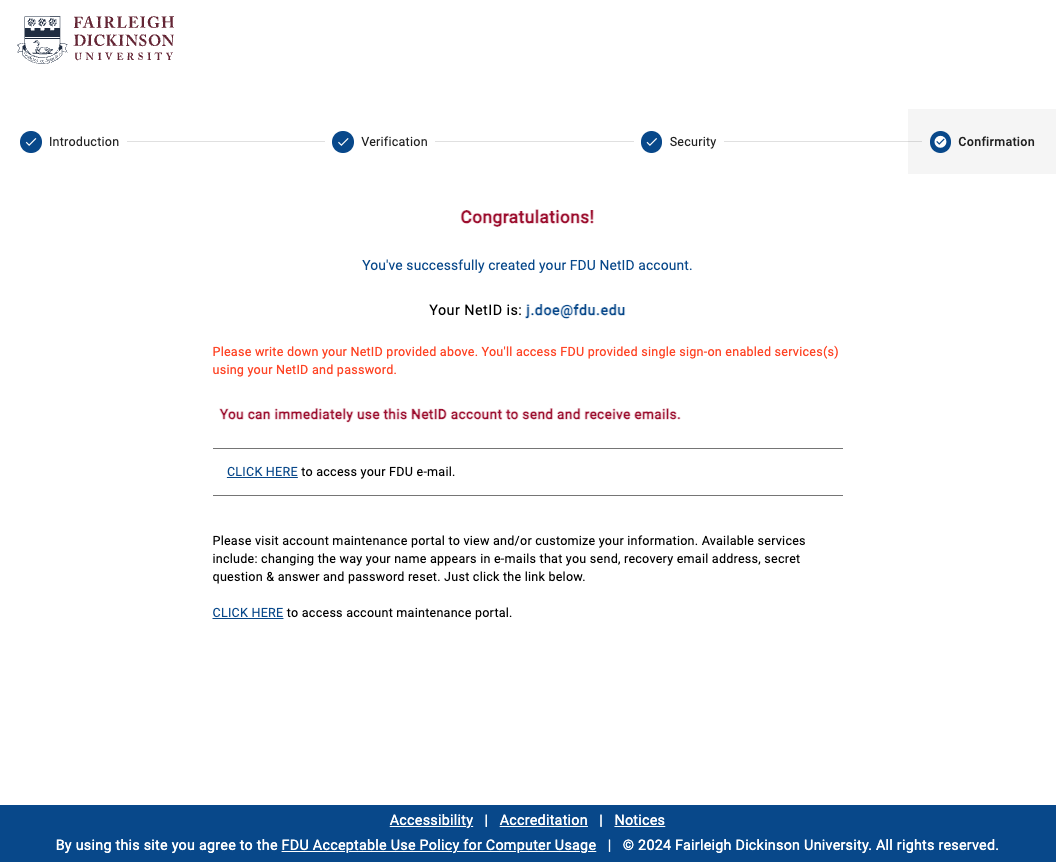Menu
Departments
Note
The process to claim or create your NetID account can vary based on your relationship to the University. This page is to assist new faculty, adjunct faculty, and staff members with creating an FDU NetID account. If this does not describe your employment status, please visit “Claim or Create an FDU NetID” using the link below.
Welcome to Fairleigh Dickinson University. As a new faculty or staff member, one of your first priorities will be to create your FDU NetID. With an FDU NetID, you will have access to a variety of IT resources, including Office365. If you have trouble following these instructions, don’t hesitate to contact the Fairleigh Dickinson University Technical Assistance Center (UTAC).
- Go to newemployee.fdu.edu and click “ACTIVATE MY ACCOUNT”
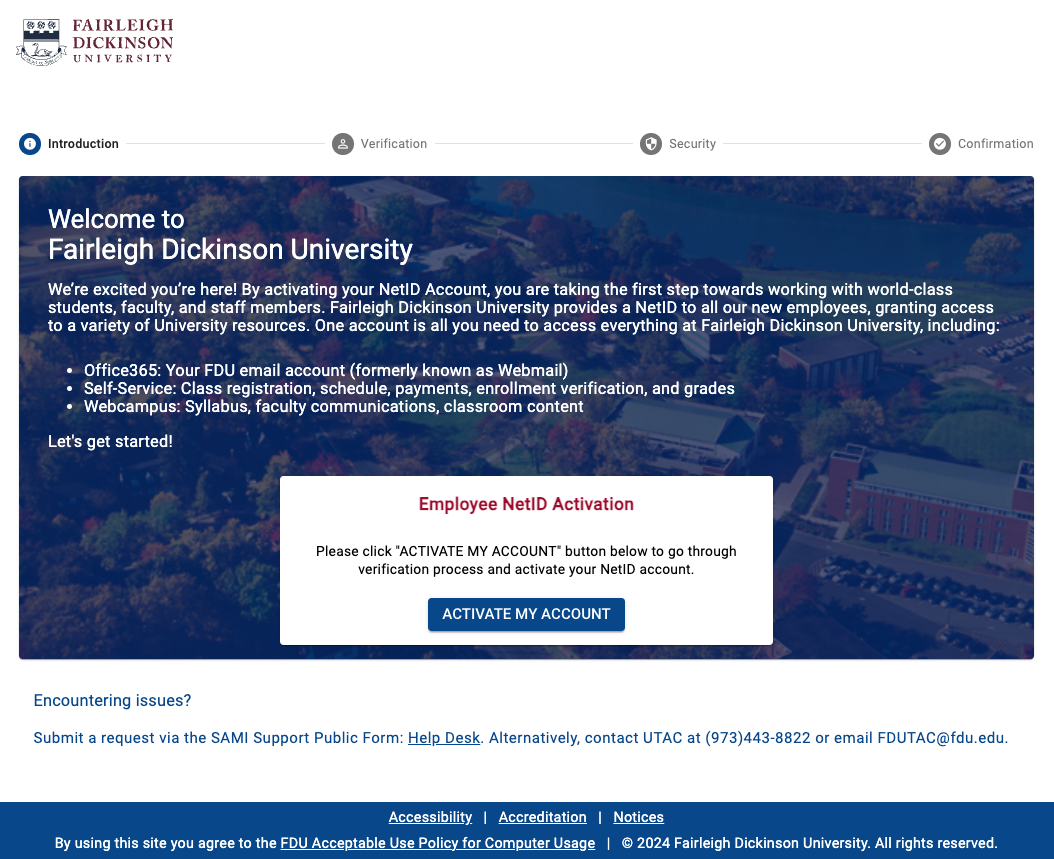
- Enter the requested information, read and agree to the FDU Acceptable Use Policy for Computer Usage, and click “Go to Next Step”
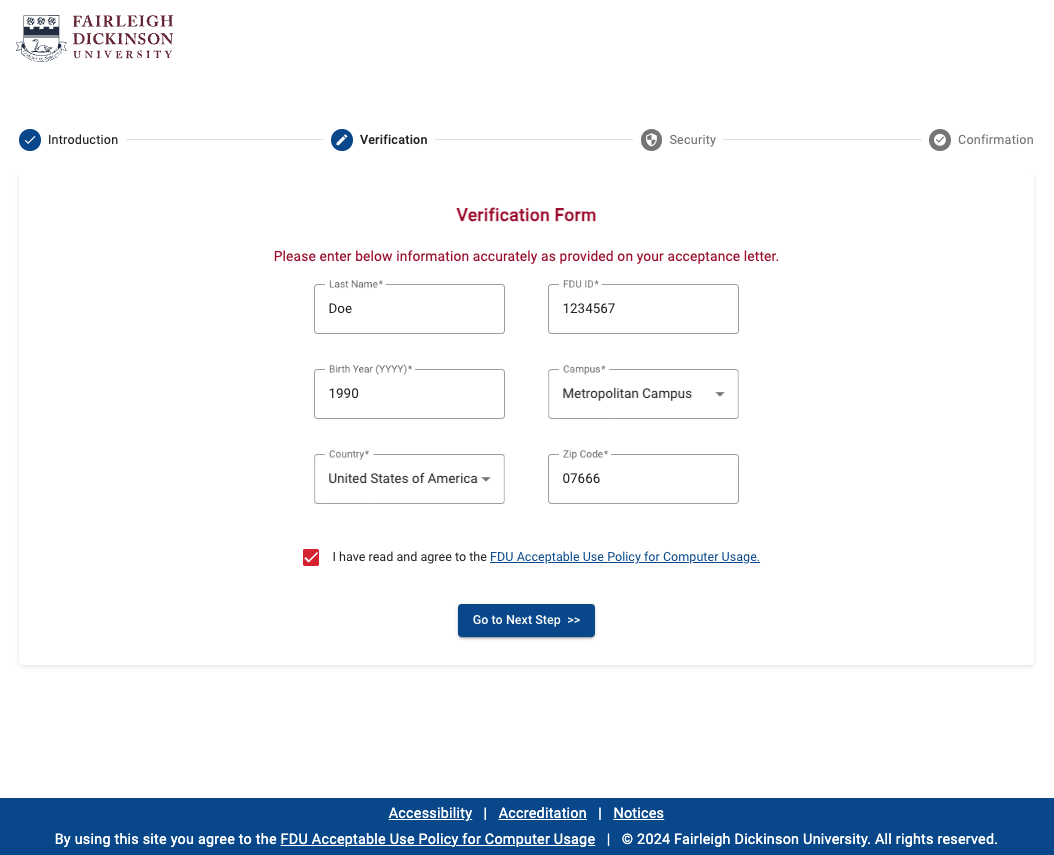
- Choose a strong password for your account. The account must contain at least one upper case, one lower case, one numeric, and one special character (e.g. $, &, %). The password must be at least 8 characters in total length
- Choose a recovery email address. This is a personal email address which can be used to confirm your identity if you require assistance accessing your FDU NetID in the future
- Click “Activate My NetID”
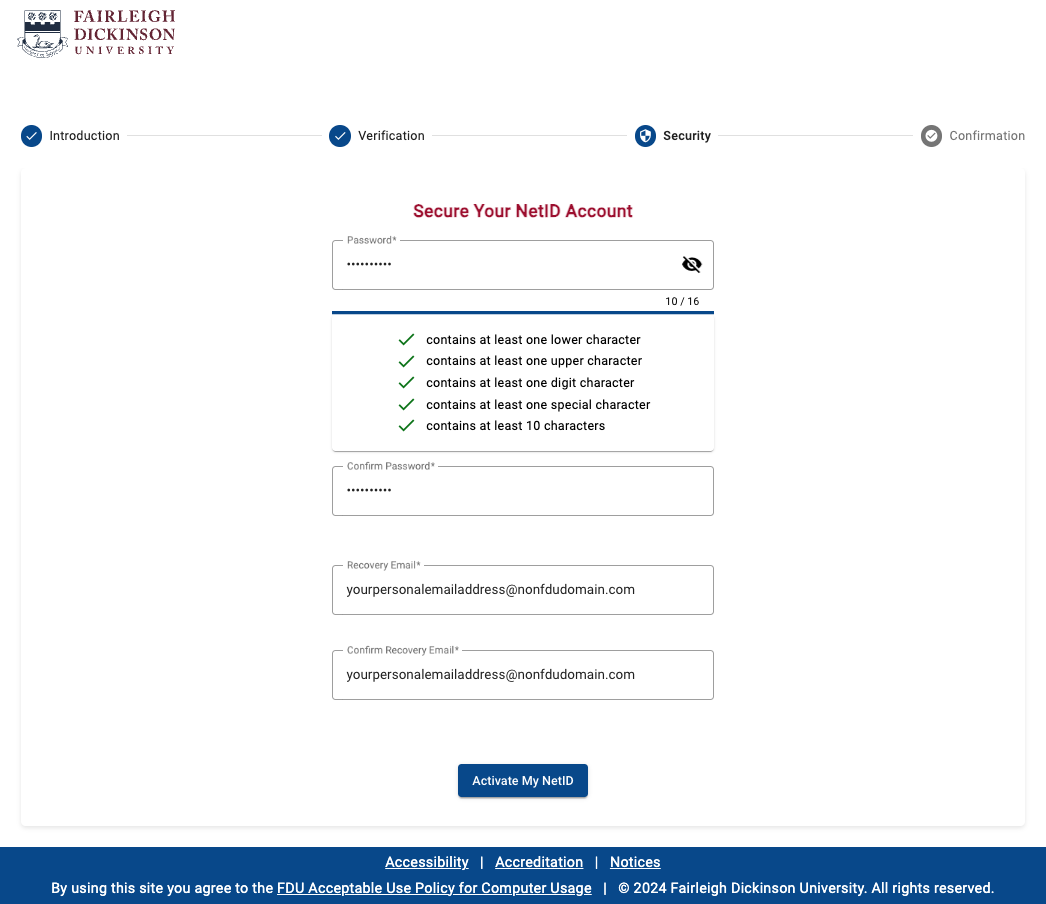
- Once you see the “Congratulations!!” screen, you have successfully claimed your NetID. We ask that you please write it down for safe keeping. Your account is immediately active and can be used to access your FDU email. Important pre-hire information may be sent to you upon the creation of your NetID. We encourage you to visit office365.fdu.edu via the provided link and check your mail immediately
Note
Most full-time faculty and staff members are issued an FDU laptop or desktop as they begin their employment. If this applies to you, you will be provided further instructions and access to various FDU resources upon receipt of your computer.