This article is intended for students, staff, and faculty who wish to connect their non-PC, IoT, gaming, or streaming devices to the FDU-Wireless network. Devices that require registration include gaming consoles (such as Xbox, PlayStation, Switch) and streaming devices (like Amazon Fire Stick, Apple TV, and Roku).
Note
FDU-Wireless is only for non-PC, IoT, gaming, or streaming devices that do not support WPA2 Enterprise authentication or features a web browser.
Registering a Non-PC Device for use on FDU-Wireless Network
Use the link and directions below to register and manage wireless network access for your non-PC devices.
- Sign in into FDU MyDevices portal using the link below using your FDU NetID. Make sure to check “I agree to the terms and conditions” button before clicking “Sign On“
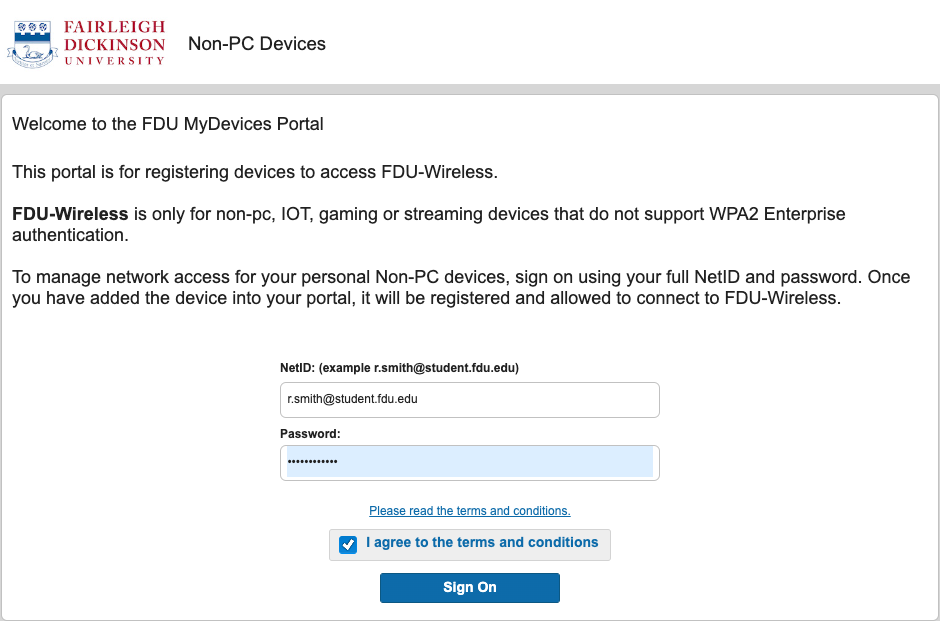
- Select “Add” to begin registering a device
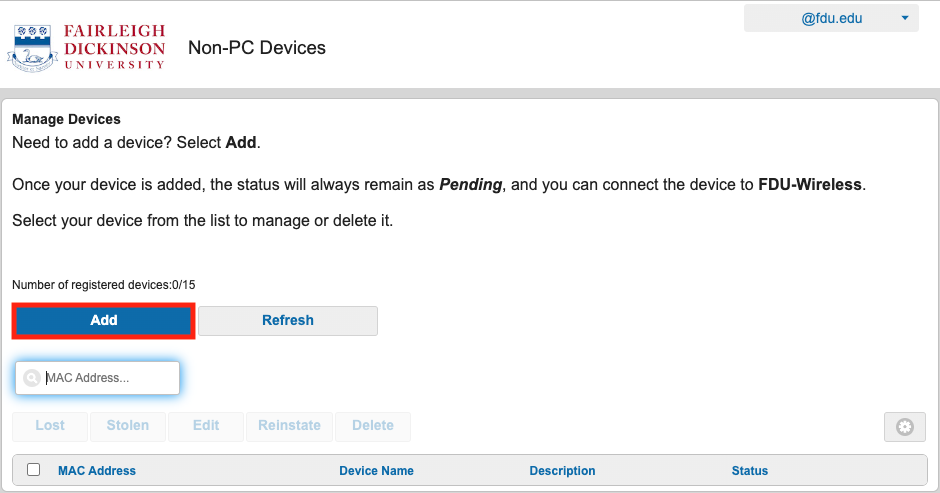
- Enter your device type and your device’s MAC Address into the corresponding text boxes. An optional description may be entered for your device as well. Your device’s MAC Address must be entered to register the device and continue. Refer to your devices manufacture for instructions on how to obtain the devices MAC Address. When finished, select “Submit“
Tip
Some devices have their MAC Address labeled alongside it’s Serial number.
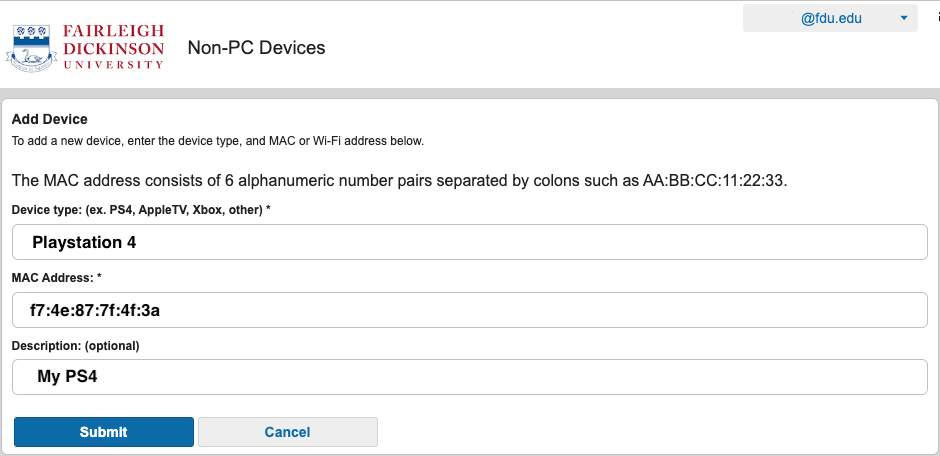
Your device should now be listed on MyDevices Portal and allowed to connect to the FDU-Wireless network. It may be necessary to select the FDU-Wireless network on your device or restart your device before successfully connecting to the wireless network
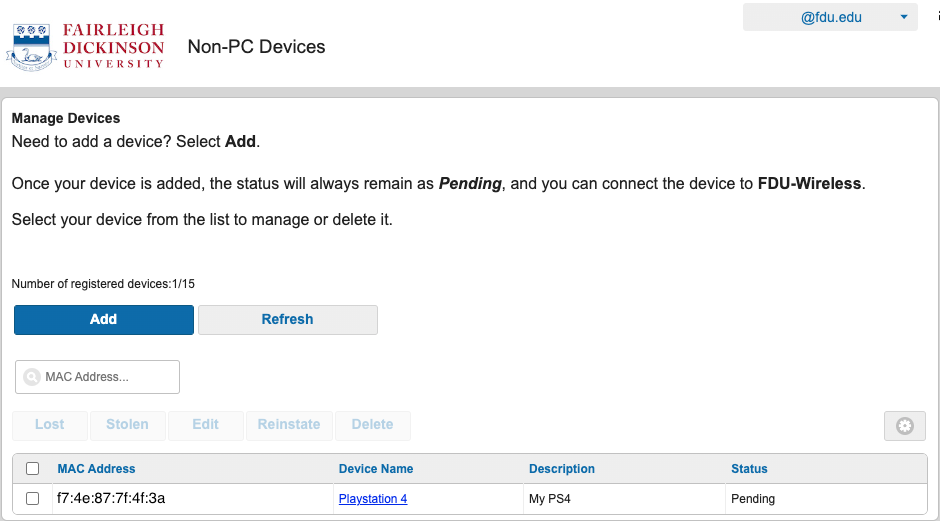
Note
Once your device is added, the status will always remain as Pending. However you will be able to connect the device to FDU-Wireless regardless of this status.


