Menu
Departments
Unused Teams and Groups can accumulate and become a burden to resources over time. To prevent this from happening, Fairleigh Dickinson University has implemented an expiration policy for Teams and Groups. This article will explain the expiration policy and provide you with information regarding renewal.
What is the FDU expiration policy for Teams and Groups
- Any Team or Group inactive for 365 days or more will expire
- Team and Group owners will be notified 30 days, 15 days, and 1 day before the team’s expiration date. If the Team or Group is not renewed before expiration, it will be deleted.
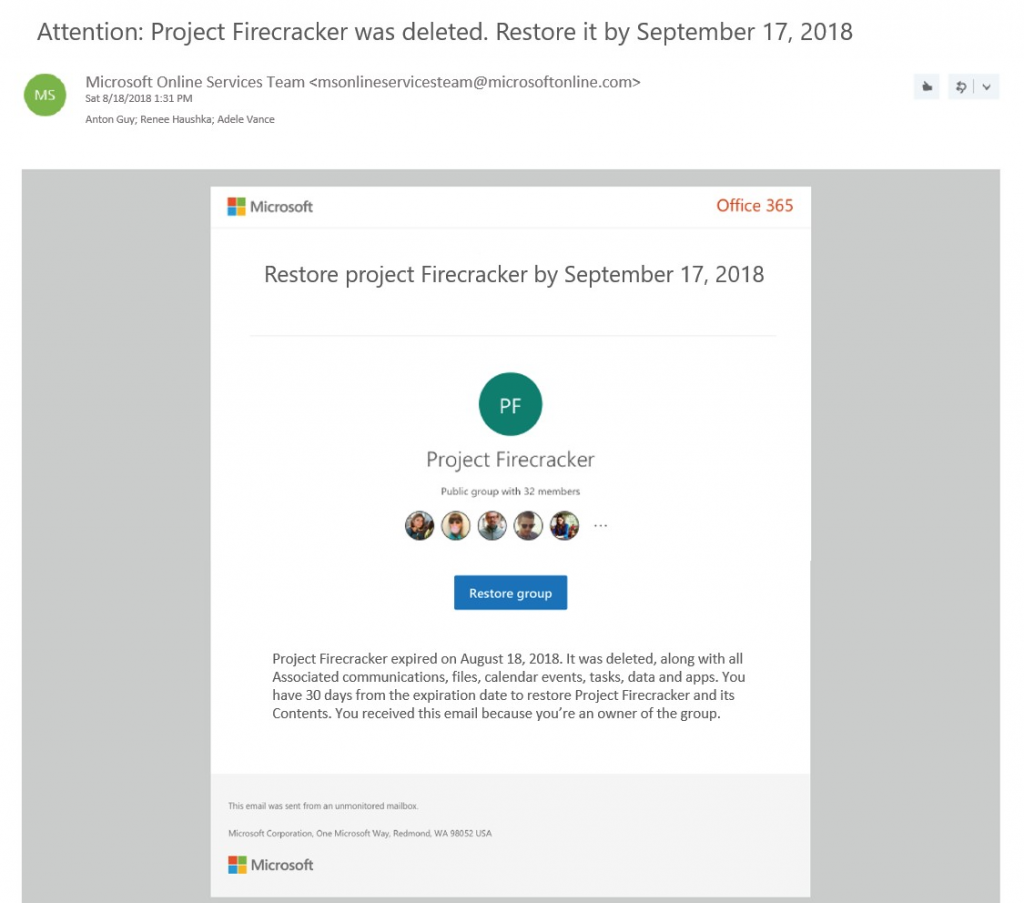
Note
Expiration notices for groups used in Teams appear in the Teams Owners feed.
- The expiration period of 365 days begins at the creation of the Team or Group, or the date it was last renewed
Note
When the policy goes into effect, all groups that have already passed the 365 days period will expire. Affected group owners will be notified to renew.
How to renew a Team or Group
There are two methods to prevent the Microsoft 365 group from being deleted.
- The group owner can manually renew the group by clicking the button in the warning message

- A member of the group can perform a monitored user activity:
- SharePoint: view, edit, download, move, share, or upload files (viewing a SharePoint page does not count as an action for automatic renewal)
- Outlook: join or edit group, read or write group messages from the group, and like a message (Outlook on the web)
- Teams: visit a teams channel
- Yammer: view a post within a Yammer community or an interactive email in Outlook
- Forms: view, create, or edit forms, or submit a response to a form
- When the team owner receives the expiration notification, go to the Team’s group “Manage team” option and click on Renew now as shown below
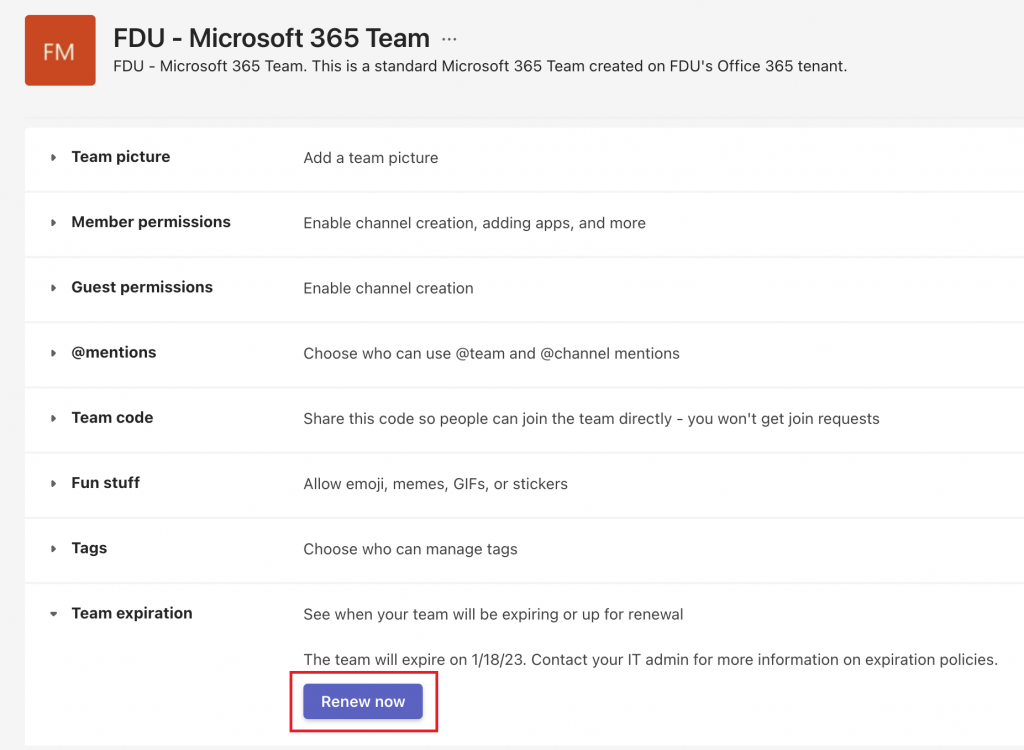
Whenever the Microsoft 365 group is renewed by any of the methods mentioned, the group’s lifetime will be extended for another period of 365 days.
What are Microsoft 365 Groups
Microsoft 365 groups are created from a variety of tools including Outlook, SharePoint, Planner, and Teams. Microsoft 365 groups allow you to choose a set of people to collaborate with. You can use Microsoft 365 groups to communicate with others, share files, and apply permissions to shared resources.
Who are Group Owners
When a Microsoft 365 group is created, the person creating the group is designated as the owner. After adding members to the group, the primary owner can also promote other members to owner status. We suggest that when practical, Microsoft 365 groups have at least 2 owners. This can be important as only the group owner will receive the warning messages. In some cases, the group owner may have removed themselves from the group or left the university entirely. If you find yourself a member of a Microsoft 365 group without an owner, please contact support by creating a SAMI Support Request.
Groups without Owners
Ownerless or orphaned Groups may be deleted by USAN. USAN will notify Group members prior to deletion, but if they receive no response, the Group will be deleted. If USAN deletes a Group, all the records associated with the Group’s shared space will be deleted as well
Automatic Renewal
Groups that are actively in use are renewed automatically setting the days to zero. Any of the following actions will auto-renew a group:
- SharePoint – view, edit, download, move, share, or upload files. (Viewing a SharePoint page does not count as an action for automatic renewal.)
- Outlook – join the group, read or write group messages from the group, and like a message (Outlook on the web).
- Teams – visiting the Teams channel.
Recover Deleted Teams or Groups
When the 365 days limit hits, the Microsoft 365 group will expire and be put into a “Soft-deleted” state. Which means it can still be recovered for up to 30 days. To have the Microsoft 365 group recovered please contact support by creating a SAMI Support Request and include the Microsoft 365 group or Team name to be recovered.
Where to Get Help
For assistance with Microsoft 365 groups, please contact support by creating a SAMI Support Request. We can answer questions about the expiration policy, renewing groups, and updating group owners.


