Outlook Web Access (Office365.fdu.edu)
- Click on the email that you would like to Mark as Junk or Mark as Phishing
- Click the down arrow next to the Junk button
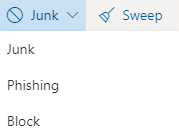
- Click on the appropriate button to report the email (Junk, Phishing or Block)
- Once you report the email, a copy of the email is automatically sent to the FDU University Systems team and Microsoft for review to improve the spams going forward
close
Microsoft Outlook for Windows or Mac
- Click on the email that you would like to Mark as Junk or Mark as Phishing
- Click on the Report Message button
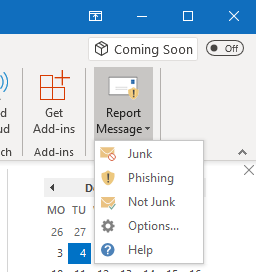
- Click the appropriate option button (Junk or Phishing)
- Once you report the email, a copy of the email is automatically sent to the FDU University Systems team and Microsoft for review to improve the spams going forward
close



