Menu
Departments
Update: Cisco Duo Multi-Factor Authentication for FDU VPN
- Posted:
- June 27, 2022
Update
As part of our recent VPN security enhancement, a connection to the VPN is now limited to 24 hours. Once a VPN connection reaches 24 hours, it will automatically disconnect. If you still require VPN access after 24 hours, simply establish a new connection to the VPN.
Cisco Duo multi-factor authentication has been a massive enhancement to our community’s online security and we are pleased to have extended these benefits to the FDU VPN. For the past month, faculty, staff, and student connections to the VPN have been successfully authenticating through Cisco Duo.
When we first announced MFA for VPN on 5/17, we initiated a grace period in which our users would temporarily have VPN access with and without using multi-factor authentication. Now that our community has had time to become acclimated to using the VPN with MFA, all VPN connections will use MFA starting on 6/27.
Access to the VPN remains mostly unchanged. Simply open the Cisco AnyConnect Client and connect to vpn.fdu.edu as usual.
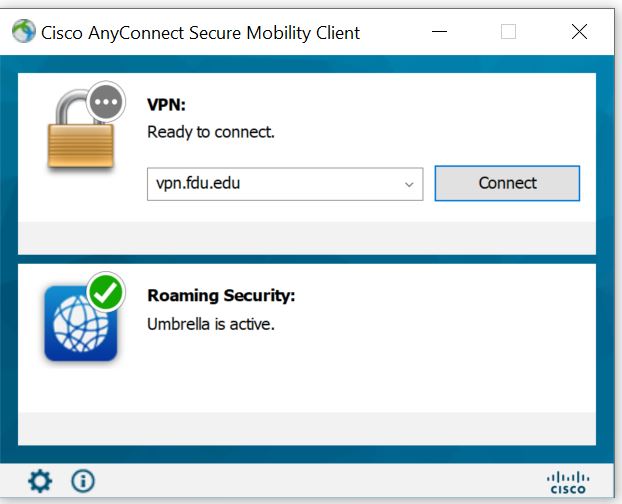
You will be brought to a familiar login screen. Your username and password will be your FDU NetID login information and your group will be either “1-Employees-MFA” for faculty and staff or “2-Students-MFA” for students.
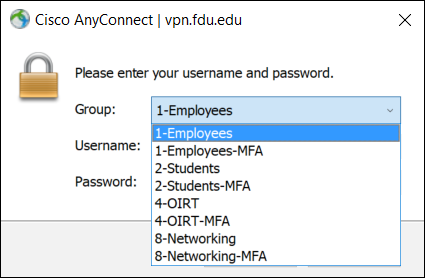
After selecting your group and clicking OK, you will encounter the new Cisco Duo authentication screen. To proceed, type the number corresponding with your preferred authentication method and click Continue. An example is below, but your screen may vary slightly if you choose to authenticate with multiple devices.
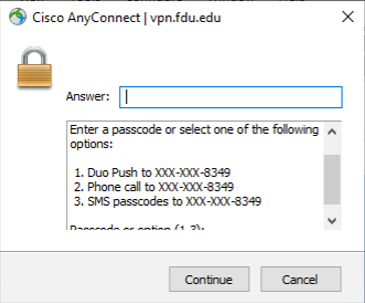
Complete the process via your selected Duo authentication method. Our expectation is that this transition will be seamless. However, if you encounter any issues or have any questions, please contact the University Technical Center Assistance at (973)-443-8822. For more information, please visit:


