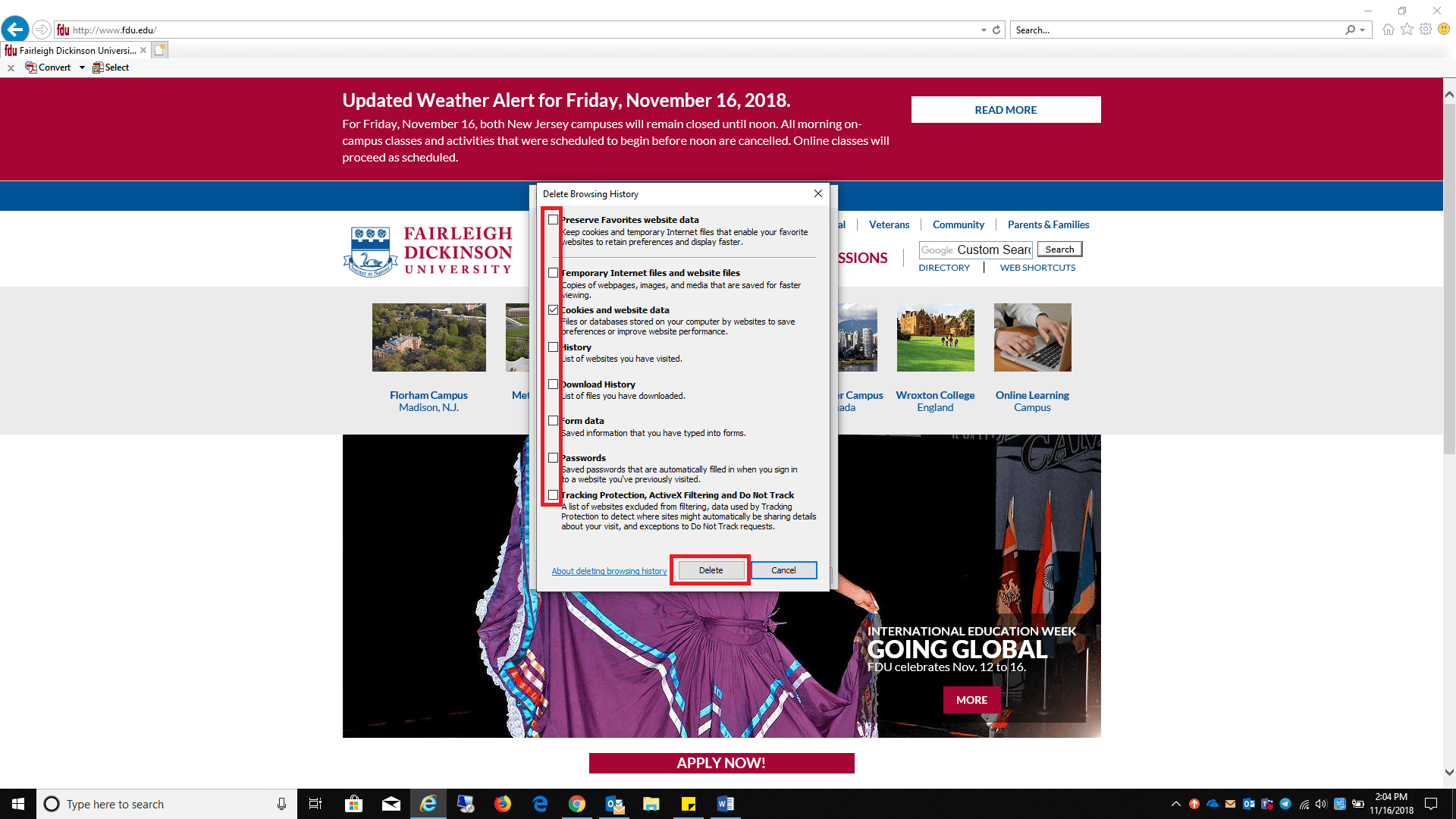Departments
©2026 Fairleigh Dickinson University
Select your browser below to learn how to delete your web browser cookies.
-
Google Chrome
Click on the three dots and select Settings.
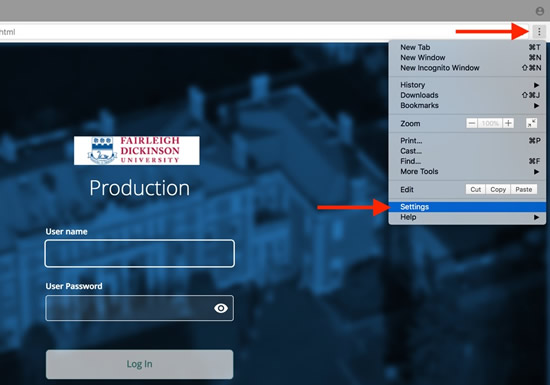 Select Advanced to show the advanced settings. Select Content settings.
Select Advanced to show the advanced settings. Select Content settings.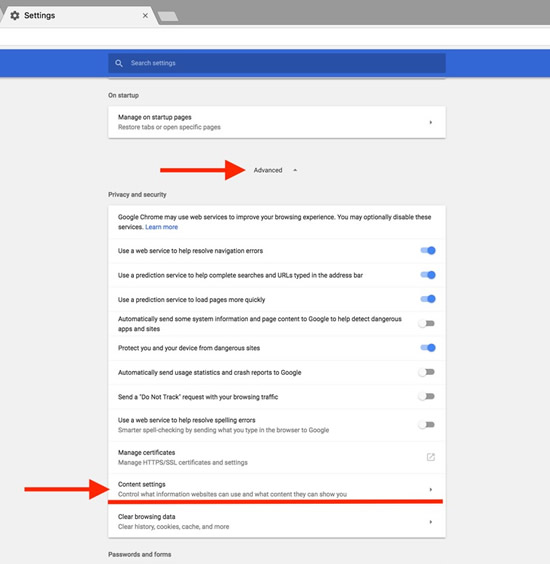 Select Cookies.
Select Cookies.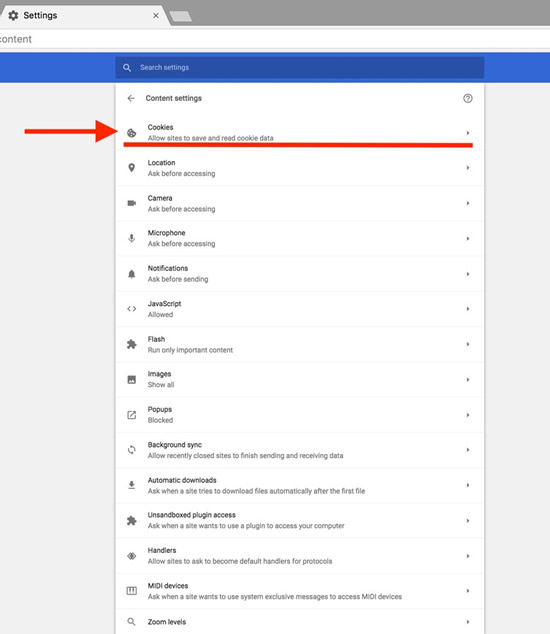 Click the garbage can icon to delete the cookies.
Click the garbage can icon to delete the cookies.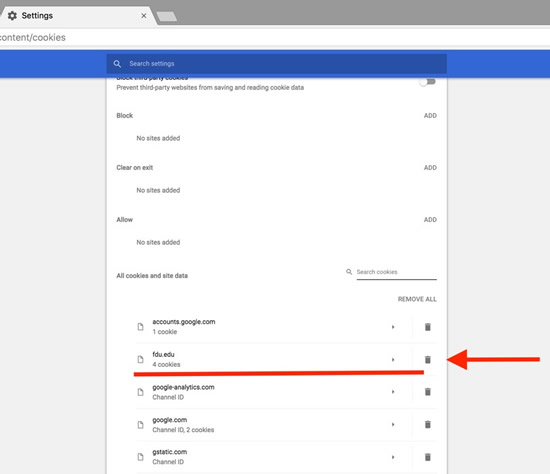
-
Mozilla Firefox
Click on the three lines and select Options
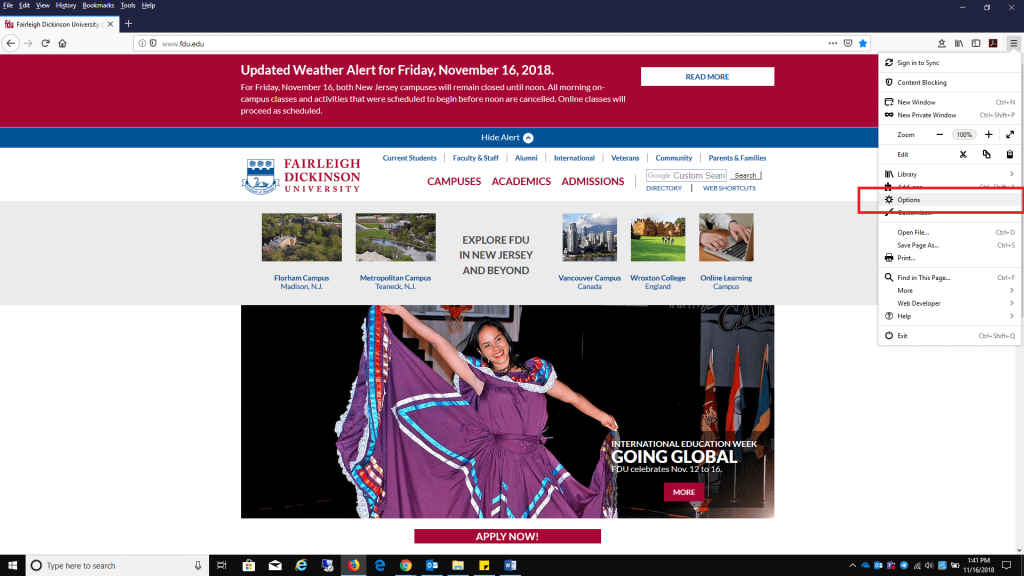 Select the Privacy & Security tab and click Manage Data found under Cookies and Site Data.
Select the Privacy & Security tab and click Manage Data found under Cookies and Site Data.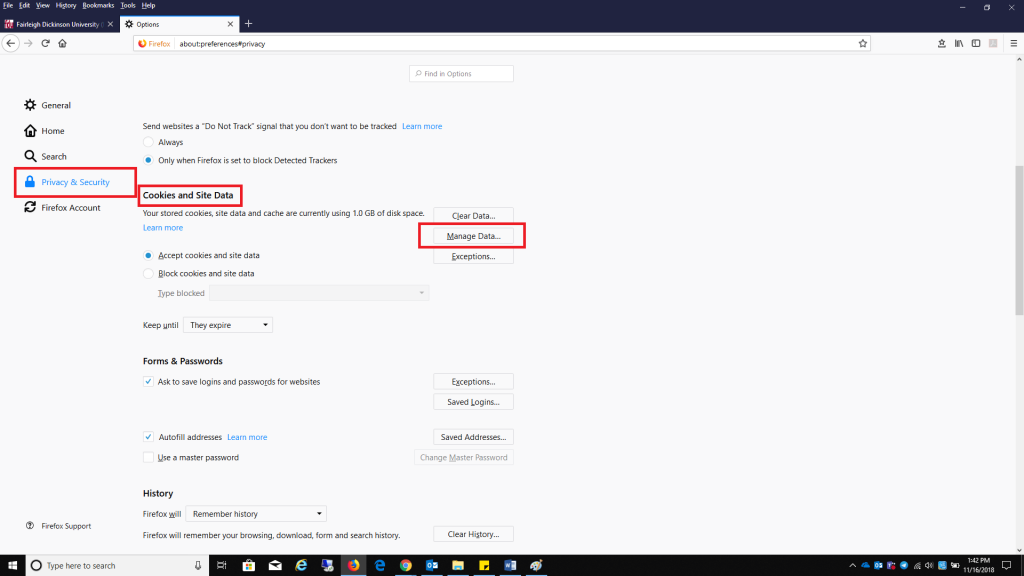 Select fdu.edu and select Remove Selected, select Save Changes when finished.
Select fdu.edu and select Remove Selected, select Save Changes when finished.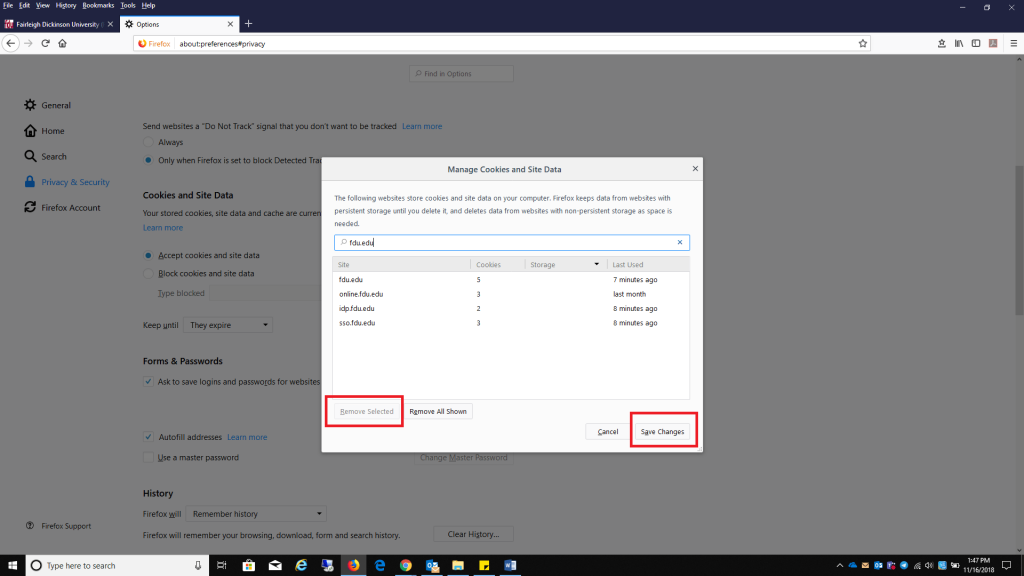
-
Safari
Open Safari Preferences and select the Privacy tab.
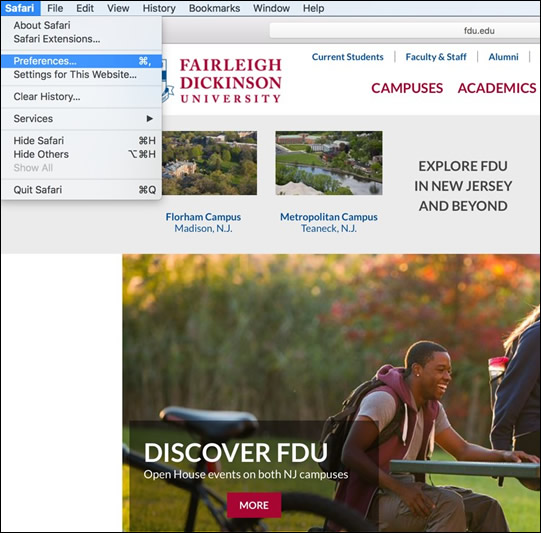 Select Manage Website Data
Select Manage Website Data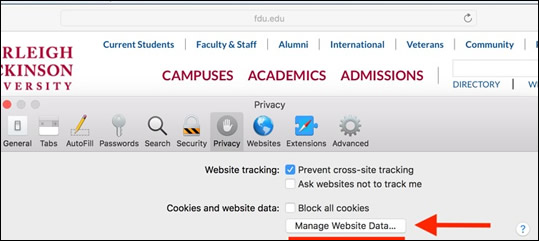 Select fdu.edu and click Remove.
Select fdu.edu and click Remove.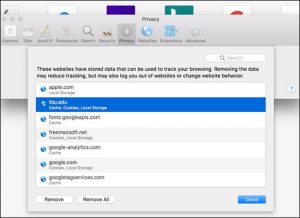
-
Internet Explorer
Click on the Settings “Gear” located on the top right of the browser, select Internet Options
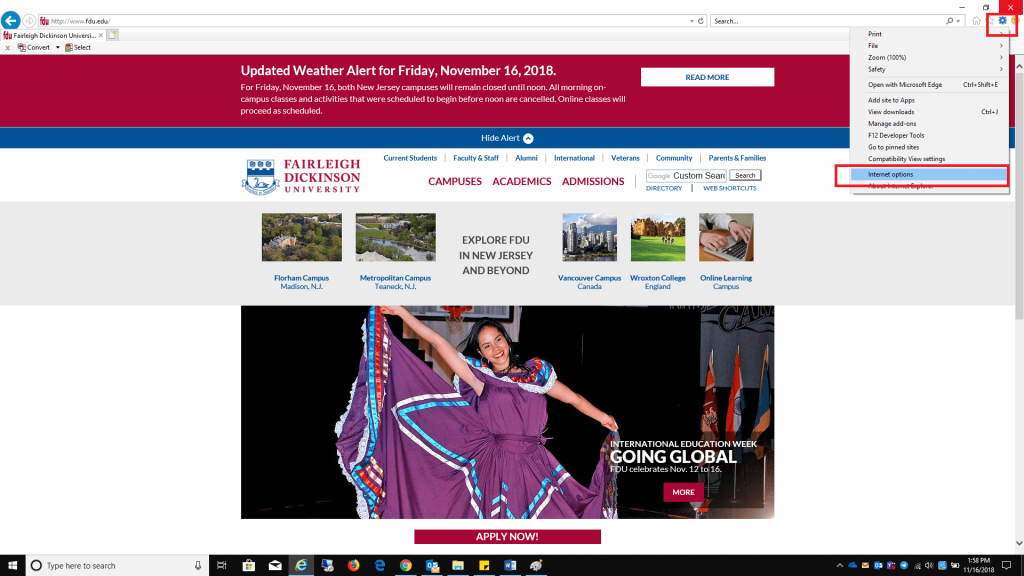 Delete in the Browser History section
Delete in the Browser History section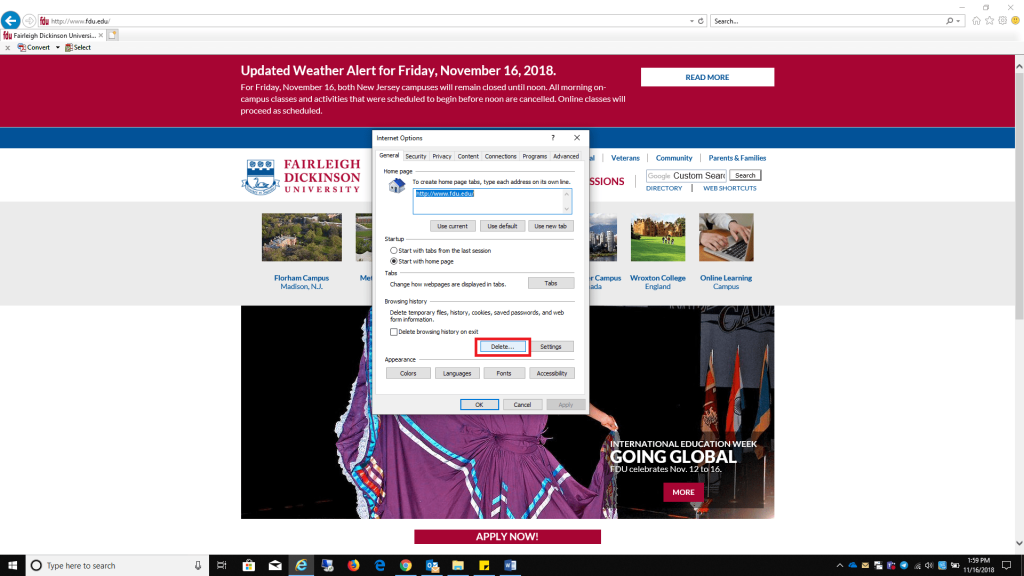 Uncheck all boxes listed, except Cookies and website data, click Delete when finished
Uncheck all boxes listed, except Cookies and website data, click Delete when finished