The FDU (Fairleigh Dickinson University) Self-Service Portal for Software is a a tool designed to enhance our community’s access to software and desktop related information. With the Self-Service Portal for Software, our Faculty and Staff can easily locate and install pre-loaded software onto FDU owned computers. Simply launch the portal and you will be presented with a variety of applications, each sanctioned and supplied by FDU. This portal will provide an easily searchable way to view all new applications made available to the user community, including Microsoft Teams, Cisco Jabber, the FDU VPN, and many more.
FDU Self Service Portal Icon
How to Use and Access the FDU Self Service Portal for Software
- Locate the FDU Self-Service Portal for Software icon on the desktop and double-click it to launch the application or…
- Select the ‘Windows’ logo/start button on the bottom left of the desktop
- Type ‘FDU Self Service Portal for Software’ into the search bar
- Left click ‘FDU Self Service Portal for Software’ app to launch
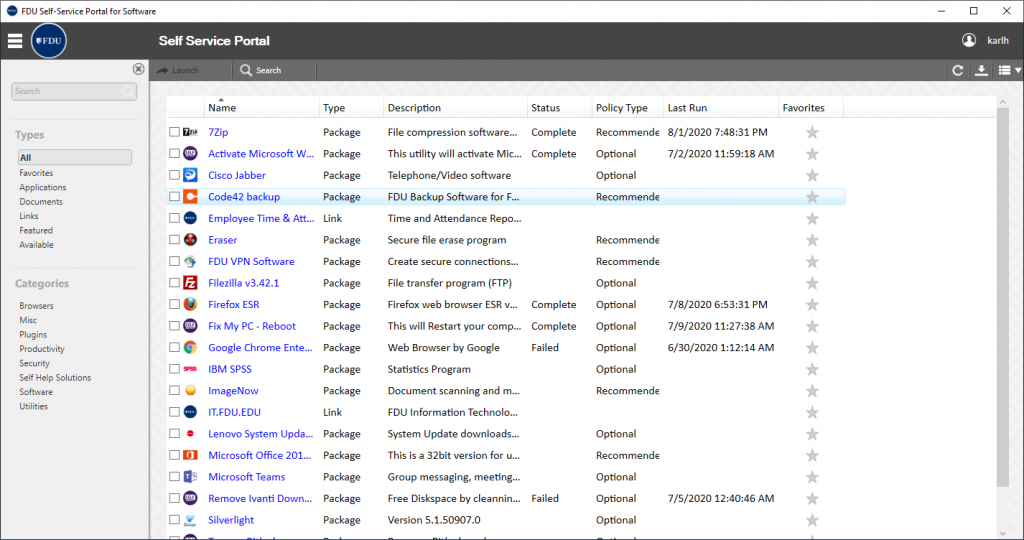
- To install a program, click on the name of the application, then click on the “Install” button to the right
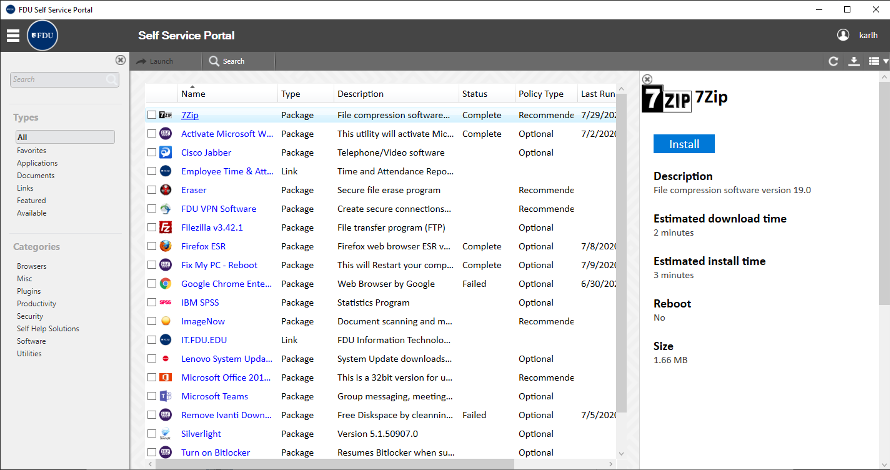
- A progress window will provide updates as the program is installed on your system. When complete, the Status column should indicate “Complete”
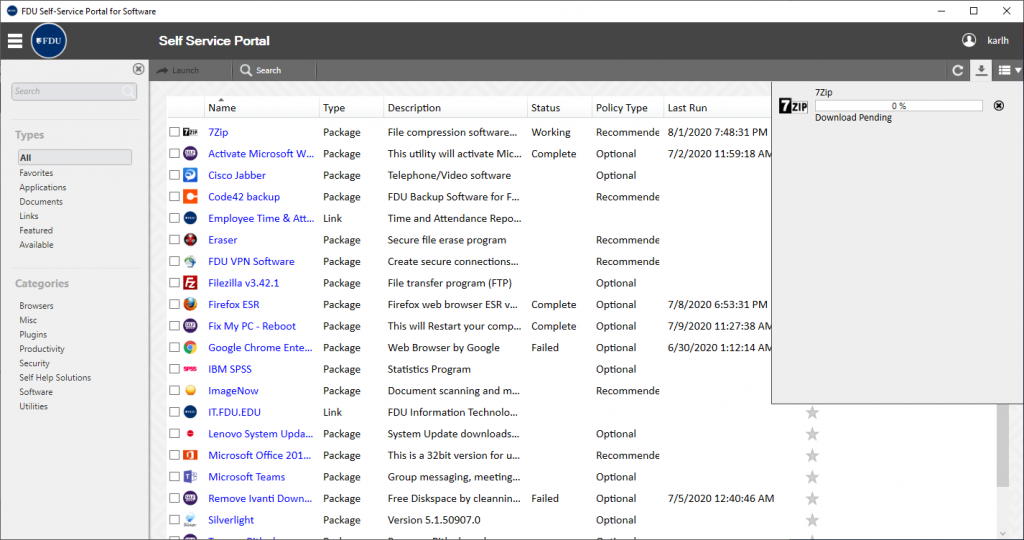
- After the selected application finished downloading, it will automatically install and when completed, the status will show as “Completed”
- Open the ‘Applications’ folder and locate and click the ‘FDU Self Service Portal’ icon or…
- Select the ‘Launchpad’ icon from the dock
Launchpad Icon
- Type ‘FDU Self Service Portal‘
- Click the ‘FDU Self Service Portal’ icon to launch
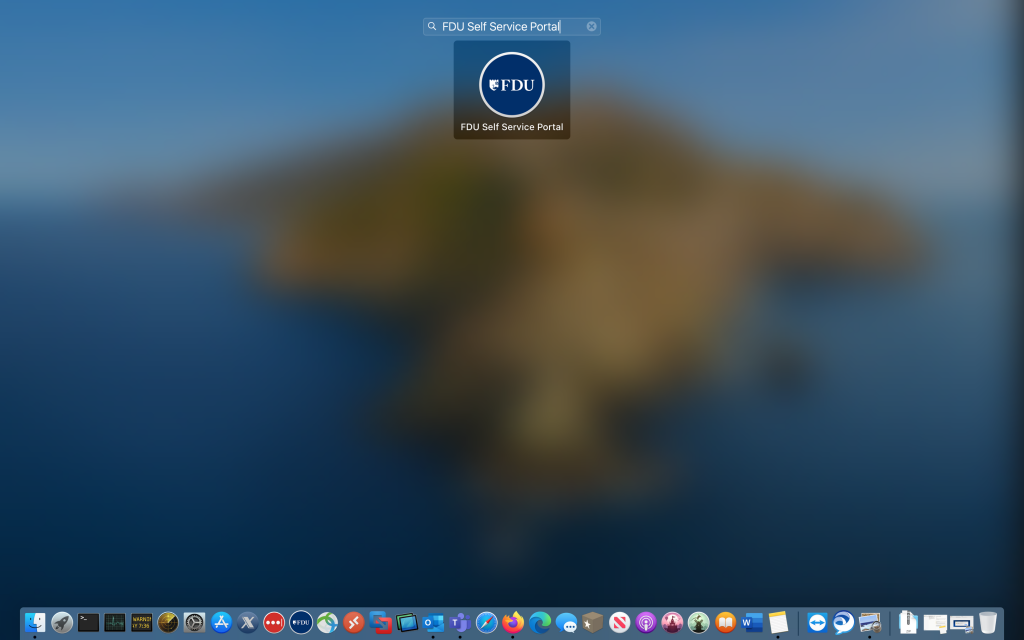
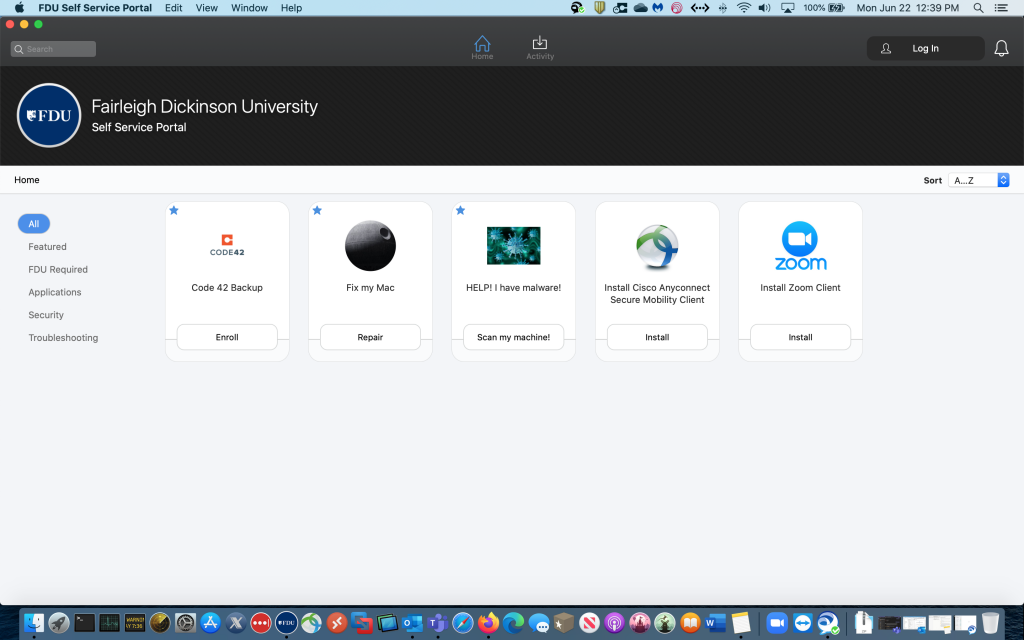
- Find the ‘Self Service Portal’ app icon and tap to launch
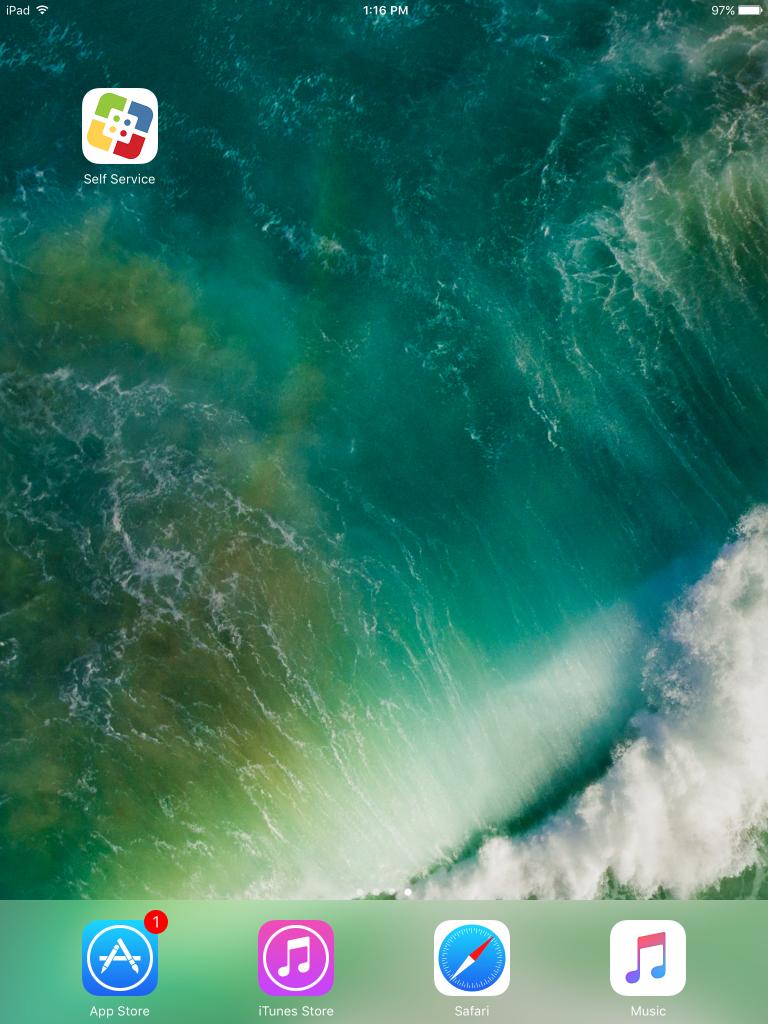

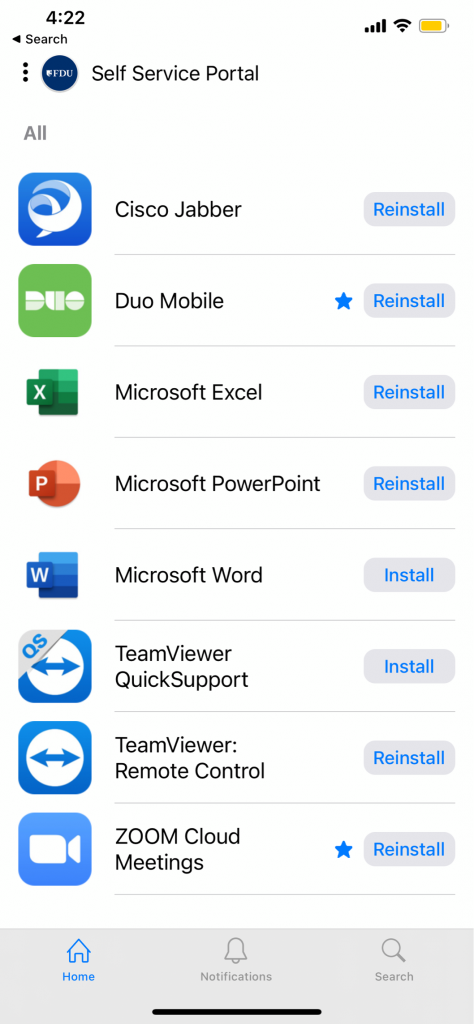
FDU Self Service Portal App on iOS
- Click ‘Install’ to install the requested item onto your device
Note:
The Android version of the FDU Self Service Portal will be available in the future.
Once the FDU Self-Service Portal application is open, you may then continue to select and install your desired software application. You may also access and use any self-service troubleshooting solutions that are available to you from within the FDU Self-Service Portal as well.





