Installing Software with Jamf Connect for Mac
- Posted:
- October 7, 2024
Starting October 15th, Jamf Connect will replace the Self-Service Portal for software installations on all University-owned Macintosh laptops and desktops. The overall process remains quite similar. Our Mac users will continue to request temporary administrator privileges to allow for software installation. However, Jamf Connect will provide a more streamlined elevation process and an improved notification system when installing software.
When you wish to install software, click on the “Jamf Connect” menu bar app. You should be familiar with this app as it is already where you log in to sync your password. Click on “Request Admin Privileges.”
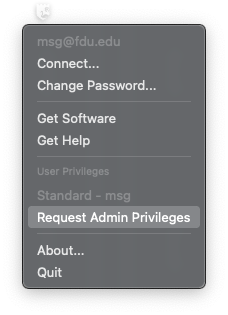
Select the reason for the elevation and click “Continue.”
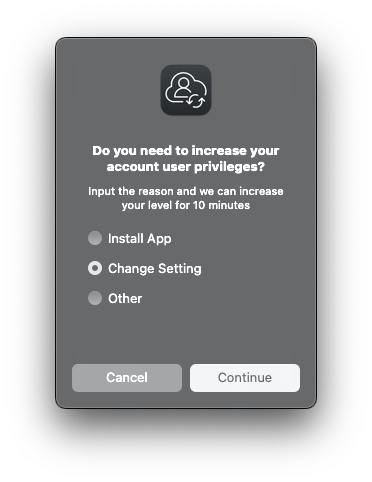
You will receive the following notification when your privileges are elevated.
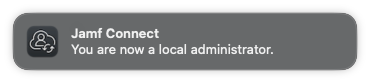
A countdown, as shown below, will appear in your menu bar. Complete the installation before the countdown finishes.

When the countdown reaches zero, you will return to your normal permissions and receive the following notification.

Special use elevations for shared machines will still be handled through the Self-Service Portal.
SAMI Support
If you have any questions or concerns, please visit SAMI Support, where you can request additional information from UTAC or search our extensive IT knowledge base. While SAMISupport provides the quickest and easiest access for IT support, you can always contact UTAC by phone (973)-443-8822 or email at fdutac@fdu.edu.


