The Microsoft productivity suite subscription includes Office for the Web, stand-alone, downloadable Office 365 desktop clients and mobile apps. Included in the Microsoft Office suite of products are
- Microsoft Word
- Microsoft Excel
- Microsoft PowerPoint
- Microsoft OneNote
- Microsoft Outlook
- Microsoft Publisher
- Microsoft Access
Available Platforms
- Windows 10 or higher
- Mac
- iOS, Android, Other Devices
- Browsers – Current versions of Safari, Chrome, Firefox, Microsoft Edge, and Internet Explorer
Eligibility
- Current students that are registered for classes for the current term or a future term.
How to Install Microsoft Office 365 Pro Plus
Current students can download the latest version of Microsoft Office free of charge as part of the Microsoft Campus Agreement. Microsoft Office Suite can be installed on up to five devices.
Note
Students leaving Fairleigh Dickinson University (by graduating or otherwise) will need to purchase Office to continue using it. You will be prompted by Microsoft to purchase Office the next time you launch the software. If you don’t purchase Office, you will still be able to open the documents you created but won’t be able to edit them or create new documents.
- Office 365 Pro Plus can be installed on Windows 10 or higher
- Office 365 Pro Plus can be installed on Mac OS 10.13.6 (Sierra) or higher
Steps
- Visit the Office Portal
- Enter your FDU NetID and then click “Next”. This will re-direct you to the FDU SSO login page
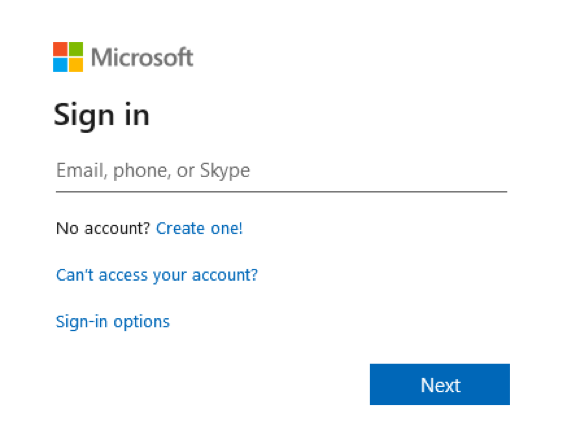
- Enter your FDU NetID and Password then click “Sign In“. Follow the prompts on the next screen to authenticate with Duo
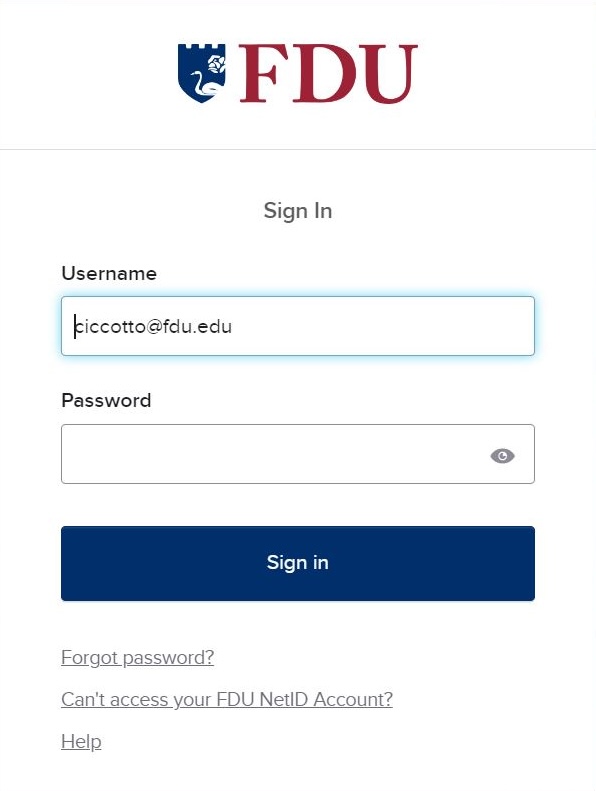
- In the Software window, click “Office“. Then click the “Install” button
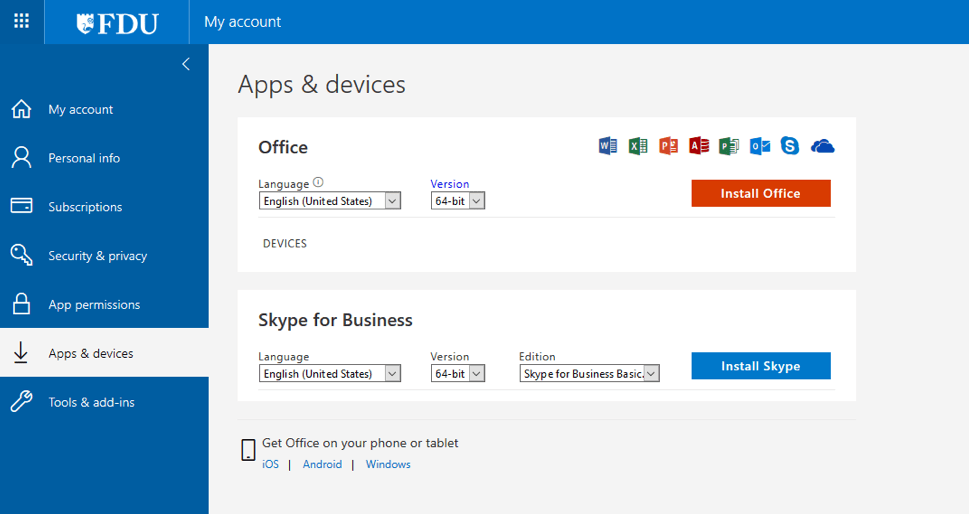
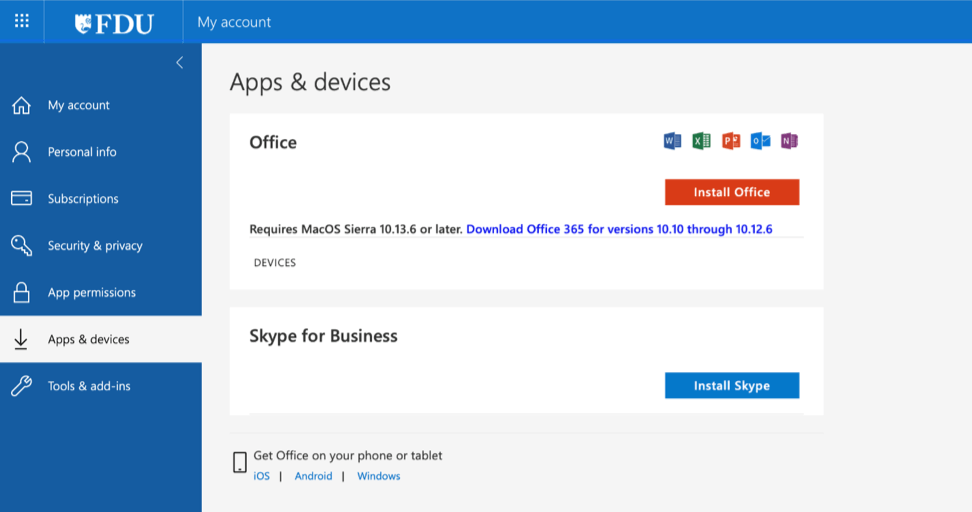
- The software will be downloaded and installed on your computer. Your copy of Microsoft Office remains active until you leave the University, at which point, you will either need to uninstall it or purchase a license key
Note
Any computer with Office 365 Pro Plus installed on it must connect to the Internet at least once every 30 days so the status of your subscription can be verified. If you do not connect to the Internet every 30 days or less, Office 365 will go into reduced functionality mode. Once the computer reconnects to the Internet and the subscription status is verified, all features will become available again.


