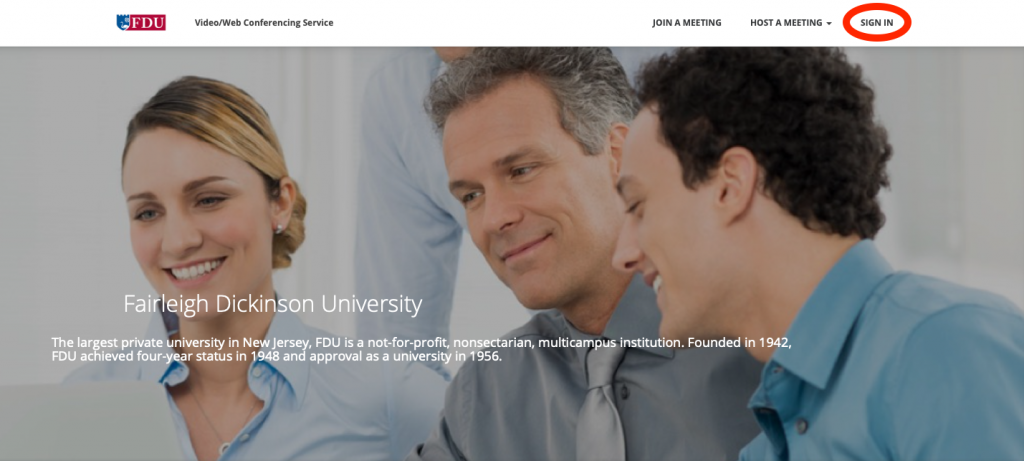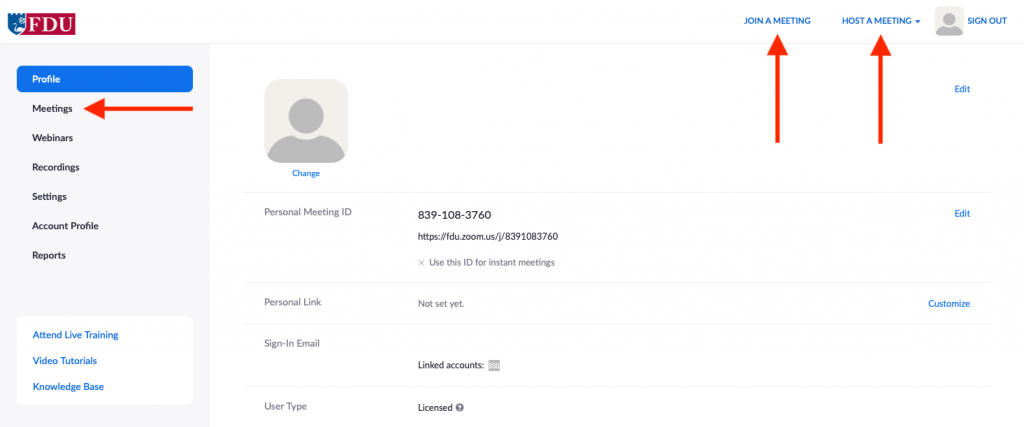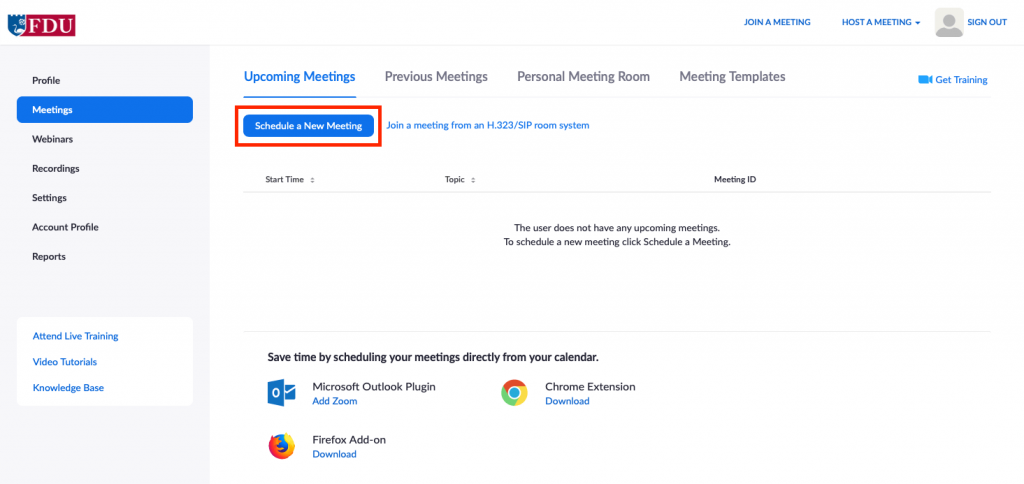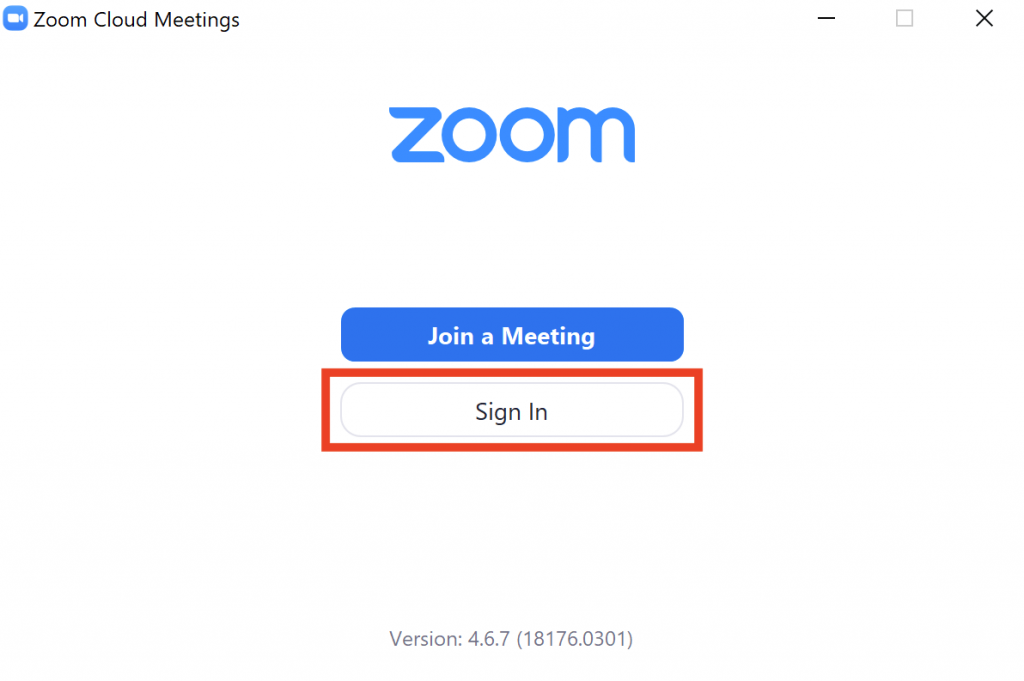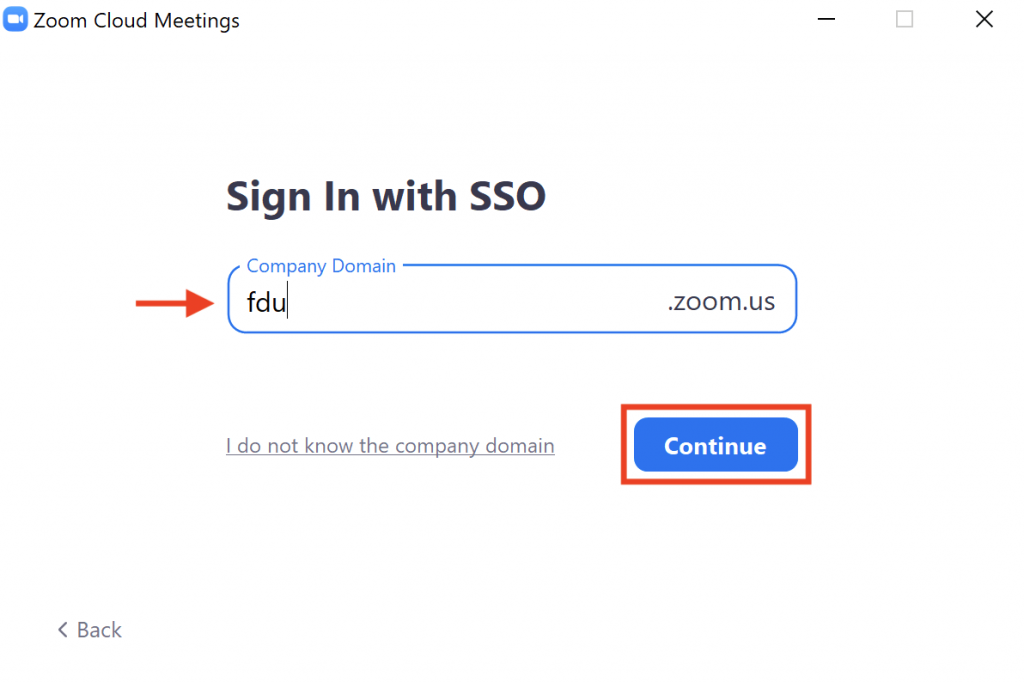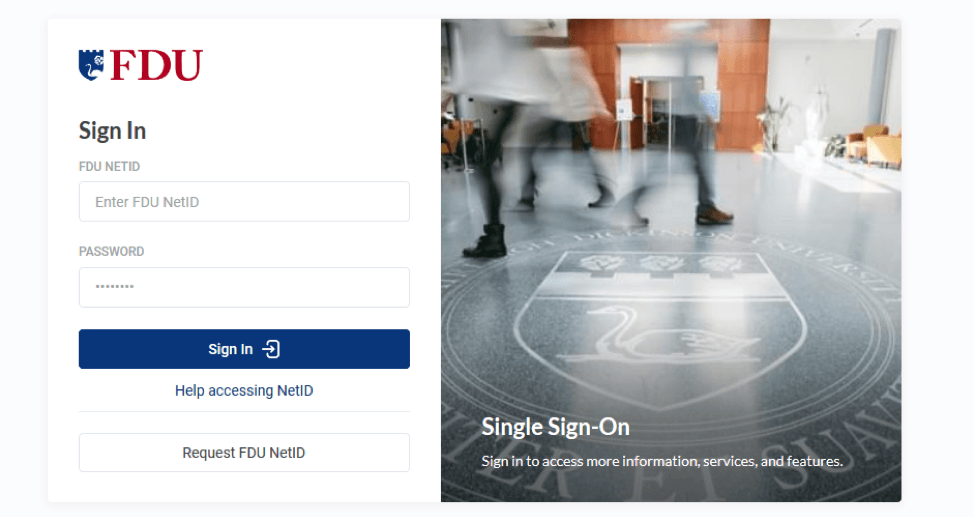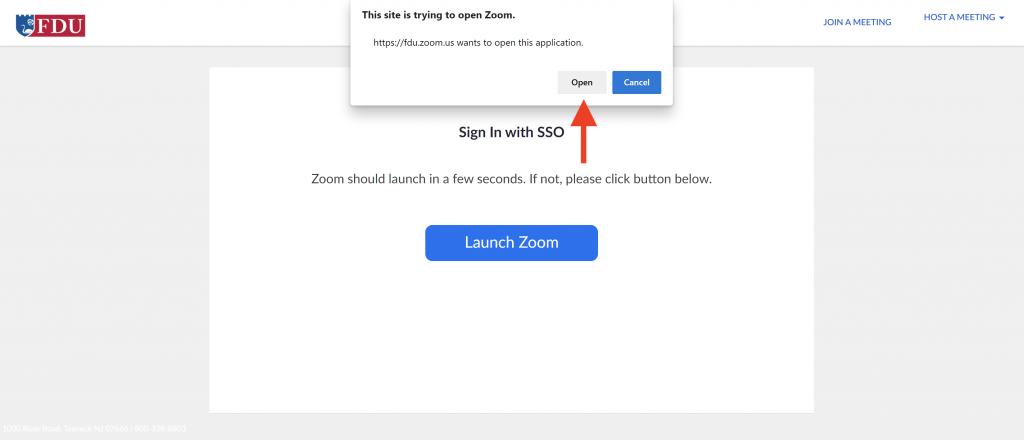The Interactive Television (ITV) classrooms are located in the following areas: Dickinson Hall 2245 and 1132 (Metropolitan Campus), Muscarelle 105 (Metropolitan Campus), Cybercrime area Dickinson Hall 2269 and 2270 (Lab) (Metropolitan Campus), Dreyfuss 214, Sarah Sullivan (Florham Campus), Moninger 105, Moninger 107, Moninger 119 (Florham Campus), School of Pharmacy 208, as well as FDU Vancouver.
These ITV rooms serve various purposes, including conducting inter-campus classes, classes with students at remote locations equipped with ITV, inter-campus meetings, or meetings and events with other colleges, universities, or organizations equipped with ITV.
Authorized officers of groups or organizations on campus can schedule the ITV rooms for conducting official University business. Scheduling operates on a first-come, first-served basis, with priority always given to classes using the ITV room.
Contact the Fairleigh Dickinson University Technical Assistance Center (UTAC) for reservations. For instructions on how to use ITV, refer to the resources below:
ITV Meeting Policies
This policy pertains only to the ITV rooms managed by the Office of Academic Technology (on the Metro campus DH 2245 and DH 1132, and in Florham Dreyfuss 214, Sarah Sullivan, Monninger 105, Monninger 107, and Monninger 119). For policies of other rooms, please contact the individuals responsible for the relevant rooms.
Ending Your Meeting on Time
Please be sensitive to the fact that other meetings are often scheduled immediately after the end of yours, and the participants in these meetings also have busy schedules and important business to discuss. Even when no meeting is scheduled after yours, our employees must properly close the room and shut down the equipment and therefore must wait for you to finish before they can move on to other activities. Therefore, when your meeting time has come to an end, you must vacate the room. Individuals or groups that fail to vacate the room in a timely fashion more than two times will not be allowed to book the ITV room for future meetings.
Cancellation Policy
Please let us know as soon as possible if you must cancel a meeting, but at least 24 hours before your meeting. Individuals who cancel more than two meetings without notifying the Office of Academic Technology will not be allowed to book the ITV room for future meetings.
Meeting Conflicts
Meetings are usually scheduled solely on a first-come, first-served basis. If somebody else has booked a meeting when you need the ITV room, you must negotiate with the host of the conflicting meeting. The Office of Academic Technology will not intervene.
ITV Priority for DH 2245
DH 2245 is also available for scheduling non-ITV meetings or events. However, if ITV capability is needed at the same time, you will be asked to find another room. The rationale for this policy is that there are many other non-ITV rooms, but only two ITV rooms on the Metropolitan campus.
Scheduling Meetings
No meetings will be scheduled for ITV until after the ITV course schedule for that semester has been finalized. You may request your meeting in advance, but if a class ends up being scheduled at the same time as your meeting you will need to reschedule your meeting. Classes always get priority for the ITV schedule.
Inter-Campus Meetings
If you are scheduling an inter-campus meeting between the College at Florham and the Metropolitan Campus, you must request the ITV at least 24 hours before your meeting. This lead time is necessary for the Office of Academic Technology to allocate appropriate personnel to the ITV room. You may schedule such meetings by contacting the Fairleigh Dickinson University Technical Assistance Center (UTAC).
Food & Drink Policy
The ITV classrooms contain sensitive and expensive equipment that could easily be damaged by spilled drinks or contamination by food particles. Also, the rooms do not receive regularly scheduled janitorial service.
For these reasons:
- No food or drink is allowed under any circumstances in the ITV classrooms. Sealed containers are allowed provided that the container is not opened at any time while in the ITV classroom. If you are observed with food or drink you will be asked to remove this item from the ITV classroom.
- Instructors are asked to enforce the no food or drink policy with the students in their classes, if members of a given class repeatedly violate this policy, the instructor will not be permitted to schedule the ITV classroom for future classes.
- DH 2245 is configured differently and has different equipment, and as such food will be allowed in DH 2245. Any buffet set-up should be done in the adjoining kitchen area. Please ensure that all guests or meeting attendees exercise care with the food and keep the food in the table area.
ITV Class Policies
ITV Classrooms Procedures for semester-long courses
This policy pertains only to the ITV rooms managed by the Office of Academic Technology (on the Metro campus DH 2245 and DH 1132, and in Florham Dreyfuss 214, Sarah Sullivan, Monninger 105, Monninger 107, and Monninger 119). For policies of other rooms, please contact the individuals responsible for the relevant rooms.
Proposing a Course for ITV delivery
Instructors, Chairs, or Directors may propose a course for ITV delivery after receiving approval from the relevant Chair, Director, or Dean. ITV courses are proposed at least one full semester in advance of the start date for the course.
Requesting The ITV rooms for a Course
To request the ITV rooms, contact the Fairleigh Dickinson University Technical Assistance Center (UTAC).
Training Policy
No instructor may be scheduled to teach in the ITV room unless he or she attends training on using the sophisticated ITV equipment. Training should be scheduled as soon as possible after the instructor is identified, preferably a month before the start date of the course. To arrange for training, please contact the Fairleigh Dickinson University Technical Assistance Center (UTAC).
Cancellation Policy
If you must cancel a class, please let the Office of Academic Technology know as soon as possible and at least one full business day before your class. Instructors who cancel more than two class sessions without notifying the Office of Academic Technology will not be allowed to book the ITV room for future courses.
Food & Drink Policy
The ITV classrooms contain sensitive and expensive equipment that could easily be damaged by spilled drinks or contamination by food particles. Also, the rooms do not receive regularly scheduled janitorial service.
For these reasons:
- No food or drink is allowed under any circumstances in ITV classrooms. Sealed containers are allowed provided that the container is not opened at any time while in the ITV classroom. If you are observed with food or drink you will be asked to remove this item from the ITV classroom.
- Instructors are asked to enforce the no food or drink policy with the students in their classes. If members of a given class repeatedly violate this policy, the instructor will not be permitted to schedule the ITV classroom for future classes.
- DH 2245 is configured differently and has different equipment, and as such food will be allowed in DH 2245. Any buffet set-up should be done in the adjoining kitchen area. Please ensure that all guests or meeting attendees exercise care with the food and keep the food in the table area.
ITV Help Information
For additional support, please contact the Fairleigh Dickinson University Technical Assistance Center (UTAC).