Below is the policy for departments at the University regarding the return of Cisco Desk phones that are no longer in use. This process is known as the “Phone True-Up Process.” It begins with a request from the department to Voice Services at voiceservices@fdu.edu to remove currently active phones from service.
Voice Services will coordinate the collection, inventory, and eventual shipping of the phone(s) to our vendor.
 Warning
Warning
Do not remove the phones without the help from an IT department technician.
Leave these phones in place and mark them with a Post-It Note that provides the HOST/MAC address of the phone. This ensures easy identification when a technician arrives to retrieve the device.
There are two methods to find the HOST/MAC address:
- Press the gear button on the phone and use the central navigation key to scroll to “Phone Information.”
- Alternatively, this information is also listed on the back of the phone.
The True-Up process is carried out annually, around June, coinciding with the end of the University’s Fiscal Year. The new True-Up cycle begins on July 1st with the commencement of the new Fiscal Year. Phones can be removed at any point during the year and stored until the next True-Up. However, billing for these phones continues until the end of the Fiscal Year.
Note
If you remove a phone but retain the line for services like voicemail, call forwarding, or Jabber, there is a monthly charge of $20 that will continue to be applied for these services.

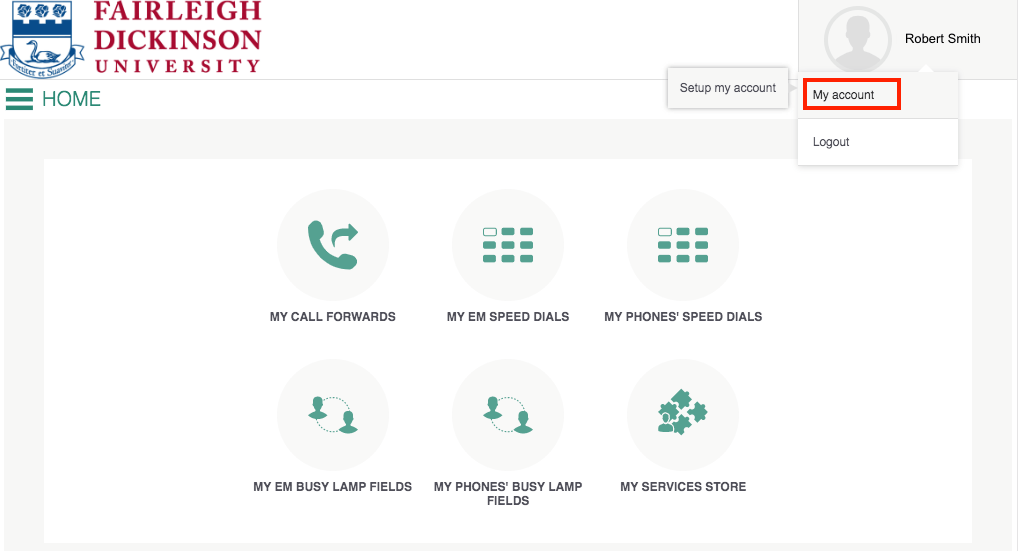
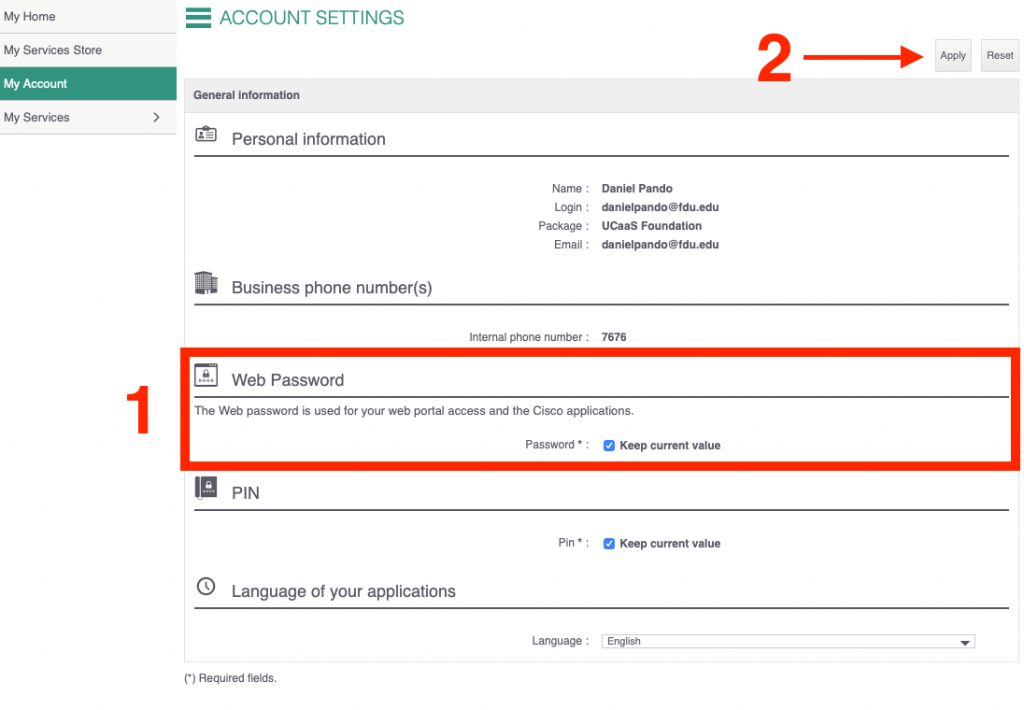
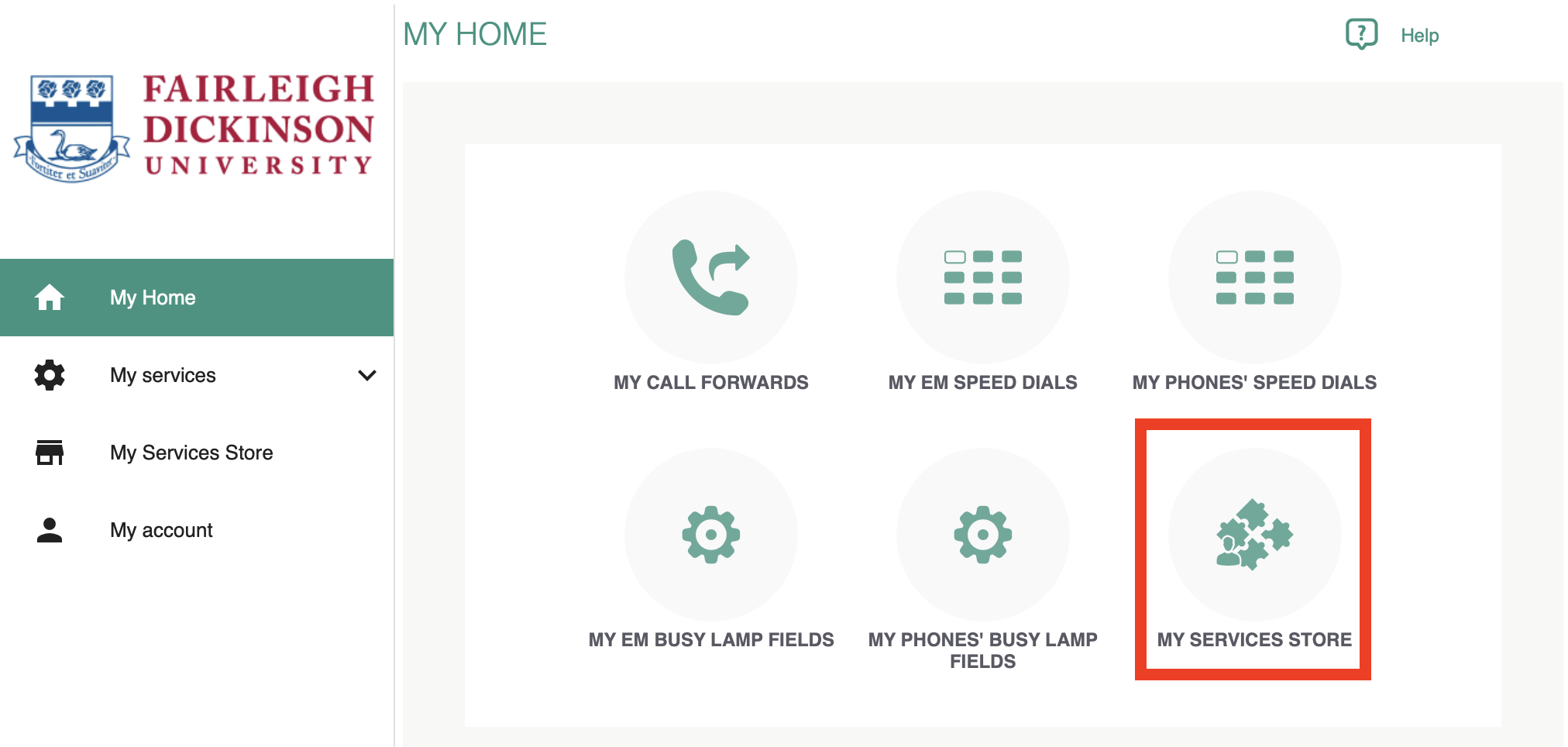
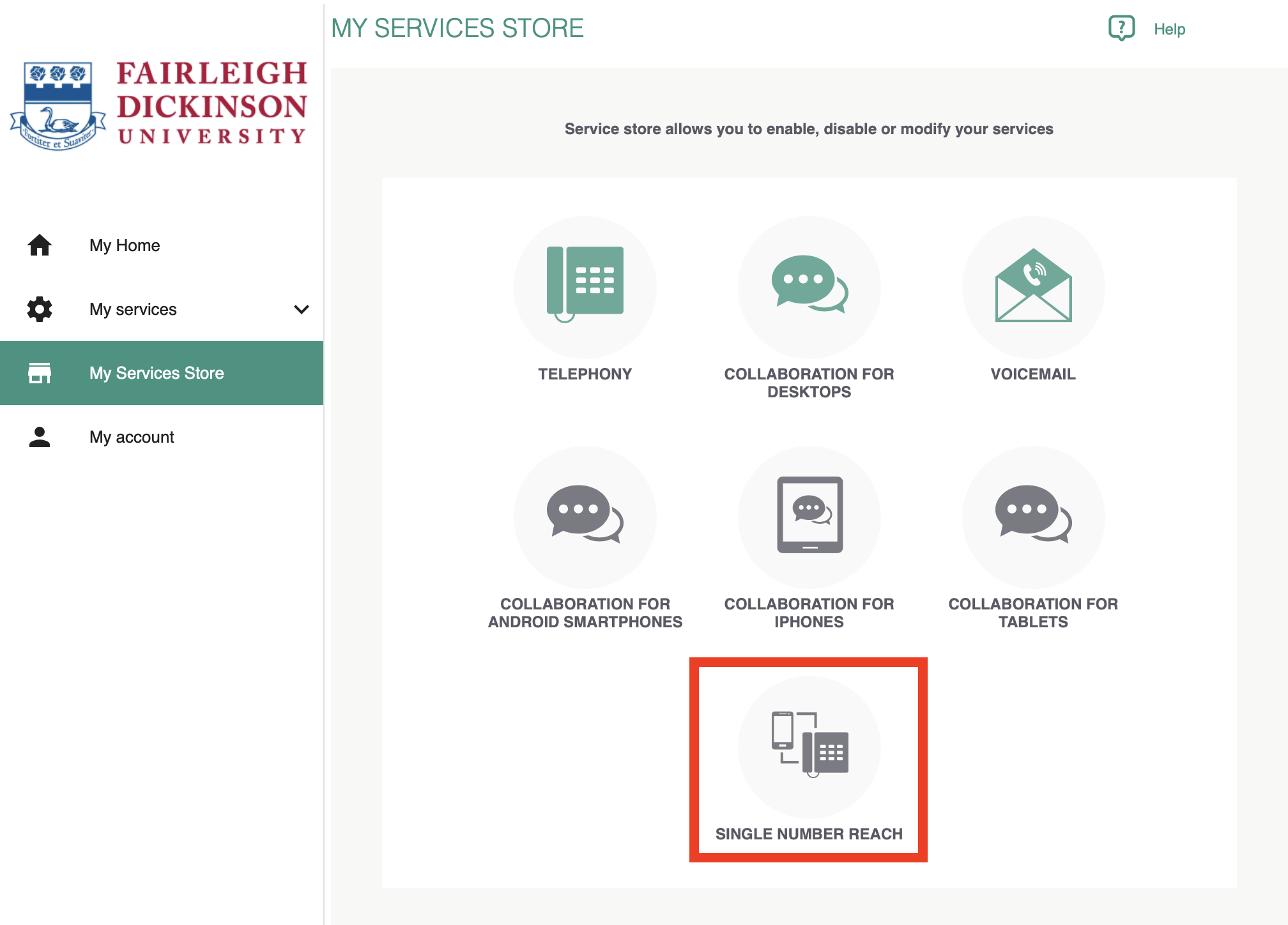
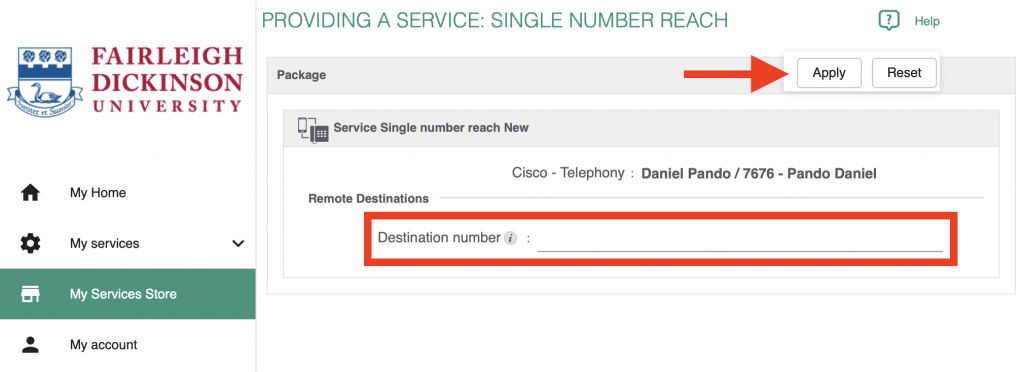
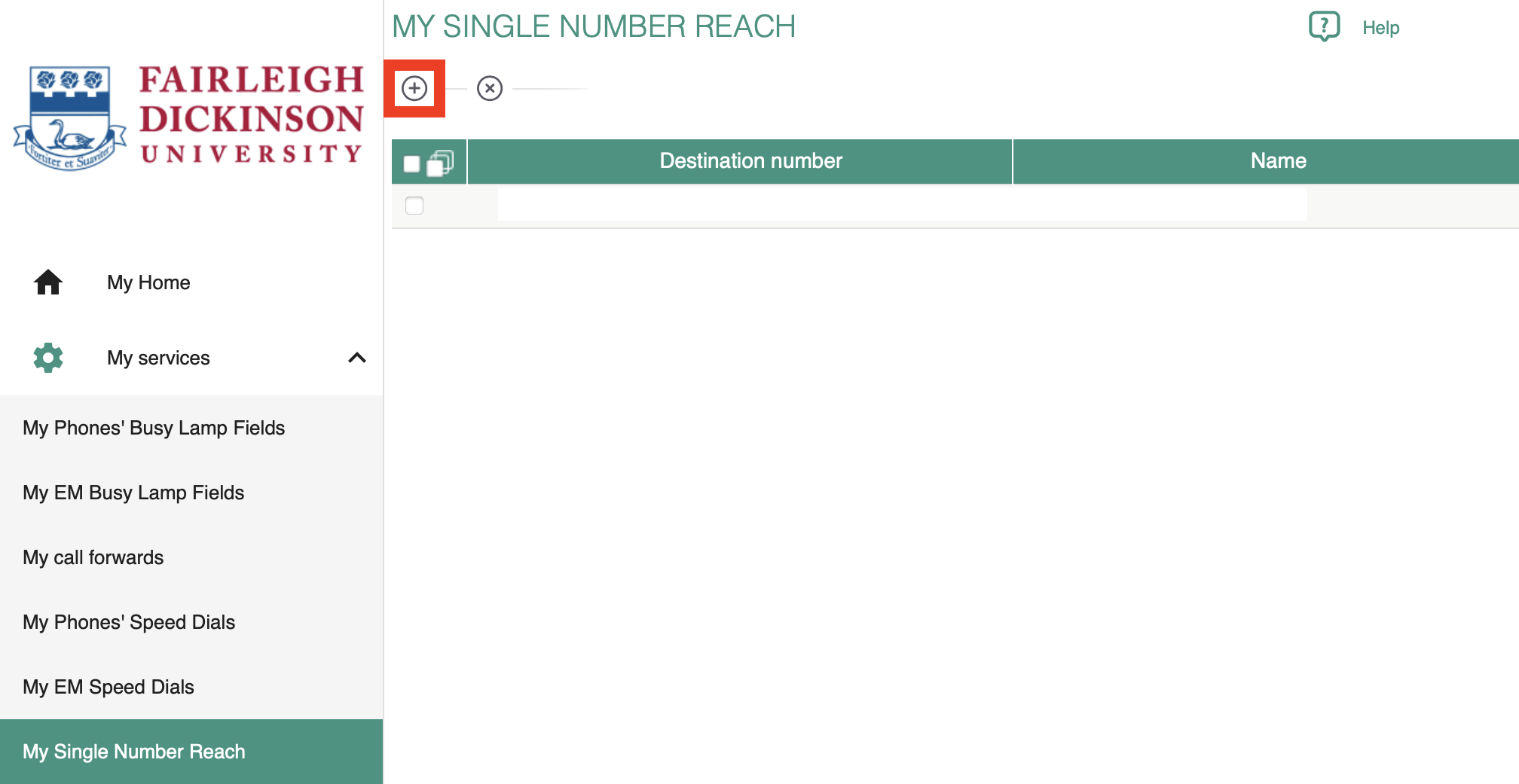
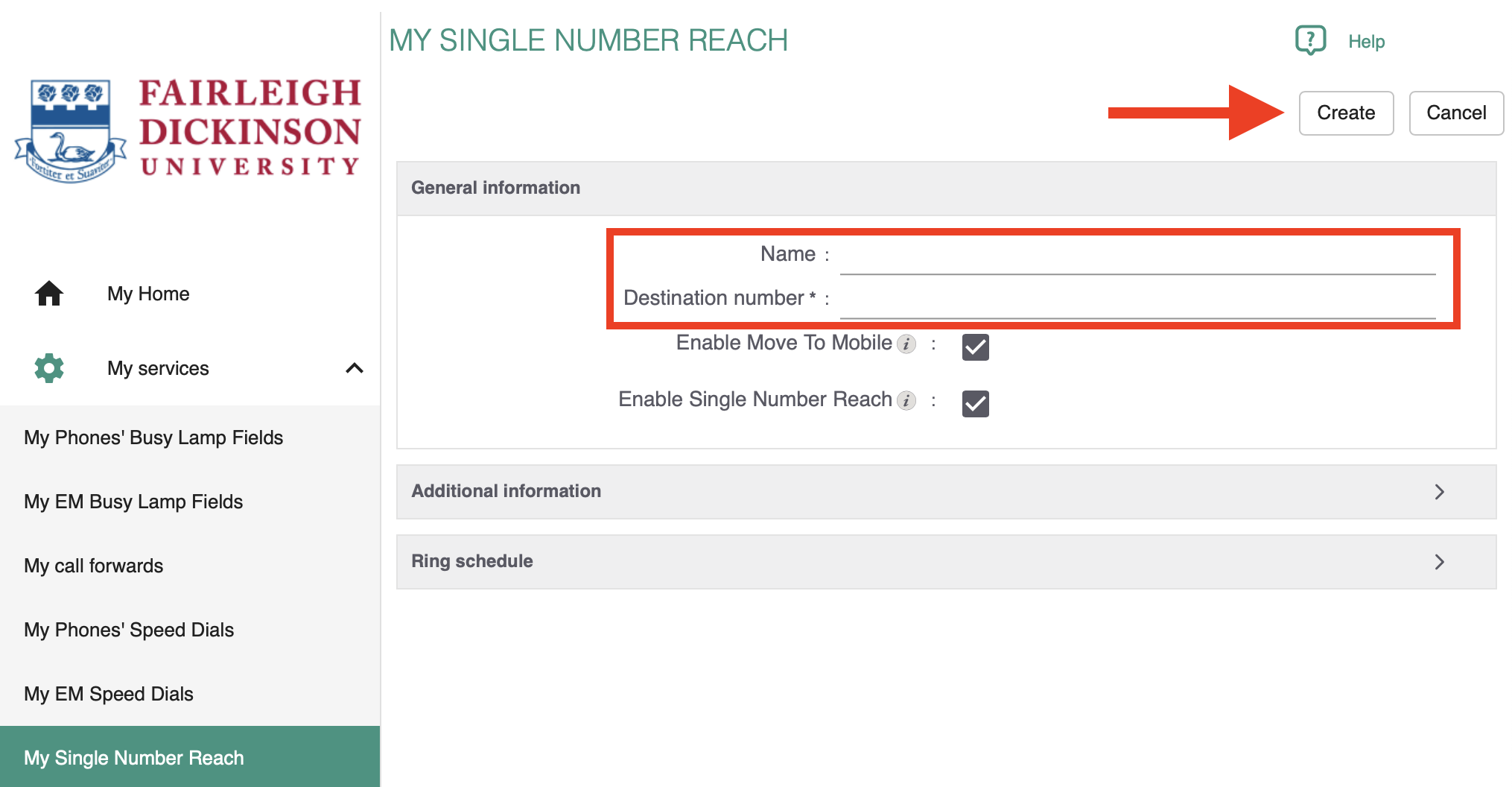
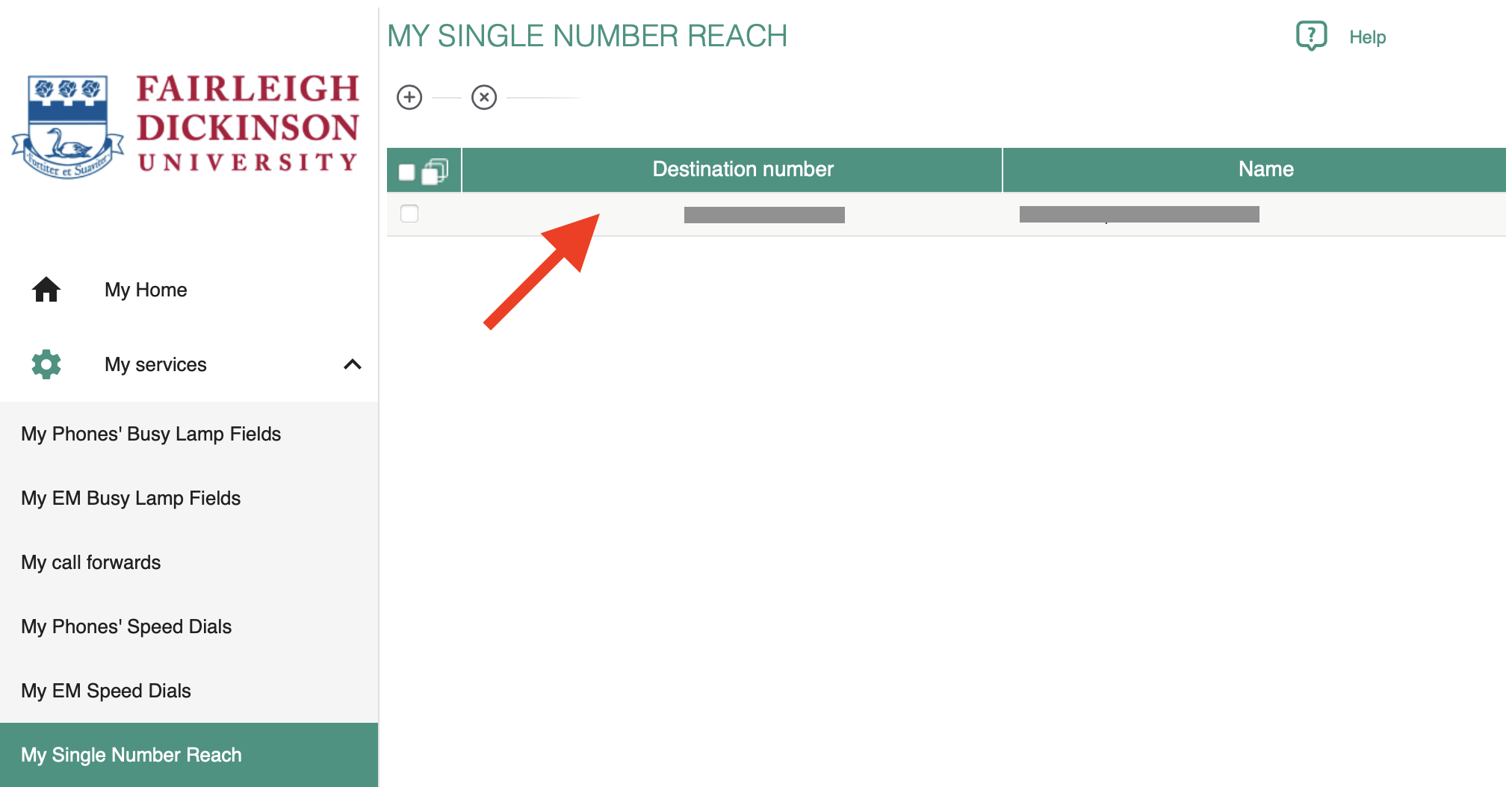
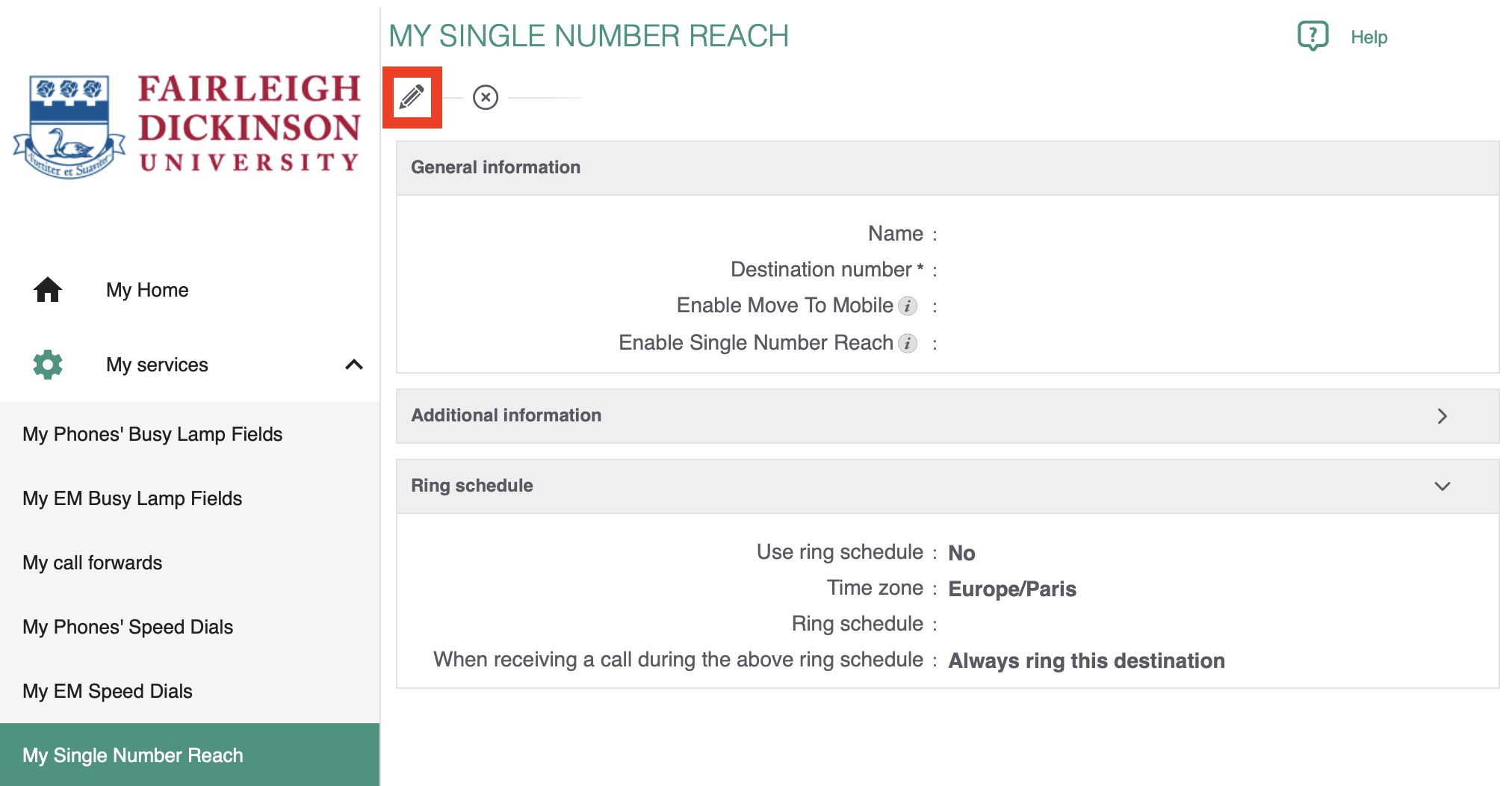
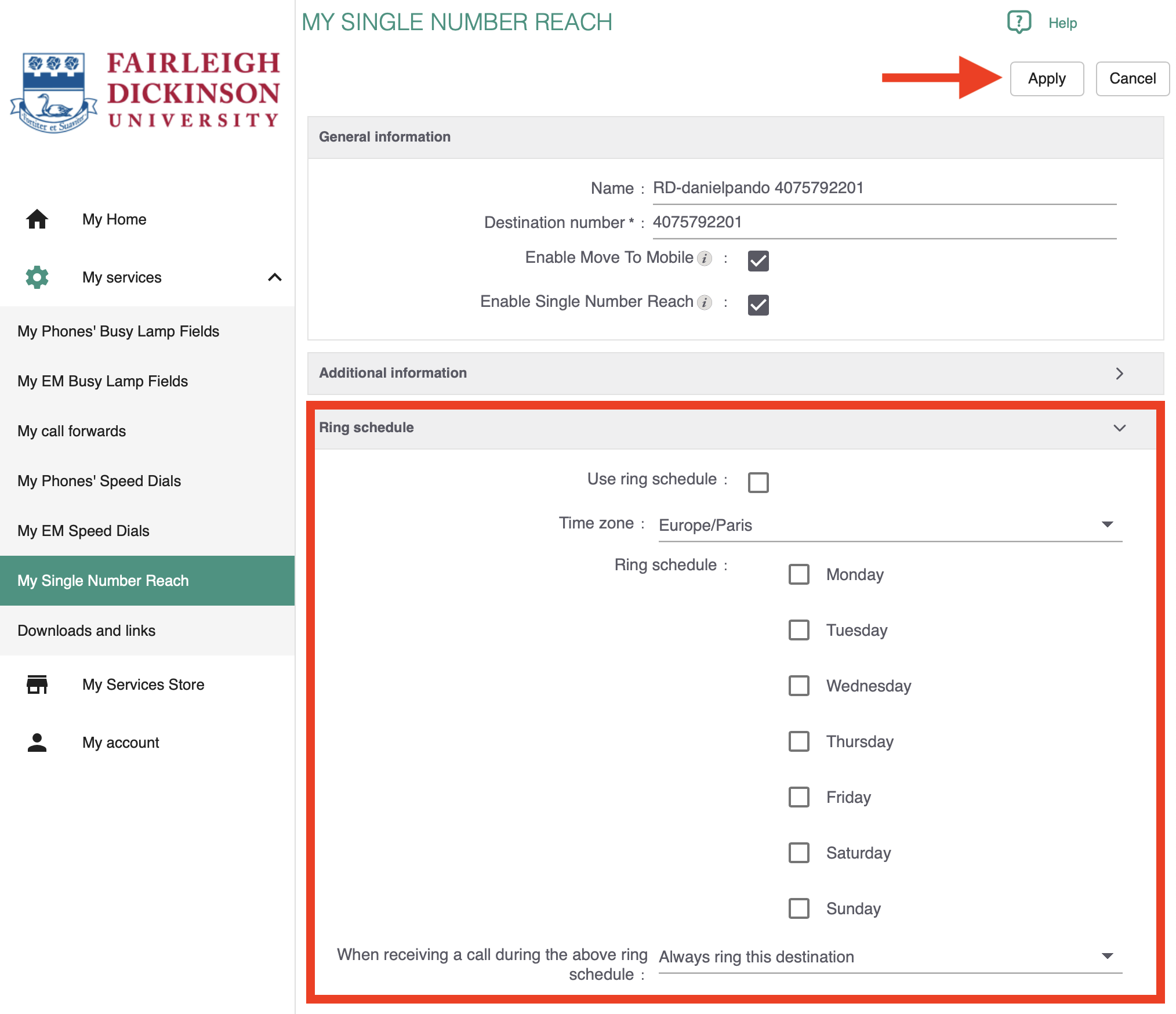
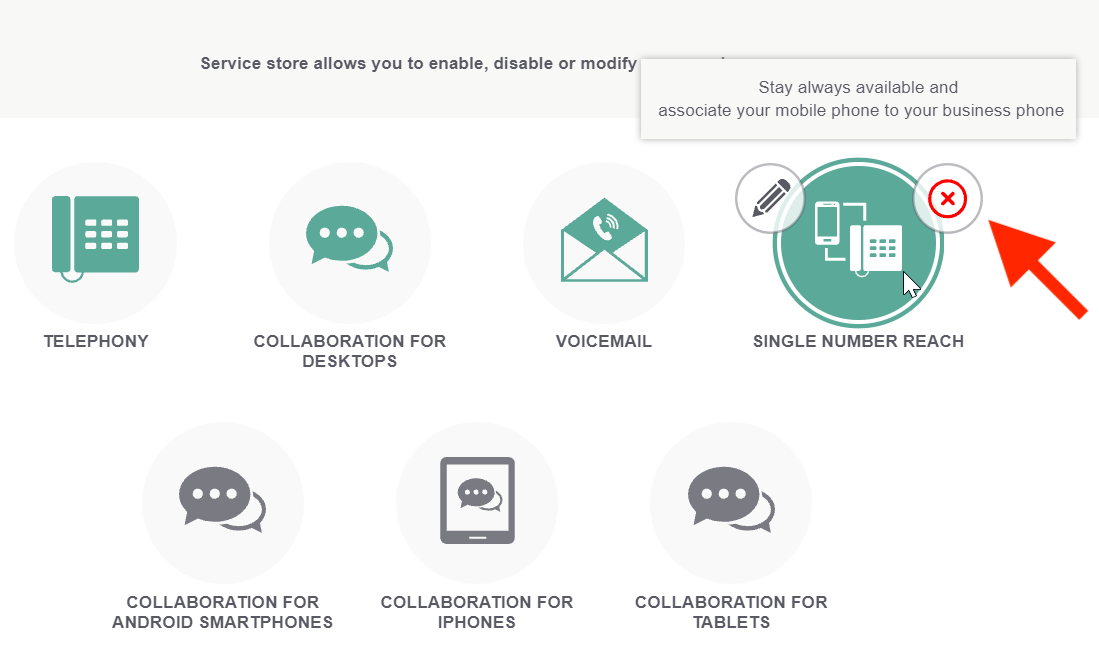
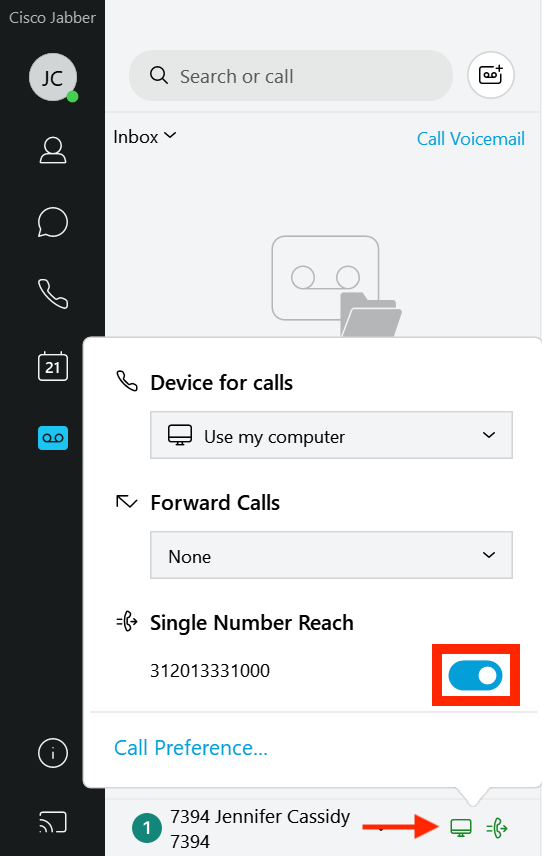
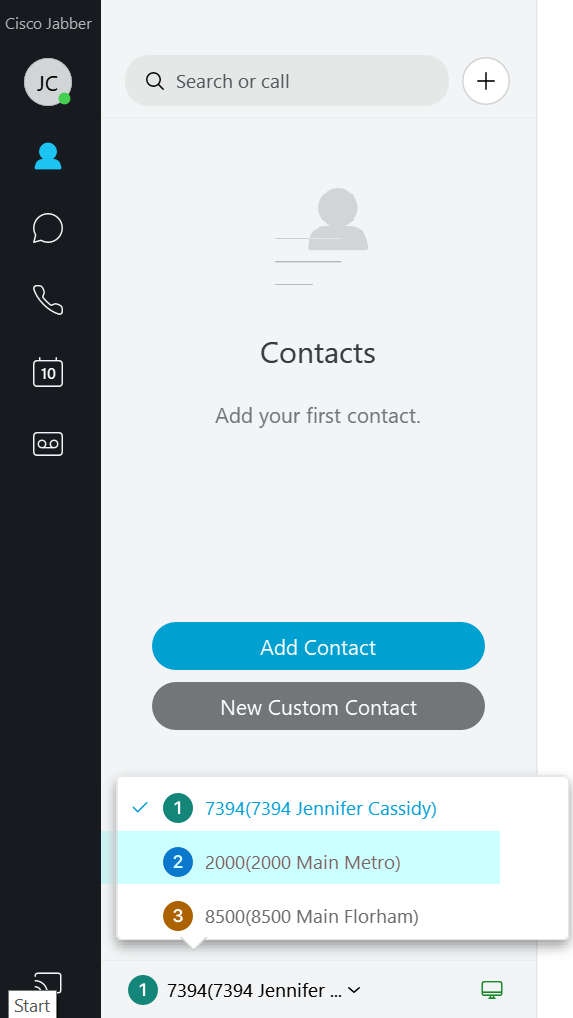
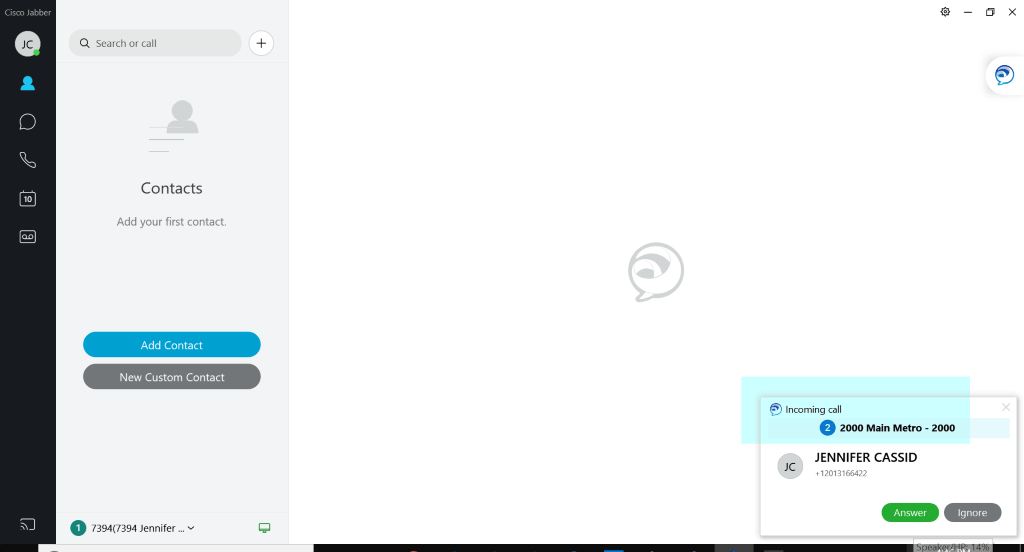
 Email
Email 

